Change a line graphic's color, width and style.
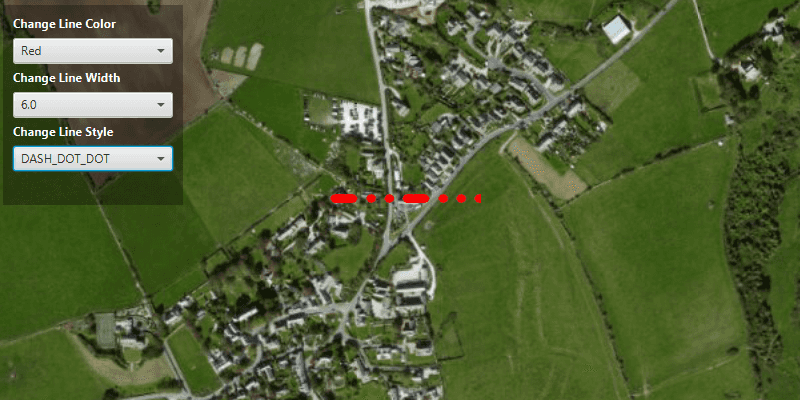
Use case
Customize the appearance of a line with a color, width and style scheme suitable for the data. For example, a red line with a dashed style could represent a geological fault mapped on a geological map.
How to use the sample
Use the drop down menus in the control panel to change the line color, width and style.
How it works
- Create a
Polylineusing aPointCollectionto define its geometry. - Create a
SimpleLineSymbol(SimpleLineSymbol.Style, color, width). - Set the color, width and style of the simple line symbol object with:
setColor();setWidth();setStyle();
- Create a
Graphicpassing in the polyline and simple line symbol as parameters. - Add the graphic to the graphics overlay with
graphicsOverlay.getGraphics().add(new Graphic(line, simpleLineSymbol)).
Relevant API
- Graphic
- GraphicsOverlay
- PointCollection
- Polyline
- SimpleLineSymbol
Tags
graphic, line, symbol
Sample Code
SimpleLineSymbolSample.java
/*
* Copyright 2017 Esri.
*
* Licensed under the Apache License, Version 2.0 (the "License"); you may not
* use this file except in compliance with the License. You may obtain a copy of
* the License at
*
* http://www.apache.org/licenses/LICENSE-2.0
*
* Unless required by applicable law or agreed to in writing, software
* distributed under the License is distributed on an "AS IS" BASIS, WITHOUT
* WARRANTIES OR CONDITIONS OF ANY KIND, either express or implied. See the
* License for the specific language governing permissions and limitations under
* the License.
*/
package com.esri.samples.simple_line_symbol;
import javafx.application.Application;
import javafx.geometry.Insets;
import javafx.geometry.Pos;
import javafx.scene.Scene;
import javafx.scene.control.ComboBox;
import javafx.scene.control.Label;
import javafx.scene.layout.Background;
import javafx.scene.layout.BackgroundFill;
import javafx.scene.layout.CornerRadii;
import javafx.scene.layout.StackPane;
import javafx.scene.layout.VBox;
import javafx.scene.paint.Paint;
import javafx.stage.Stage;
import com.esri.arcgisruntime.ArcGISRuntimeEnvironment;
import com.esri.arcgisruntime.geometry.PointCollection;
import com.esri.arcgisruntime.geometry.Polyline;
import com.esri.arcgisruntime.geometry.SpatialReferences;
import com.esri.arcgisruntime.mapping.ArcGISMap;
import com.esri.arcgisruntime.mapping.BasemapStyle;
import com.esri.arcgisruntime.mapping.Viewpoint;
import com.esri.arcgisruntime.mapping.view.Graphic;
import com.esri.arcgisruntime.mapping.view.GraphicsOverlay;
import com.esri.arcgisruntime.mapping.view.MapView;
import com.esri.arcgisruntime.symbology.SimpleLineSymbol;
import com.esri.arcgisruntime.symbology.SimpleLineSymbol.Style;
public class SimpleLineSymbolSample extends Application {
private MapView mapView;
private SimpleLineSymbol lineSymbol;
@Override
public void start(Stage stage) {
try {
// create stack pane and application scene
StackPane stackPane = new StackPane();
Scene scene = new Scene(stackPane);
scene.getStylesheets().add(getClass().getResource("/simple_line_symbol/style.css").toExternalForm());
// set title, size, and add scene to stage
stage.setTitle("Simple Line Symbol Sample");
stage.setWidth(800);
stage.setHeight(700);
stage.setScene(scene);
stage.show();
// authentication with an API key or named user is required to access basemaps and other location services
String yourAPIKey = System.getProperty("apiKey");
ArcGISRuntimeEnvironment.setApiKey(yourAPIKey);
// create a control panel
VBox controlsVBox = new VBox(6);
controlsVBox.setBackground(new Background(new BackgroundFill(Paint.valueOf("rgba(0,0,0,0.3)"), CornerRadii.EMPTY,
Insets.EMPTY)));
controlsVBox.setPadding(new Insets(10.0));
controlsVBox.setMaxSize(180, 200);
controlsVBox.getStyleClass().add("panel-region");
createSymbolFunctionality(controlsVBox);
// create a map with the standard imagery basemap style
final ArcGISMap map = new ArcGISMap(BasemapStyle.ARCGIS_IMAGERY_STANDARD);
// create a map view and set the map to it
mapView = new MapView();
mapView.setMap(map);
// set a viewpoint on the map view
mapView.setViewpoint(new Viewpoint(50.59778, -2.03718, 7200));
// creates a line from two points
PointCollection points = new PointCollection(SpatialReferences.getWebMercator());
points.add(-226913, 6550477);
points.add(-226643, 6550477);
Polyline line = new Polyline(points);
// creates a solid red (0xFFFF0000) simple line symbol
lineSymbol = new SimpleLineSymbol(Style.SOLID, 0xFFFF0000, 3);
// add line with symbol to graphics overlay and add overlay to map view
GraphicsOverlay graphicsOverlay = new GraphicsOverlay();
mapView.getGraphicsOverlays().add(graphicsOverlay);
graphicsOverlay.getGraphics().add(new Graphic(line, lineSymbol));
// add the map view and control panel to stack pane
stackPane.getChildren().addAll(mapView, controlsVBox);
StackPane.setAlignment(controlsVBox, Pos.TOP_LEFT);
StackPane.setMargin(controlsVBox, new Insets(10, 0, 0, 10));
} catch (Exception e) {
// on any error, display the stack trace
e.printStackTrace();
}
}
/**
* Creates a label and a combo box for setting the color, width, and style of
* a SimpleLineSymbol. These labels and combo boxes are then added to the
* control panel.
*
* @param controlsVBox control pane for user interaction
*/
private void createSymbolFunctionality(VBox controlsVBox) {
// create functionality for selecting a color for the line symbol
Label colorLabel = new Label("Change Line Color");
colorLabel.getStyleClass().add("panel-label");
ComboBox<String> colorBox = new ComboBox<>();
colorBox.getItems().addAll("Blue", "Green", "Red");
colorBox.setMaxWidth(Double.MAX_VALUE);
colorBox.getSelectionModel().selectedItemProperty().addListener((obs, oldValue, newValue) -> {
final int color;
switch (newValue) {
case "Blue":
color = 0xFF0000FF;
break;
case "Green":
color = 0xFF00FF00;
break;
default:
color = 0xFFFF0000; // red
break;
}
lineSymbol.setColor(color);
});
// create functionality for selecting width of the line symbol
Label widthLabel = new Label("Change Line Width");
widthLabel.getStyleClass().add("panel-label");
ComboBox<Float> widthBox = new ComboBox<>();
widthBox.getItems().addAll(1f, 3f, 6f);
widthBox.setMaxWidth(Double.MAX_VALUE);
widthBox.getSelectionModel().selectedItemProperty().addListener((obs, oldValue, newValue) -> lineSymbol.setWidth(newValue));
// create functionality for selecting a style for the line symbol
Label styleLabel = new Label("Change Line Style");
styleLabel.getStyleClass().add("panel-label");
ComboBox<Style> styleBox = new ComboBox<>();
styleBox.getItems().addAll(Style.DASH, Style.DASH_DOT, Style.DASH_DOT_DOT, Style.DOT, Style.SOLID, Style.NULL);
styleBox.setMaxWidth(Double.MAX_VALUE);
styleBox.getSelectionModel().selectedItemProperty().addListener((obs, oldValue, newValue) -> lineSymbol.setStyle(newValue));
// add functionality to the control pane
controlsVBox.getChildren().addAll(colorLabel, colorBox, widthLabel, widthBox, styleLabel, styleBox);
}
/**
* Stops and releases all resources used in application.
*/
@Override
public void stop() {
if (mapView != null) {
mapView.dispose();
}
}
/**
* Opens and runs application.
*
* @param args arguments passed to this application
*/
public static void main(String[] args) {
Application.launch(args);
}
}