Take a screenshot of the map.
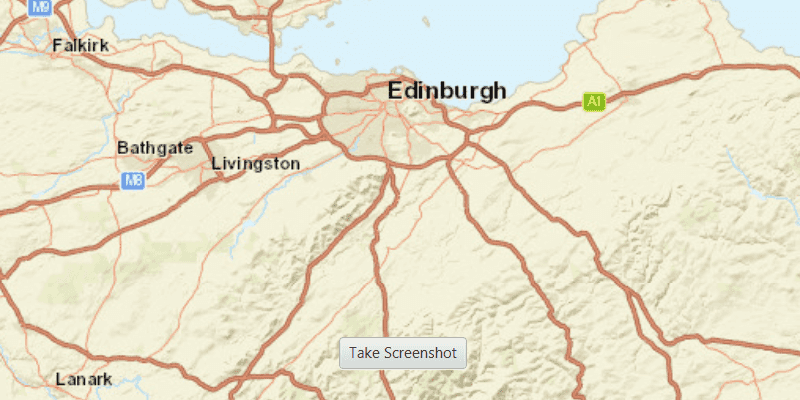
How to use the sample
Click the "Take Screenshot" button to export the image. In the file chooser that opens, set a file name and location to save the image.
How it works
- Call
mapView.exportImageAsync()and set it to aListenableFuture<Bitmap>. - On done, call
get()on theListenableFuture<Image>and save it to the device.
Relevant API
- ArcGISMap
- MapView
Tags
capture, export, image, print, screen capture, screenshot, share, shot
Sample Code
TakeScreenshotSample.java
/*
* Copyright 2017 Esri.
*
* Licensed under the Apache License, Version 2.0 (the "License"); you may not
* use this file except in compliance with the License. You may obtain a copy of
* the License at
*
* http://www.apache.org/licenses/LICENSE-2.0
*
* Unless required by applicable law or agreed to in writing, software
* distributed under the License is distributed on an "AS IS" BASIS, WITHOUT
* WARRANTIES OR CONDITIONS OF ANY KIND, either express or implied. See the
* License for the specific language governing permissions and limitations under
* the License.
*/
package com.esri.samples.take_screenshot;
import java.io.File;
import javax.imageio.ImageIO;
import javafx.application.Application;
import javafx.embed.swing.SwingFXUtils;
import javafx.geometry.Insets;
import javafx.geometry.Pos;
import javafx.scene.Scene;
import javafx.scene.control.Button;
import javafx.scene.image.Image;
import javafx.scene.layout.BorderPane;
import javafx.scene.layout.StackPane;
import javafx.stage.FileChooser;
import javafx.stage.Stage;
import com.esri.arcgisruntime.ArcGISRuntimeEnvironment;
import com.esri.arcgisruntime.concurrent.ListenableFuture;
import com.esri.arcgisruntime.mapping.ArcGISMap;
import com.esri.arcgisruntime.mapping.BasemapStyle;
import com.esri.arcgisruntime.mapping.view.MapView;
public class TakeScreenshotSample extends Application {
private MapView mapView;
@Override
public void start(Stage stage) {
try {
// create stack pane and application scene
StackPane stackPane = new StackPane();
Scene scene = new Scene(stackPane);
// set title, size, and add scene to stage
stage.setTitle("Take Screenshot Sample");
stage.setWidth(800);
stage.setHeight(700);
stage.setScene(scene);
stage.show();
// authentication with an API key or named user is required to access basemaps and other location services
String yourAPIKey = System.getProperty("apiKey");
ArcGISRuntimeEnvironment.setApiKey(yourAPIKey);
// create map with the streets basemap style
ArcGISMap map = new ArcGISMap(BasemapStyle.ARCGIS_STREETS);
// create a map view and set the map to it
mapView = new MapView();
mapView.setMap(map);
// create a file chooser for saving image
final FileChooser fileChooser = new FileChooser();
fileChooser.setInitialFileName("map-screenshot");
fileChooser.getExtensionFilters().add(new FileChooser.ExtensionFilter("PNG file (*.png)", "*.png"));
// create button to take screen shot
Button screenShotButton = new Button("Take Screenshot");
screenShotButton.setOnAction(e -> {
// export image from map view
ListenableFuture<Image> mapImage = mapView.exportImageAsync();
mapImage.addDoneListener(() -> {
try {
// get image
Image image = mapImage.get();
// choose a location to save the file
File file = fileChooser.showSaveDialog(stage);
if (file != null) {
// write the image to the save location
ImageIO.write(SwingFXUtils.fromFXImage(image, null), "png", file);
}
} catch (Exception ex) {
ex.printStackTrace();
}
});
});
// add the map view to stack pane
stackPane.getChildren().addAll(mapView, screenShotButton);
StackPane.setAlignment(screenShotButton, Pos.BOTTOM_CENTER);
StackPane.setMargin(screenShotButton, new Insets(0, 0, 100, 0));
} catch (Exception e) {
// on any error, display the stack trace.
e.printStackTrace();
}
}
/**
* Stops and releases all resources used in application.
*/
@Override
public void stop() {
if (mapView != null) {
mapView.dispose();
}
}
/**
* Opens and runs application.
*
* @param args arguments passed to this application
*/
public static void main(String[] args) {
Application.launch(args);
}
}