Create and add features whose attribute values satisfy a predefined set of contingencies.
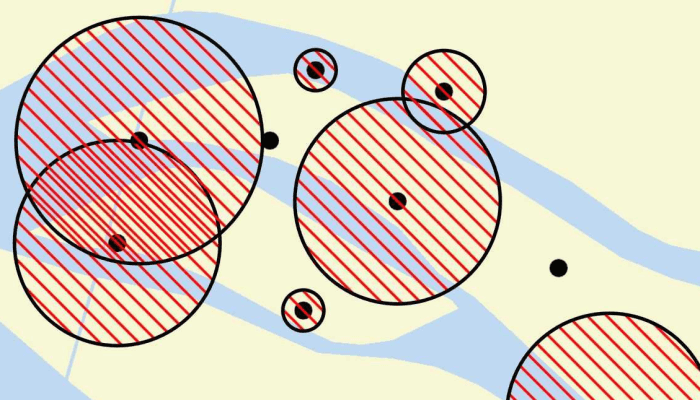
Use case
Contingent values are a data design feature that allow you to make values in one field dependent on values in another field. Your choice for a value on one field further constrains the domain values that can be placed on another field. In this way, contingent values enforce data integrity by applying additional constraints to reduce the number of valid field inputs.
For example, a field crew working in a sensitive habitat area may be required to stay a certain distance away from occupied bird nests, but the size of that exclusion area differs depending on the bird's level of protection according to presiding laws. Surveyors can add points of bird nests in the work area and their selection of the size of the exclusion area will be contingent on the values in other attribute fields.
How to use the sample
Tap on the map to add a feature symbolizing a bird's nest. Then choose values describing the nest's status, protection, and buffer size. Notice how different values are available depending on the values of preceding fields. Once the contingent values are validated, tap "Done" to add the feature to the map.
How it works
- Create and load the
Geodatabasefrom the mobile geodatabase location on file. - Load the first
GeodatabaseFeatureTable. - Load the
ContingentValuesDefinitionfrom the feature table. - Create a new
FeatureLayerfrom the feature table and add it to the map. - Create a new
ArcGISFeatureusingGeodatabaseFeatureTable.createFeature() - Get the first field by name using
ArcGISFeatureTable.fields.find{ }. - Then get the
Field.domainas anCodedValueDomain. - Get the coded value domain's
codedValuesto get an array ofCodedValue's. - After selecting a value from the initial coded values for the first field, retrieve the remaining valid contingent values for each field as you select the values for the attributes.
i. Get theContingentValueResults by usingArcGISFeatureTable.getContingentValues(ArcGISFeature, "field_name")with the feature and the target field by name.
ii. Get an array of validContingentValuesfromContingentValuesResult.contingentValuesByFieldGroupdictionary with the name of the relevant field group.
iii. Iterate through the array of valid contingent values to create an array ofContingentCodedValuenames or the minimum and maximum values of aContingentRangeValuedepending on the type ofContingentValuereturned. - Validate the feature's contingent values by using
validateContingencyConstraints(feature)with the current feature. If the resulting array is empty, the selected values are valid.
Relevant API
- ArcGISFeatureTable
- CodedValue
- CodedValueDomain
- ContingencyConstraintViolation
- ContingentCodedValue
- ContingentRangeValue
- ContingentValuesDefinition
- ContingentValuesResult
About the data
This sample uses the Contingent values birds nests mobile geodatabase and the Fillmore topographic map vector tile package for the basemap. The mobile geodatabase contains birds nests in the Fillmore area, defined with contingent values. Each feature contains information about its status, protection, and buffer size.
Additional information
Learn more about contingent values and how to utilize them on the ArcGIS Pro documentation.
Tags
coded values, contingent values, feature table, geodatabase
Sample Code
/* Copyright 2022 Esri
*
* Licensed under the Apache License, Version 2.0 (the "License");
* you may not use this file except in compliance with the License.
* You may obtain a copy of the License at
*
* http://www.apache.org/licenses/LICENSE-2.0
*
* Unless required by applicable law or agreed to in writing, software
* distributed under the License is distributed on an "AS IS" BASIS,
* WITHOUT WARRANTIES OR CONDITIONS OF ANY KIND, either express or implied.
* See the License for the specific language governing permissions and
* limitations under the License.
*
*/
package com.esri.arcgismaps.sample.addfeatureswithcontingentvalues
import android.os.Bundle
import android.util.Log
import android.view.ViewGroup
import android.widget.ArrayAdapter
import android.widget.AutoCompleteTextView
import androidx.appcompat.app.AppCompatActivity
import androidx.databinding.DataBindingUtil
import androidx.lifecycle.lifecycleScope
import com.arcgismaps.ApiKey
import com.arcgismaps.ArcGISEnvironment
import com.arcgismaps.Color
import com.arcgismaps.data.ArcGISFeature
import com.arcgismaps.data.ArcGISFeatureTable
import com.arcgismaps.data.CodedValue
import com.arcgismaps.data.CodedValueDomain
import com.arcgismaps.data.ContingentCodedValue
import com.arcgismaps.data.ContingentRangeValue
import com.arcgismaps.data.Feature
import com.arcgismaps.data.Geodatabase
import com.arcgismaps.data.QueryParameters
import com.arcgismaps.geometry.GeometryEngine
import com.arcgismaps.geometry.Point
import com.arcgismaps.mapping.ArcGISMap
import com.arcgismaps.mapping.Basemap
import com.arcgismaps.mapping.Viewpoint
import com.arcgismaps.mapping.layers.ArcGISVectorTiledLayer
import com.arcgismaps.mapping.layers.FeatureLayer
import com.arcgismaps.mapping.symbology.SimpleFillSymbol
import com.arcgismaps.mapping.symbology.SimpleFillSymbolStyle
import com.arcgismaps.mapping.symbology.SimpleLineSymbol
import com.arcgismaps.mapping.symbology.SimpleLineSymbolStyle
import com.arcgismaps.mapping.symbology.SimpleMarkerSymbol
import com.arcgismaps.mapping.symbology.SimpleMarkerSymbolStyle
import com.arcgismaps.mapping.view.Graphic
import com.arcgismaps.mapping.view.GraphicsOverlay
import com.esri.arcgismaps.sample.addfeatureswithcontingentvalues.databinding.AddFeaturesWithContingentValuesActivityMainBinding
import com.esri.arcgismaps.sample.addfeatureswithcontingentvalues.databinding.AddFeatureLayoutBinding
import com.google.android.material.bottomsheet.BottomSheetBehavior
import com.google.android.material.bottomsheet.BottomSheetDialog
import com.google.android.material.snackbar.Snackbar
import kotlinx.coroutines.launch
import java.io.File
class MainActivity : AppCompatActivity() {
// set up data binding for the activity
private val activityMainBinding: AddFeaturesWithContingentValuesActivityMainBinding by lazy {
DataBindingUtil.setContentView(this, R.layout.add_features_with_contingent_values_activity_main)
}
private val bottomSheetBinding by lazy {
AddFeatureLayoutBinding.inflate(layoutInflater)
}
private val mapView by lazy {
activityMainBinding.mapView
}
private val provisionPath: String by lazy {
getExternalFilesDir(null)?.path.toString() + File.separator + getString(R.string.add_features_with_contingent_values_app_name)
}
// mobile database containing offline feature data. geodatabase is closed on app exit
private val geodatabase: Geodatabase by lazy {
Geodatabase("${cacheDir.path}/ContingentValuesBirdNests.geodatabase")
}
// graphic overlay instance to add the feature graphic to the map
private val graphicsOverlay = GraphicsOverlay()
// instance of the contingent feature to be added to the map
private var feature: ArcGISFeature? = null
// instance of the feature table retrieved from the geodatabase, updates when new feature is added
private var featureTable: ArcGISFeatureTable? = null
override fun onCreate(savedInstanceState: Bundle?) {
super.onCreate(savedInstanceState)
// authentication with an API key or named user is
// required to access basemaps and other location services
ArcGISEnvironment.apiKey = ApiKey.create(BuildConfig.ACCESS_TOKEN)
lifecycle.addObserver(mapView)
// use the offline vector tiled layer as a basemap
val fillmoreVectorTiledLayer = ArcGISVectorTiledLayer(
"$provisionPath/FillmoreTopographicMap.vtpk"
)
mapView.apply {
// set the basemap layer and the graphic overlay to the MapView
map = ArcGISMap(Basemap(fillmoreVectorTiledLayer))
graphicsOverlays.add(graphicsOverlay)
}
// add a listener to the MapView to detect when
// a user has performed a single tap to add a new feature
lifecycleScope.launch {
mapView.onSingleTapConfirmed.collect {
// open a bottom sheet view to add the feature
it.mapPoint?.let { mapPoint -> createBottomSheet(mapPoint) }
}
}
// create a temporary directory to use the geodatabase file
createGeodatabaseCacheDirectory()
lifecycleScope.launch {
// retrieve and load the offline mobile geodatabase file from the cache directory
geodatabase.load().getOrElse {
showError("Error loading GeoDatabase: ${it.message}")
}
// get the first geodatabase feature table
val featureTable = geodatabase.featureTables.firstOrNull()
?: return@launch showError("No feature table found in geodatabase")
// load the geodatabase feature table
featureTable.load().getOrElse {
return@launch showError(it.message.toString())
}
// create and load the feature layer from the feature table
val featureLayer = FeatureLayer.createWithFeatureTable(featureTable)
// add the feature layer to the map
mapView.map?.operationalLayers?.add(featureLayer)
// set the map's viewpoint to the feature layer's full extent
val extent = featureLayer.fullExtent
?: return@launch showError("Error retrieving extent of the feature layer")
mapView.setViewpoint(Viewpoint(extent))
// keep the instance of the featureTable
this@MainActivity.featureTable = featureTable
// add buffer graphics for the feature layer
queryFeatures()
}
}
/**
* Geodatabase creates and uses various temporary files while processing a database,
* which will need to be cleared before looking up the [geodatabase] again.
* A copy of the original geodatabase file is created in the cache folder.
*/
private fun createGeodatabaseCacheDirectory() {
// clear cache directory
File(cacheDir.path).deleteRecursively()
// copy over the original Geodatabase file to be used in the temp cache directory
File("$provisionPath/ContingentValuesBirdNests.geodatabase").copyTo(
File("${cacheDir.path}/ContingentValuesBirdNests.geodatabase")
)
}
/**
* Create buffer graphics for the features and adds the graphics to
* the [graphicsOverlay]
*/
private suspend fun queryFeatures() {
// clear the existing graphics
graphicsOverlay.graphics.clear()
// create buffer graphics for the features
val queryParameters = QueryParameters().apply {
// set the where clause to filter for buffer sizes greater than 0
whereClause = "BufferSize > 0"
}
// query the features using the queryParameters on the featureTable
val featureQueryResult = featureTable?.queryFeatures(queryParameters)?.getOrThrow()
// call get on the future to get the result
val featureResultList = featureQueryResult?.toList()
if (!featureResultList.isNullOrEmpty()) {
// create list of graphics for each query result
val graphics = featureResultList.map { createGraphic(it) }
// add the graphics to the graphics overlay
graphicsOverlay.graphics.addAll(graphics)
} else {
showError("No features found with BufferSize > 0")
}
}
/**
* Create a graphic for the given [feature] and returns a Graphic with the features attributes
*/
private fun createGraphic(feature: Feature): Graphic {
// get the feature's buffer size
val bufferSize = feature.attributes["BufferSize"] as Int
// get a polygon using the feature's buffer size and geometry
val polygon = feature.geometry?.let { GeometryEngine.bufferOrNull(it, bufferSize.toDouble()) }
// create the outline for the buffers
val lineSymbol = SimpleLineSymbol(SimpleLineSymbolStyle.Solid, Color.black, 2f)
// create the buffer symbol
val bufferSymbol = SimpleFillSymbol(
SimpleFillSymbolStyle.ForwardDiagonal, Color.red, lineSymbol
)
// create an graphic using the geometry and fill symbol
return Graphic(polygon, bufferSymbol)
}
/**
* Creates a BottomSheetDialog view to handle contingent value interaction.
* Once the contingent values have been set and the apply button is clicked,
* the function will call validateContingency() to add the feature at the [mapPoint].
*/
private fun createBottomSheet(mapPoint: Point) {
// creates a new BottomSheetDialog
val bottomSheet = BottomSheetDialog(this).apply {
behavior.state = BottomSheetBehavior.STATE_EXPANDED
}
// set up the first content value attribute
setUpStatusAttributes()
// clear and set bottom sheet content view to layout,
// to be able to set the content view on each bottom sheet draw
if (bottomSheetBinding.root.parent != null) {
(bottomSheetBinding.root.parent as ViewGroup).removeAllViews()
}
// reset feature to null since this is a new feature
feature = null
bottomSheetBinding.apply {
// reset bottom sheet values, this is needed to showcase contingent values behavior
statusInputLayout.editText?.setText("")
protectionInputLayout.editText?.setText("")
selectedBuffer.text = ""
protectionInputLayout.isEnabled = false
bufferSeekBar.isEnabled = false
bufferSeekBar.value = bufferSeekBar.valueFrom
// set apply button to validate and apply contingency feature on map
applyTv.setOnClickListener {
// check if the contingent features set is valid and set it to the map if valid
validateContingency(mapPoint)
bottomSheet.dismiss()
}
// dismiss on cancel clicked
cancelTv.setOnClickListener { bottomSheet.dismiss() }
}
// set the content view to the root of the binding layout
bottomSheet.setContentView(bottomSheetBinding.root)
// display the bottom sheet view
bottomSheet.show()
}
/**
* Retrieve the status fields, add the fields to a ContingentValueDomain, and set the values to the spinner
* When status attribute selected, createFeature() is called.
*/
private fun setUpStatusAttributes() {
// get the first field by name
val statusField = featureTable?.fields?.find { field -> field.name == "Status" }
// get the field's domains as coded value domain
val codedValueDomain = statusField?.domain as CodedValueDomain
// get the coded value domain's coded values
val statusCodedValues = codedValueDomain.codedValues
// get the selected index if applicable
val statusNames = statusCodedValues.map { it.name }
// get the items to be added to the spinner adapter
val adapter = ArrayAdapter(bottomSheetBinding.root.context, R.layout.list_item, statusNames)
(bottomSheetBinding.statusInputLayout.editText as AutoCompleteTextView).apply {
setAdapter(adapter)
setOnItemClickListener { _, _, position, _ ->
// get the CodedValue of the item selected, and create a feature needed for feature attributes
createFeature(statusCodedValues[position])
}
}
}
/**
* Set up the [feature] using the status attribute's coded value
* by loading the [featureTable]'s Contingent Value Definition.
* This function calls setUpProtectionAttributes() once the [feature] has been set
*/
private fun createFeature(codedValue: CodedValue) {
// get the contingent values definition from the feature table
val contingentValueDefinition = featureTable?.contingentValuesDefinition
if (contingentValueDefinition != null) {
lifecycleScope.launch {
// load the contingent values definition
contingentValueDefinition.load().getOrElse {
showError("Error loading the ContingentValuesDefinition")
}
// create a feature from the feature table and set the initial attribute
feature = featureTable?.createFeature() as ArcGISFeature
feature?.attributes?.set("Status", codedValue.code)
setUpProtectionAttributes()
}
} else {
showError("Error retrieving ContingentValuesDefinition from the FeatureTable")
}
}
/**
* Retrieve the protection attribute fields, add the fields to a ContingentCodedValue, and set the values to the spinner
* When status attribute selected, showBufferSeekbar() is called.
*/
private fun setUpProtectionAttributes() {
// set the bottom sheet view to enable the Protection attribute, and disable input elsewhere
bottomSheetBinding.apply {
protectionInputLayout.isEnabled = true
bufferSeekBar.isEnabled = false
bufferSeekBar.value = bufferSeekBar.valueFrom
protectionInputLayout.editText?.setText("")
selectedBuffer.text = ""
}
// get the contingent value results with the feature for the protection field
val contingentValuesResult = feature?.let {
featureTable?.getContingentValuesOrNull(it, "Protection")
}
// get the list of contingent values by field group
val contingentValues = contingentValuesResult?.byFieldGroup?.get("ProtectionFieldGroup")
// convert the list of ContingentValues to a list of CodedValue
val protectionCodedValues =
contingentValues?.map { (it as ContingentCodedValue).codedValue }
?: return showError("Error getting coded values by field group")
// get the attribute names for each coded value
val protectionNames = protectionCodedValues.map { it.name }
// set the items to be added to the spinner adapter
val adapter = ArrayAdapter(
bottomSheetBinding.root.context, R.layout.list_item, protectionNames
)
// set the choices of protection attribute values
(bottomSheetBinding.protectionInputLayout.editText as AutoCompleteTextView).apply {
setAdapter(adapter)
setOnItemClickListener { _, _, position, _ ->
// set the protection CodedValue of the item selected
feature?.attributes?.set("Protection", protectionCodedValues[position].code)
// enable buffer seekbar
showBufferSeekbar()
}
}
}
/**
* Retrieve the buffer attribute fields, add the fields
* to a ContingentRangeValue, and set the values to a SeekBar
*/
private fun showBufferSeekbar() {
// set the bottom sheet view to enable the buffer attribute
bottomSheetBinding.apply {
bufferSeekBar.isEnabled = true
selectedBuffer.text = ""
}
// get the contingent value results using the feature and field
val contingentValueResult = feature?.let {
featureTable?.getContingentValuesOrNull(it, "BufferSize")
}
// get the contingent rang value of the buffer size field group
val bufferSizeRangeValue = contingentValueResult?.byFieldGroup?.get("BufferSizeFieldGroup")
?.get(0) as ContingentRangeValue
// set the minimum and maximum possible buffer sizes
val minValue = bufferSizeRangeValue.minValue as Int
val maxValue = bufferSizeRangeValue.maxValue as Int
// check if there can be a max value, if not disable SeekBar
// & set value to attribute size to 0
if (maxValue > 0) {
// get SeekBar instance from the binding layout
bottomSheetBinding.bufferSeekBar.apply {
// set the min, max and current value of the SeekBar
valueFrom = minValue.toFloat()
valueTo = maxValue.toFloat()
value = valueFrom
// set the initial attribute and the text to the min of the ContingentRangeValue
feature?.attributes?.set("BufferSize", value.toInt())
bottomSheetBinding.selectedBuffer.text = value.toInt().toString()
// set the change listener to update the attribute value and the displayed value to the SeekBar position
addOnChangeListener { _, value, _ ->
feature?.attributes?.set("BufferSize", value.toInt())
bottomSheetBinding.selectedBuffer.text = value.toInt().toString()
}
}
} else {
// max value is 0, so disable seekbar and update the attribute value accordingly
bottomSheetBinding.apply {
bufferSeekBar.isEnabled = false
selectedBuffer.text = "0"
}
feature?.attributes?.set("BufferSize", 0)
}
}
/**
* Ensure that the selected values are a valid combination.
* If contingencies are valid, then display [feature] on the [mapPoint]
*/
private fun validateContingency(mapPoint: Point) {
// check if all the features have been set
if (featureTable == null) {
showError("Input all values to add a feature to the map")
return
}
// validate the feature's contingencies
val contingencyViolations = feature?.let {
featureTable?.validateContingencyConstraints(it)
} ?: return showError("No feature attribute was selected")
// if there are no contingency violations
if (contingencyViolations.isEmpty()) {
// the feature is valid and ready to add to the feature table
// create a symbol to represent a bird's nest
val symbol = SimpleMarkerSymbol(SimpleMarkerSymbolStyle.Circle, Color.black, 11F)
// add the graphic to the graphics overlay
graphicsOverlay.graphics.add(Graphic(mapPoint, symbol))
// set the geometry of the feature to the map point
feature?.geometry = mapPoint
// create the graphic of the feature
val graphic = feature?.let { createGraphic(it) }
// add the graphic to the graphics overlay
graphic?.let { graphicsOverlay.graphics.add(it) }
// add the feature to the feature table
lifecycleScope.launch {
feature?.let { featureTable?.addFeature(it) }
feature?.load()?.getOrElse {
return@launch showError(it.message.toString())
}
}
} else {
showError("Invalid contingent values: " + (contingencyViolations.size) + " violations found.")
}
}
private fun showError(message: String) {
Log.e(localClassName, message)
Snackbar.make(mapView, message, Snackbar.LENGTH_SHORT).show()
}
}