Synchronize offline edits with a feature service.
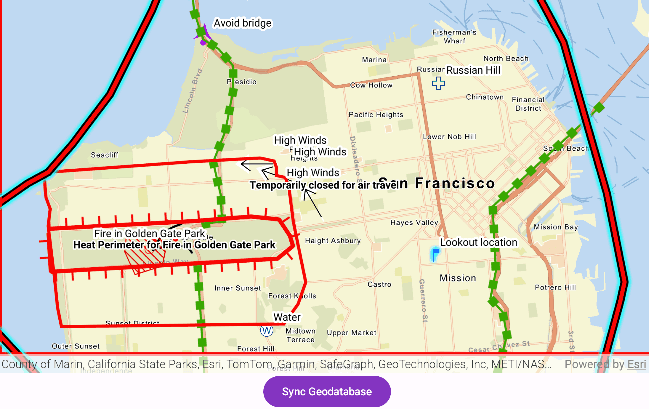
Use case
A survey worker who works in an area without an internet connection could take a geodatabase of survey features offline at their office, make edits and add new features to the offline geodatabase in the field, and sync the updates with the online feature service after returning to the office.
How to use the sample
Pan and zoom into the desired area, making sure the area you want to take offline is within the current extent of the map view. Tap on the "Generate Geodatabase" button to take the area offline. When complete, the map will update with a red outline around the offline area. To edit features, tap to select a feature, and tap again anywhere else on the map to move the selected feature to the tapped location. To sync the edits with the feature service, click the "Sync geodatabase" button.
How it works
- Create a
GeodatabaseSyncTaskfrom a URL to a feature service. - Use
createDefaultGenerateGeodatabaseParameters()on the geodatabase sync task to createGenerateGeodatabaseParameters, passing in anEnvelopeextent as the parameter. - Create a
GenerateGeodatabaseJobfrom theGeodatabaseSyncTaskusingcreateGenerateGeodatabaseJob(...)passing in parameters and a path to the local geodatabase. - Start the job and get the result
Geodatabase. - Load the geodatabase and get its feature tables. Create feature layers from the feature tables and add them to the map's operational layers collection.
- Create
SyncGeodatabaseParametersand set the sync direction. - Create a
SyncGeodatabaseJobfromGeodatabaseSyncTaskusing.createSyncGeodatabaseJob(...)passing in the parameters and geodatabase as arguments. - Start the sync job to synchronize the edits with
syncGeodatabaseJob.start().
Relevant API
- FeatureLayer
- FeatureTable
- GenerateGeodatabaseJob
- GenerateGeodatabaseParameters
- GeodatabaseSyncTask
- SyncGeodatabaseJob
- SyncGeodatabaseParameters
- SyncLayerOption
Additional information
This sample uses the GeoViewCompose Toolkit module to be able to implement a Composable MapView.
Tags
feature service, geodatabase, geoviewcompose, offline, synchronize
Sample Code
/* Copyright 2024 Esri
*
* Licensed under the Apache License, Version 2.0 (the "License");
* you may not use this file except in compliance with the License.
* You may obtain a copy of the License at
*
* http://www.apache.org/licenses/LICENSE-2.0
*
* Unless required by applicable law or agreed to in writing, software
* distributed under the License is distributed on an "AS IS" BASIS,
* WITHOUT WARRANTIES OR CONDITIONS OF ANY KIND, either express or implied.
* See the License for the specific language governing permissions and
* limitations under the License.
*
*/
package com.esri.arcgismaps.sample.editandsyncfeatureswithfeatureservice
import android.os.Bundle
import androidx.activity.ComponentActivity
import androidx.activity.compose.setContent
import androidx.compose.material3.MaterialTheme
import androidx.compose.material3.Surface
import androidx.compose.runtime.Composable
import com.arcgismaps.ApiKey
import com.arcgismaps.ArcGISEnvironment
import com.esri.arcgismaps.sample.sampleslib.theme.SampleAppTheme
import com.esri.arcgismaps.sample.editandsyncfeatureswithfeatureservice.screens.MainScreen
class MainActivity : ComponentActivity() {
override fun onCreate(savedInstanceState: Bundle?) {
super.onCreate(savedInstanceState)
// authentication with an API key or named user is
// required to access basemaps and other location services
ArcGISEnvironment.apiKey = ApiKey.create(BuildConfig.ACCESS_TOKEN)
setContent {
SampleAppTheme {
SampleApp()
}
}
}
@Composable
private fun SampleApp() {
Surface(
color = MaterialTheme.colorScheme.background
) {
MainScreen(
sampleName = getString(R.string.edit_and_sync_features_with_feature_service_app_name)
)
}
}
}