Add, delete, and download attachments for features from a service.
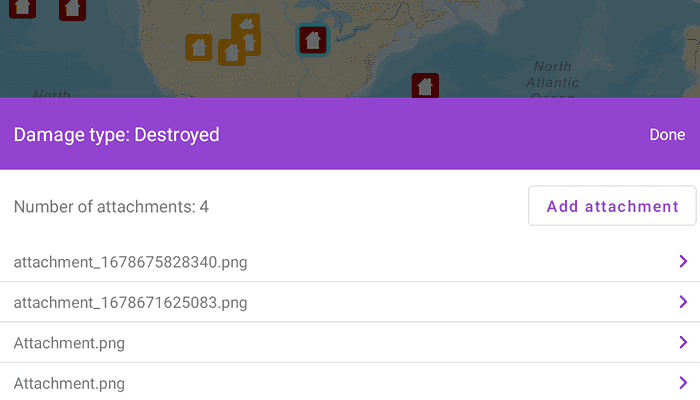
Use case
Attachments provide a flexible way to manage additional information that is related to your features. Attachments allow you to add files to individual features, including: PDFs, text documents, or any other type of file. For example, if you have a feature representing a building, you could use attachments to add multiple photographs of the building taken from several angles, along with PDF files containing the building's deed and tax information.
How to use the sample
Tap a feature on the map to open a bottom sheet displaying the number of attachments. Select an entry from the list to download and view the attachment in the gallery. Tap on the add attachment button to add an attachment or long press to delete.
How it works
- Create a
ServiceFeatureTablefrom a URL. - Create a
FeatureLayerobject from the service feature table. - Select features from the feature layer with
selectFeature. - To fetch the feature's attachments, cast to an
ArcGISFeatureand useArcGISFeature.fetchAttachments(). - To add an attachment to the selected ArcGISFeature, create an attachment and use
ArcGISFeature.addAttachment(). - To delete an attachment from the selected ArcGISFeature, use the
ArcGISFeature.deleteAttachment(). - After a change, apply the changes to the server using
ServiceFeatureTable.applyEdits().
Relevant API
- ArcGISFeature.deleteAttachment
- ArcGISFeature.fetchAttachments
- Attachment.fetchData
- FeatureLayer
- ServiceFeatureTable
- ServiceFeatureTable.applyEdits
- ServiceFeatureTable.updateFeature
Additional information
Attachments can only be added to and accessed on service feature tables when their hasAttachments property is true.
Tags
edit and manage data, image, jpeg, pdf, picture, png, txt
Sample Code
/* Copyright 2023 Esri
*
* Licensed under the Apache License, Version 2.0 (the "License");
* you may not use this file except in compliance with the License.
* You may obtain a copy of the License at
*
* http://www.apache.org/licenses/LICENSE-2.0
*
* Unless required by applicable law or agreed to in writing, software
* distributed under the License is distributed on an "AS IS" BASIS,
* WITHOUT WARRANTIES OR CONDITIONS OF ANY KIND, either express or implied.
* See the License for the specific language governing permissions and
* limitations under the License.
*
*/
package com.esri.arcgismaps.sample.editfeatureattachments
import android.content.Intent
import android.graphics.Bitmap
import android.graphics.BitmapFactory
import android.graphics.drawable.BitmapDrawable
import android.net.Uri
import android.os.Bundle
import android.provider.MediaStore
import android.util.Log
import android.view.ViewGroup
import androidx.activity.result.contract.ActivityResultContracts
import androidx.appcompat.app.AlertDialog
import androidx.appcompat.app.AppCompatActivity
import androidx.core.content.FileProvider
import androidx.databinding.DataBindingUtil
import androidx.lifecycle.lifecycleScope
import com.arcgismaps.ApiKey
import com.arcgismaps.ArcGISEnvironment
import com.arcgismaps.data.ArcGISFeature
import com.arcgismaps.data.Attachment
import com.arcgismaps.data.FeatureRequestMode
import com.arcgismaps.data.ServiceFeatureTable
import com.arcgismaps.mapping.ArcGISMap
import com.arcgismaps.mapping.BasemapStyle
import com.arcgismaps.mapping.GeoElement
import com.arcgismaps.mapping.Viewpoint
import com.arcgismaps.mapping.layers.FeatureLayer
import com.arcgismaps.mapping.view.IdentifyLayerResult
import com.esri.arcgismaps.sample.editfeatureattachments.databinding.EditFeatureAttachmentsActivityMainBinding
import com.esri.arcgismaps.sample.editfeatureattachments.databinding.AttachmentEditSheetBinding
import com.esri.arcgismaps.sample.editfeatureattachments.databinding.AttachmentLoadingDialogBinding
import com.google.android.material.bottomsheet.BottomSheetDialog
import com.google.android.material.dialog.MaterialAlertDialogBuilder
import com.google.android.material.snackbar.Snackbar
import kotlinx.coroutines.launch
import java.io.File
import java.io.FileOutputStream
class MainActivity : AppCompatActivity() {
private val activityMainBinding: EditFeatureAttachmentsActivityMainBinding by lazy {
DataBindingUtil.setContentView(this, R.layout.edit_feature_attachments_activity_main)
}
private val mapView by lazy {
activityMainBinding.mapView
}
private val attachmentsSheetBinding by lazy {
AttachmentEditSheetBinding.inflate(layoutInflater)
}
private val loadingDialogBinding by lazy {
AttachmentLoadingDialogBinding.inflate(layoutInflater)
}
// load the Damage to Residential Buildings feature server
private val serviceFeatureTable by lazy {
ServiceFeatureTable(getString(R.string.edit_feature_attachments_sample_service_url)).apply {
// set the feature request mode to request from the server as they are needed
featureRequestMode = FeatureRequestMode.OnInteractionCache
}
}
// registers the activity for an image data result from the default image picker
private val activityResultLauncher =
registerForActivityResult(ActivityResultContracts.StartActivityForResult()) { result ->
result.data?.data?.let { imageUri ->
// add the image data as a feature attachment
addFeatureAttachment(imageUri)
}
}
// tracks the selected ArcGISFeature and it's attachments
private var selectedArcGISFeature: ArcGISFeature? = null
// tracks the instance of the bottom sheet
private var bottomSheet: BottomSheetDialog? = null
override fun onCreate(savedInstanceState: Bundle?) {
super.onCreate(savedInstanceState)
// authentication with an API key or named user is
// required to access basemaps and other location services
ArcGISEnvironment.apiKey = ApiKey.create(BuildConfig.ACCESS_TOKEN)
lifecycle.addObserver(mapView)
// create the feature layer using the service feature table
val featureLayer = FeatureLayer.createWithFeatureTable(serviceFeatureTable)
// create and add a map with a streets basemap style
val streetsMap = ArcGISMap(BasemapStyle.ArcGISStreets).apply {
operationalLayers.add(featureLayer)
}
// set the map and the viewpoint to the MapView
mapView.apply {
map = streetsMap
setViewpoint(Viewpoint(40.0, -95.0, 1e8))
}
// identify feature selected on map tap
lifecycleScope.launch {
mapView.onSingleTapConfirmed.collect { tapConfirmedEvent ->
// clear any previous selection
featureLayer.clearSelection()
// identify tapped feature
val layerResult = mapView.identifyLayer(
layer = featureLayer,
screenCoordinate = tapConfirmedEvent.screenCoordinate,
tolerance = 5.0,
returnPopupsOnly = false,
maximumResults = 1
).getOrElse { exception ->
showError("Failed to select feature: ${exception.message}")
} as IdentifyLayerResult
// get a list of identified elements
val resultGeoElements: List<GeoElement> = layerResult.geoElements
// check if a feature was identified
if (resultGeoElements.isNotEmpty() && resultGeoElements.first() is ArcGISFeature) {
// retrieve and set the currently selected feature
val selectedFeature = resultGeoElements.first() as ArcGISFeature
// highlight the currently selected feature
featureLayer.selectFeature(selectedFeature)
// show the bottom sheet layout
createBottomSheet(selectedFeature)
// keep track of the selected feature
selectedArcGISFeature = selectedFeature
}
}
}
}
/**
* Creates and displays a bottom sheet to display and modify
* the attachments of [selectedFeature]. Calls [AttachmentsBottomSheet] to
* inflate bottom sheet and listen for interactions.
*/
private suspend fun createBottomSheet(selectedFeature: ArcGISFeature) {
// get the number of attachments
val attachmentList = selectedFeature.fetchAttachments().getOrElse {
return showError(it.message.toString())
}
// get the attribute "typdamage" of the selected feature
val damageTypeAttribute = selectedFeature.attributes["typdamage"].toString()
// creates a new BottomSheetDialog
bottomSheet = AttachmentsBottomSheet(
context = this@MainActivity,
bottomSheetBinding = attachmentsSheetBinding,
attachments = attachmentList,
damageType = damageTypeAttribute
)
// set the content view to the root of the binding layout
bottomSheet?.setContentView(attachmentsSheetBinding.root)
// display the bottom sheet view
bottomSheet?.show()
}
/**
* Retrieves the [attachment] data in the form of a byte array, converts it
* to a [BitmapDrawable], caches the bitmap as a png image, and open's the
* attachment image in the default image viewer.
*/
suspend fun fetchAttachment(attachment: Attachment) {
// display loading dialog
val dialog = createLoadingDialog("Fetching attachment data").show()
// create folder /ArcGIS/Attachments in external storage
val fileDir = File(getExternalFilesDir(null)?.path + "/Attachments")
fileDir.mkdirs()
// create the file with the attachment name
val file = File(fileDir, attachment.name)
// file provider URI
val contentUri = FileProvider.getUriForFile(
this, getString(R.string.provider_authority), file
)
// open the file in gallery
val imageIntent = Intent().apply {
flags = Intent.FLAG_GRANT_READ_URI_PERMISSION
action = Intent.ACTION_VIEW
setDataAndType(contentUri, "image/png")
}
// fetch the attachment data
attachment.fetchData().onSuccess {
// create a drawable from InputStream, then create the Bitmap
val bitmapDrawable = BitmapDrawable(
resources,
BitmapFactory.decodeByteArray(it, 0, it.size)
)
// create a file output stream using the attachment file
FileOutputStream(file).use { imageOutputStream ->
// compress the bitmap to PNG format
bitmapDrawable.bitmap.compress(Bitmap.CompressFormat.PNG, 90, imageOutputStream)
// start activity using created intent
startActivity(imageIntent)
// dismiss dialog
dialog.dismiss()
}
}.onFailure {
// dismiss dialog
dialog.dismiss()
showError(it.message.toString())
}
}
/**
* Adds a new attachment to the [selectedArcGISFeature] using the [selectedImageUri]
* and updates the changes with the feature service table
*/
private fun addFeatureAttachment(selectedImageUri: Uri) {
// display a loading dialog
val dialog = createLoadingDialog("Adding feature attachment").show()
// create an input stream at the selected URI
contentResolver.openInputStream(selectedImageUri)?.use { imageInputStream ->
// get the byte array of the image input stream
val imageBytes: ByteArray = imageInputStream.readBytes()
// create the attachment name with the current time
val attachmentName = "attachment_${System.currentTimeMillis()}.png"
lifecycleScope.launch {
selectedArcGISFeature?.let { arcGISFeature ->
// add the attachment to the selected feature
arcGISFeature.addAttachment(
name = attachmentName,
contentType = "image/png",
data = imageBytes
).onFailure {
return@launch showError(it.message.toString())
}
// update the feature changes in the loaded service feature table
serviceFeatureTable.updateFeature(arcGISFeature).getOrElse {
return@launch showError(it.message.toString())
}
}
applyServerEdits(dialog)
}
}
}
/**
* Delete the [attachment] from the [selectedArcGISFeature] and update the changes
* with the feature service table
*/
fun deleteAttachment(attachment: Attachment) {
lifecycleScope.launch {
val dialog = createLoadingDialog("Deleting feature attachment").show()
selectedArcGISFeature?.let { arcGISFeature ->
// delete the attachment from the selected feature
arcGISFeature.deleteAttachment(attachment).getOrElse {
return@launch showError(it.message.toString())
}
// update the feature changes in the loaded service feature table
serviceFeatureTable.updateFeature(arcGISFeature).getOrElse {
return@launch showError(it.message.toString())
}
}
// apply changes back to the server
applyServerEdits(dialog)
}
}
/**
* Applies changes from a Service Feature Table to the server.
* The [dialog] will be dismissed when changes are applied.
*/
private suspend fun applyServerEdits(dialog: AlertDialog) {
// close the bottom sheet, as it will be created
// after service changes are made
bottomSheet?.dismiss()
// apply edits to the server
val updatedServerResult = serviceFeatureTable.applyEdits()
updatedServerResult.onSuccess { edits ->
dialog.dismiss()
// check that the feature table was successfully updated
if (edits.isEmpty()) {
return showError(getString(R.string.failure_edit_results))
}
// if the edits were made successfully, create the bottom sheet to display new changes.
selectedArcGISFeature?.let { createBottomSheet(it) }
}.onFailure {
showError(it.message.toString())
dialog.dismiss()
}
}
/**
* Opens the default Android image selector
*/
fun selectAttachment() {
val mediaIntent = Intent(Intent.ACTION_PICK, MediaStore.Images.Media.EXTERNAL_CONTENT_URI)
activityResultLauncher.launch(mediaIntent)
}
/**
* Creates a loading dialog with the [message]
*/
private fun createLoadingDialog(message: String): MaterialAlertDialogBuilder {
// build and return a new alert dialog
return MaterialAlertDialogBuilder(this).apply {
// set message
setMessage(message)
// allow it to be cancellable
setCancelable(false)
// removes parent of the progressDialog layout, if previously assigned
loadingDialogBinding.root.parent?.let { parent ->
(parent as ViewGroup).removeAllViews()
}
// set the loading dialog layout to this alert dialog
setView(loadingDialogBinding.root)
}
}
private fun showError(message: String) {
Log.e(localClassName, message)
Snackbar.make(mapView, message, Snackbar.LENGTH_SHORT).show()
}
}