Take a web map offline.
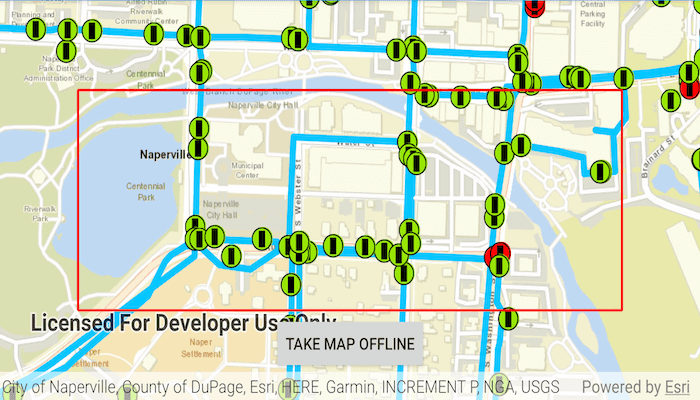
Use case
Taking a web map offline allows users continued productivity when their network connectivity is poor or nonexistent. For example, by taking a map offline, a field worker inspecting utility lines in remote areas could still access a feature's location and attribute information.
How to use the sample
Once the map loads, zoom to the extent you want to take offline. The red border shows the extent that will be downloaded. Tap the "Take Map Offline" button to start the offline map job. The progress bar will show the job's progress. When complete, the offline map will replace the online map in the map view.
How it works
- Create an
ArcGISMapwith aPortalItempointing to the web map. - Create
GenerateOfflineMapParametersspecifying the download area geometry, minimum scale, and maximum scale. - Create an
OfflineMapTaskwith the map. - Create the
OfflineMapJobwithOfflineMapTask.generateOfflineMap(params, downloadDirectoryPath)and start it withOfflineMapJob.start(). - When the job is done, get the offline map with
OfflineMapJob.result.offlineMap.
Relevant API
- GenerateOfflineMapJob
- GenerateOfflineMapParameters
- GenerateOfflineMapResult
- OfflineMapTask
- Portal
About the data
The map used in this sample shows the stormwater network within Naperville, IL, USA, with cartography designed for web and mobile devices with offline support.
Additional information
The creation of the offline map can be fine-tuned using parameter overrides for feature layers, or by using local basemaps to achieve more customised results. Also, this sample uses the GeoViewCompose Toolkit module to be able to implement a Composable MapView.
Tags
download, geoviewcompose, offline, save, web map
Sample Code
/* Copyright 2024 Esri
*
* Licensed under the Apache License, Version 2.0 (the "License");
* you may not use this file except in compliance with the License.
* You may obtain a copy of the License at
*
* http://www.apache.org/licenses/LICENSE-2.0
*
* Unless required by applicable law or agreed to in writing, software
* distributed under the License is distributed on an "AS IS" BASIS,
* WITHOUT WARRANTIES OR CONDITIONS OF ANY KIND, either express or implied.
* See the License for the specific language governing permissions and
* limitations under the License.
*
*/
package com.esri.arcgismaps.sample.generateofflinemap
import android.os.Bundle
import androidx.activity.ComponentActivity
import androidx.activity.compose.setContent
import androidx.compose.material3.MaterialTheme
import androidx.compose.material3.Surface
import androidx.compose.runtime.Composable
import com.arcgismaps.ApiKey
import com.arcgismaps.ArcGISEnvironment
import com.esri.arcgismaps.sample.sampleslib.theme.SampleAppTheme
import com.esri.arcgismaps.sample.generateofflinemap.screens.MainScreen
class MainActivity : ComponentActivity() {
override fun onCreate(savedInstanceState: Bundle?) {
super.onCreate(savedInstanceState)
// authentication with an API key or named user is
// required to access basemaps and other location services
ArcGISEnvironment.apiKey = ApiKey.create(BuildConfig.ACCESS_TOKEN)
setContent {
SampleAppTheme {
SampleApp()
}
}
}
@Composable
private fun SampleApp() {
Surface(
color = MaterialTheme.colorScheme.background
) {
MainScreen(
sampleName = getString(R.string.generate_offline_map_app_name)
)
}
}
}