Format coordinates in a variety of common notations.
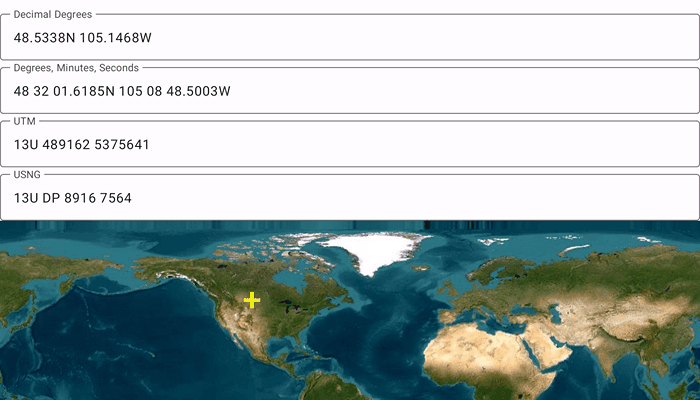
Use case
The coordinate formatter can format a map location in WGS84 in a number of common coordinate notations. Parsing one of these formats to a location is also supported. Formats include decimal degrees; degrees, minutes, seconds; Universal Transverse Mercator (UTM), and United States National Grid (USNG).
How to use the sample
Tap on the map to see a marker with the tapped location's coordinate formatted in 4 different ways. You can also put a coordinate string in any of these formats in the text field. Hit Enter and the coordinate string will be parsed to a map location which the marker will move to.
How it works
- Get or create a map
Pointwith a spatial reference. - Use one of the static "to" methods on
CoordinateFormattersuch asCoordinateFormatter.toLatitudeLongitudeOrNull(point = newLocation, format = LatitudeLongitudeFormat.DecimalDegrees, decimalPlaces = 4)to get the formatted string. - To go from a formatted string to a
Point, use one of the "from" static methods likeCoordinateFormatter.fromUtmOrNull(coordinates = coordinateNotation, utmConversionMode = UtmConversionMode.LatitudeBandIndicators, spatialReference = null).
Relevant API
- CoordinateFormatter
- CoordinateFormatter.LatitudeLongitudeFormat
- CoordinateFormatter.UtmConversionMode
Additional information
This sample uses the GeoViewCompose Toolkit module to be able to implement a Composable MapView.
Tags
convert, coordinate, decimal degrees, degree minutes seconds, format, geoviewcompose, latitude, longitude, toolkit, USNG, UTM
Sample Code
/* Copyright 2023 Esri
*
* Licensed under the Apache License, Version 2.0 (the "License");
* you may not use this file except in compliance with the License.
* You may obtain a copy of the License at
*
* http://www.apache.org/licenses/LICENSE-2.0
*
* Unless required by applicable law or agreed to in writing, software
* distributed under the License is distributed on an "AS IS" BASIS,
* WITHOUT WARRANTIES OR CONDITIONS OF ANY KIND, either express or implied.
* See the License for the specific language governing permissions and
* limitations under the License.
*
*/
package com.esri.arcgismaps.sample.showcoordinatesinmultipleformats
import android.os.Bundle
import androidx.activity.ComponentActivity
import androidx.activity.compose.setContent
import androidx.compose.material3.MaterialTheme
import androidx.compose.material3.Surface
import androidx.compose.runtime.Composable
import androidx.core.view.WindowCompat
import com.arcgismaps.ApiKey
import com.arcgismaps.ArcGISEnvironment
import com.esri.arcgismaps.sample.sampleslib.theme.SampleAppTheme
import com.esri.arcgismaps.sample.showcoordinatesinmultipleformats.screens.MainScreen
class MainActivity : ComponentActivity() {
override fun onCreate(savedInstanceState: Bundle?) {
super.onCreate(savedInstanceState)
// authentication with an API key or named user is
// required to access basemaps and other location services
ArcGISEnvironment.apiKey = ApiKey.create(BuildConfig.ACCESS_TOKEN)
// remove focus from text fields when keyboard closes
WindowCompat.setDecorFitsSystemWindows(window, false)
// set compose content
setContent {
SampleAppTheme {
ShowCoordinatesInMultipleFormatsApp()
}
}
}
@Composable
private fun ShowCoordinatesInMultipleFormatsApp() {
Surface(color = MaterialTheme.colorScheme.background) {
MainScreen(sampleName = getString(R.string.show_coordinates_in_multiple_formats_app_name))
}
}
}