Retrieve a user's details via a Portal.
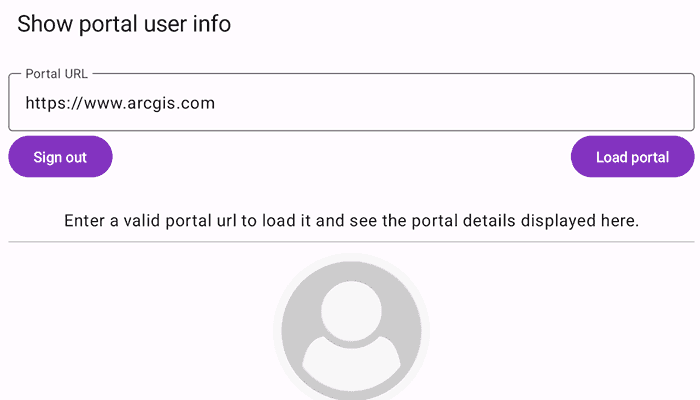
Use case
This portal information can be used to provide a customized UI experience for the user. For example, you can show a thumbnail of the user in the application to indicate that they are currently logged in. Additionally, apps such as ArcGIS Field Maps use this functionality to integrate with Portal.
How to use the sample
Enter your ArcGIS Online credentials for the specified URL.
How it works
- On startup, the app presents the user with an editable text field containing a portal URL.
- Upon pressing the "Load" button, a portal will be created and loaded.
- If the portal is secured, it may potentially issue an authentication challenge.
- If the portal is successfully loaded, the info screen below will display the portal info, otherwise it will display the loading error.
- Upon successful login, get a
PortalUserusingportal.user. Get user attributes using:portalUser.portalNameportalUser.fullNameportalUser.emailportalUser.creationDateportalUser.thumbnail.image
- The "Sign out" button clears any saved credentials.
Relevant API
- OAuthUserConfiguration
- Portal
- PortalInfo
- PortalUser
About the data
This sample signs into your ArcGIS online account and displays the user's profile information.
Tags
account, avatar, bio, cloud and portal, email, login, picture, profile, user, username
Sample Code
/* Copyright 2023 Esri
*
* Licensed under the Apache License, Version 2.0 (the "License");
* you may not use this file except in compliance with the License.
* You may obtain a copy of the License at
*
* http://www.apache.org/licenses/LICENSE-2.0
*
* Unless required by applicable law or agreed to in writing, software
* distributed under the License is distributed on an "AS IS" BASIS,
* WITHOUT WARRANTIES OR CONDITIONS OF ANY KIND, either express or implied.
* See the License for the specific language governing permissions and
* limitations under the License.
*
*/
package com.esri.arcgismaps.sample.showportaluserinfo
import android.os.Bundle
import androidx.activity.ComponentActivity
import androidx.activity.compose.setContent
import androidx.compose.material3.MaterialTheme
import androidx.compose.material3.Surface
import androidx.compose.runtime.Composable
import com.esri.arcgismaps.sample.sampleslib.theme.SampleAppTheme
import com.esri.arcgismaps.sample.showportaluserinfo.screens.MainScreen
class MainActivity : ComponentActivity() {
override fun onCreate(savedInstanceState: Bundle?) {
super.onCreate(savedInstanceState)
setContent {
SampleAppTheme {
ShowPortalUserInfoApp()
}
}
}
@Composable
private fun ShowPortalUserInfoApp() {
Surface(
color = MaterialTheme.colorScheme.background
) {
MainScreen(
sampleName = getString(R.string.show_portal_user_info_app_name),
application = application
)
}
}
}