Display directions for a route between two points.
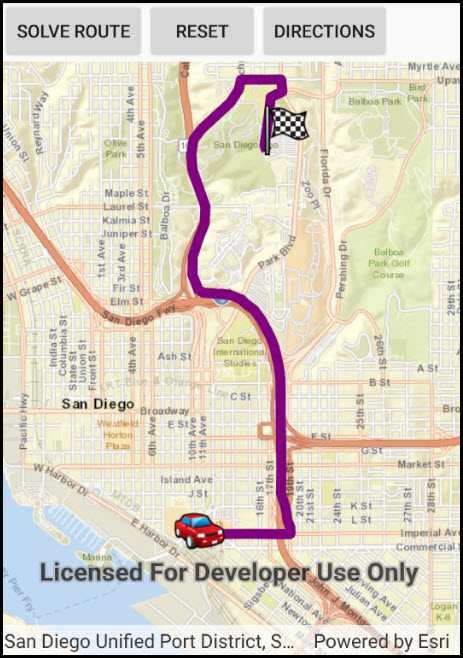
Use case
Find routes with driving directions between any number of locations. You might use the ArcGIS platform to create a custom network for routing on a private roads.
How to use the sample
For simplicity, the sample comes loaded with a start and end stop. You can tap on the Find Route button to display a route between these stops. Once the route is generated, turn-by-turn directions are shown in a list.
How it works
- Create a
RouteTaskusing a URL to an online route service. - Generate default
RouteParametersusingrouteTask.CreateDefaultParametersAsync(). - Set
returnStopsandreturnDirectionson the parameters to true. - Add
Stops to the parametersstopscollection for each destination. - Solve the route using
routeTask.SolveAsync(routeParameters)to get aRouteResult. - Iterate through the result's
Routes. To display the route, create a graphic using the geometry fromroute.RouteGeometry. To display directions, userouteDirectionManeuvers, and for eachDirectionManeuver, displayDirectionManeuver.DirectionText.
Relevant API
- DirectionManeuver
- Route
- RouteParameters
- RouteResult
- RouteTask
- Stop
Tags
directions, driving, navigation, network, network analysis, route, routing, shortest path, turn-by-turn
Sample Code
// Copyright 2017 Esri.
//
// Licensed under the Apache License, Version 2.0 (the "License"); you may not use this file except in compliance with the License.
// You may obtain a copy of the License at: http://www.apache.org/licenses/LICENSE-2.0
//
// Unless required by applicable law or agreed to in writing, software distributed under the License is distributed on an
// "AS IS" BASIS, WITHOUT WARRANTIES OR CONDITIONS OF ANY KIND, either express or implied. See the License for the specific
// language governing permissions and limitations under the License.
using Android.App;
using Android.OS;
using Android.Widget;
using Esri.ArcGISRuntime.Geometry;
using Esri.ArcGISRuntime.Mapping;
using Esri.ArcGISRuntime.Symbology;
using Esri.ArcGISRuntime.Tasks.NetworkAnalysis;
using Esri.ArcGISRuntime.UI;
using Esri.ArcGISRuntime.UI.Controls;
using System;
using System.Collections.Generic;
using System.Drawing;
using System.Linq;
namespace ArcGISRuntime.Samples.FindRoute
{
[Activity (ConfigurationChanges=Android.Content.PM.ConfigChanges.Orientation | Android.Content.PM.ConfigChanges.ScreenSize)]
[ArcGISRuntime.Samples.Shared.Attributes.Sample(
name: "Find route",
category: "Network analysis",
description: "Display directions for a route between two points.",
instructions: "For simplicity, the sample comes loaded with a start and end stop. You can tap on the Find Route button to display a route between these stops. Once the route is generated, turn-by-turn directions are shown in a list.",
tags: new[] { "directions", "driving", "navigation", "network", "network analysis", "route", "routing", "shortest path", "turn-by-turn" })]
public class FindRoute : Activity
{
// Hold a reference to the map view.
private MapView _myMapView;
// List of stops on the route ('from' and 'to')
private List<Stop> _routeStops;
// Graphics overlay to display stops and the route result
private GraphicsOverlay _routeGraphicsOverlay;
// URI for the San Diego route service
private Uri _sanDiegoRouteServiceUri = new Uri("https://sampleserver6.arcgisonline.com/arcgis/rest/services/NetworkAnalysis/SanDiego/NAServer/Route");
// URIs for picture marker images
private Uri _checkedFlagIconUri = new Uri("https://static.arcgis.com/images/Symbols/Transportation/CheckeredFlag.png");
private Uri _carIconUri = new Uri("https://static.arcgis.com/images/Symbols/Transportation/CarRedFront.png");
// UI control to show/hide directions dialog (private scope so it can be enabled/disabled as needed)
private Button _showHideDirectionsButton;
// Dialog for showing driving directions
private AlertDialog _directionsDialog;
protected override void OnCreate(Bundle bundle)
{
base.OnCreate(bundle);
Title = "Find a route";
// Create the UI
CreateLayout();
// Initialize the app
Initialize();
}
private void CreateLayout()
{
// Create a new layout for the entire page
LinearLayout layout = new LinearLayout(this) { Orientation = Orientation.Vertical };
// Create a new layout for the toolbar (buttons)
LinearLayout toolbar = new LinearLayout(this) { Orientation = Orientation.Horizontal };
// Create a button to solve the route and add it to the toolbar
Button solveRouteButton = new Button(this) { Text = "Solve Route" };
solveRouteButton.Click += SolveRouteClick;
toolbar.AddView(solveRouteButton);
// Create a button to reset the route display, add it to the toolbar
Button resetButton = new Button(this) { Text = "Reset" };
resetButton.Click += ResetClick;
toolbar.AddView(resetButton);
// Create a button to show or hide the route directions, add it to the toolbar
_showHideDirectionsButton = new Button(this) { Text = "Directions" };
_showHideDirectionsButton.Click += ShowDirectionsClick;
_showHideDirectionsButton.Enabled = false;
toolbar.AddView(_showHideDirectionsButton);
// Add the toolbar to the layout
layout.AddView(toolbar);
// Add the map view to the layout
_myMapView = new MapView(this);
layout.AddView(_myMapView);
// Show the layout in the app
SetContentView(layout);
}
private void Initialize()
{
// Define the route stop locations (points)
MapPoint fromPoint = new MapPoint(-117.15494348793044, 32.706506537686927, SpatialReferences.Wgs84);
MapPoint toPoint = new MapPoint(-117.14905088669816, 32.735308180609138, SpatialReferences.Wgs84);
// Create Stop objects with the points and add them to a list of stops
Stop stop1 = new Stop(fromPoint);
Stop stop2 = new Stop(toPoint);
_routeStops = new List<Stop> { stop1, stop2 };
// Picture marker symbols: from = car, to = checkered flag
PictureMarkerSymbol carSymbol = new PictureMarkerSymbol(_carIconUri)
{
Height = 40,
Width = 40
};
PictureMarkerSymbol flagSymbol = new PictureMarkerSymbol(_checkedFlagIconUri)
{
Height = 40,
Width = 40,
// Offset the icon so that it is anchored at the bottom of the flagpole
OffsetX = 20,
OffsetY = 20
};
// Create graphics for the stops
Graphic fromGraphic = new Graphic(fromPoint, carSymbol)
{
// Make sure the icons are shown over the route line
ZIndex = 1
};
Graphic toGraphic = new Graphic(toPoint, flagSymbol)
{
ZIndex = 1
};
// Create the graphics overlay and add the stop graphics
_routeGraphicsOverlay = new GraphicsOverlay();
_routeGraphicsOverlay.Graphics.Add(fromGraphic);
_routeGraphicsOverlay.Graphics.Add(toGraphic);
// Get an Envelope that covers the area of the stops (and a little more)
Envelope routeStopsExtent = new Envelope(fromPoint, toPoint);
EnvelopeBuilder envBuilder = new EnvelopeBuilder(routeStopsExtent);
envBuilder.Expand(1.5);
// Create a new viewpoint apply it to the map view when the spatial reference changes
Viewpoint sanDiegoViewpoint = new Viewpoint(envBuilder.ToGeometry());
_myMapView.SpatialReferenceChanged += (s, e) => _myMapView.SetViewpoint(sanDiegoViewpoint);
// Add a new Map and the graphics overlay to the map view
_myMapView.Map = new Map(BasemapStyle.ArcGISStreets);
_myMapView.GraphicsOverlays.Add(_routeGraphicsOverlay);
}
private async void SolveRouteClick(object sender, EventArgs e)
{
try
{
// Create a new route task using the San Diego route service URI
RouteTask solveRouteTask = await RouteTask.CreateAsync(_sanDiegoRouteServiceUri);
// Get the default parameters from the route task (defined with the service)
RouteParameters routeParams = await solveRouteTask.CreateDefaultParametersAsync();
// Make some changes to the default parameters
routeParams.ReturnStops = true;
routeParams.ReturnDirections = true;
// Set the list of route stops that were defined at startup
routeParams.SetStops(_routeStops);
// Solve for the best route between the stops and store the result
RouteResult solveRouteResult = await solveRouteTask.SolveRouteAsync(routeParams);
// Get the first (should be only) route from the result
Route firstRoute = solveRouteResult.Routes.First();
// Get the route geometry (polyline)
Polyline routePolyline = firstRoute.RouteGeometry;
// Create a thick purple line symbol for the route
SimpleLineSymbol routeSymbol = new SimpleLineSymbol(SimpleLineSymbolStyle.Solid, Color.Purple, 8.0);
// Create a new graphic for the route geometry and add it to the graphics overlay
Graphic routeGraphic = new Graphic(routePolyline, routeSymbol)
{
ZIndex = 0
};
_routeGraphicsOverlay.Graphics.Add(routeGraphic);
// Get a list of directions for the route and display it in the list box
CreateDirectionsDialog(firstRoute.DirectionManeuvers.Select(d => d.DirectionText));
_showHideDirectionsButton.Enabled = true;
}
catch (Exception ex)
{
new AlertDialog.Builder(this).SetMessage(ex.ToString()).SetTitle("Error").Show();
}
}
private void ResetClick(object sender, EventArgs e)
{
// Remove the route graphic from the graphics overlay (only line graphic in the collection)
int graphicsCount = _routeGraphicsOverlay.Graphics.Count;
for (int i = graphicsCount; i > 0; i--)
{
// Get this graphic and see if it has line geometry
Graphic g = _routeGraphicsOverlay.Graphics[i - 1];
if (g.Geometry.GeometryType == GeometryType.Polyline)
{
// Remove the graphic from the overlay
_routeGraphicsOverlay.Graphics.Remove(g);
}
}
// Disable the button to show the directions dialog
_showHideDirectionsButton.Enabled = false;
}
private void ShowDirectionsClick(object sender, EventArgs e)
{
// Show the directions dialog
if (_directionsDialog != null)
{
_directionsDialog.Show();
}
}
private void CreateDirectionsDialog(IEnumerable<string> directions)
{
// Create a dialog to show route directions
AlertDialog.Builder dialogBuilder = new AlertDialog.Builder(this);
// Create the layout
LinearLayout dialogLayout = new LinearLayout(this)
{
Orientation = Orientation.Vertical
};
// Create a list box for showing the route directions
ListView directionsList = new ListView(this);
ArrayAdapter<string> directionsAdapter = new ArrayAdapter<string>(this, Android.Resource.Layout.SimpleListItem1, directions.ToArray());
directionsList.Adapter = directionsAdapter;
dialogLayout.AddView(directionsList);
// Add the controls to the dialog
dialogBuilder.SetView(dialogLayout);
dialogBuilder.SetTitle("Route Directions");
// Create the dialog (don't show it)
_directionsDialog = dialogBuilder.Create();
}
}
}