This sample demonstrates applying a dictionary renderer to graphics, in order to display military symbology without the need for a feature table.
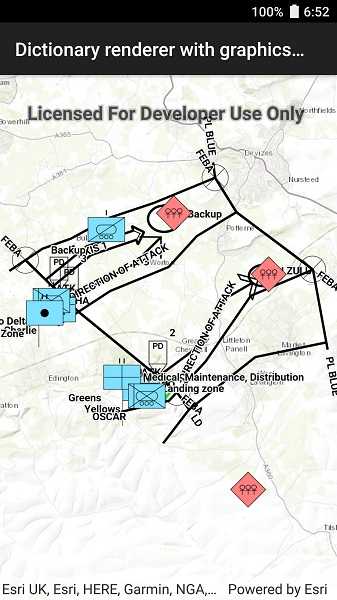
Use case
Use a dictionary renderer on a graphics overlay to display more transient data, such as military messages coming through a local tactical network.
How to use the sample
Pan and zoom to explore military symbols on the map.
How it works
- Create a new
DictionarySymbolStyle(dictionaryPath). - Create a new
DictionaryRenderer(symbolDictionary). - Create a new
GraphicsOverlay - Set the dictionary renderer to the graphics overlay.
- Parse through the XML and create a graphic for each element.
- Use the
_wkidkey to get the geometry's spatial reference. - Use the
_control_pointskey to get the geometry's shape. - Create a geometry using the shape and spatial reference from above.
- Create a
Graphicfor each attribute, utilizing it's defined geometry. - Add the graphic to the graphics overlay.
Relevant API
- DictionaryRenderer
- DictionarySymbolStyle
- GraphicsOverlay
Offline data
This sample uses the Mil2525d Stylx File and the MIL-STD-2525D XML Message File hosted on ArcGIS Online.
About the data
The sample opens to a view of the county Wiltshire, United Kingdom. It displays military symbols illustrating a simulated combat situation in the area.
Tags
defense, military, situational awareness, tactical, visualization
Sample Code
// Copyright 2019 Esri.
//
// Licensed under the Apache License, Version 2.0 (the "License"); you may not use this file except in compliance with the License.
// You may obtain a copy of the License at: http://www.apache.org/licenses/LICENSE-2.0
//
// Unless required by applicable law or agreed to in writing, software distributed under the License is distributed on an
// "AS IS" BASIS, WITHOUT WARRANTIES OR CONDITIONS OF ANY KIND, either express or implied. See the License for the specific
// language governing permissions and limitations under the License.
using Android.App;
using Android.OS;
using Android.Widget;
using ArcGISRuntime.Samples.Managers;
using Esri.ArcGISRuntime.Geometry;
using Esri.ArcGISRuntime.Mapping;
using Esri.ArcGISRuntime.Symbology;
using Esri.ArcGISRuntime.UI;
using Esri.ArcGISRuntime.UI.Controls;
using System;
using System.Collections.Generic;
using System.Globalization;
using System.Linq;
using System.Xml.Linq;
namespace ArcGISRuntimeXamarin.Samples.DictionaryRendererGraphicsOverlay
{
[Activity (ConfigurationChanges=Android.Content.PM.ConfigChanges.Orientation | Android.Content.PM.ConfigChanges.ScreenSize)]
[ArcGISRuntime.Samples.Shared.Attributes.Sample(
name: "Graphics overlay (dictionary renderer)",
category: "GraphicsOverlay",
description: "This sample demonstrates applying a dictionary renderer to graphics, in order to display military symbology without the need for a feature table.",
instructions: "Pan and zoom to explore military symbols on the map.",
tags: new[] { "defense", "military", "situational awareness", "tactical", "visualization" })]
[ArcGISRuntime.Samples.Shared.Attributes.OfflineData("c78b149a1d52414682c86a5feeb13d30", "1e4ea99af4b440c092e7959cf3957bfa")]
public class DictionaryRendererGraphicsOverlay : Activity
{
// Create and hold reference to the used MapView.
private MapView _myMapView;
// Hold a reference to the graphics overlay for easy access.
private GraphicsOverlay _tacticalMessageOverlay;
protected override void OnCreate(Bundle bundle)
{
base.OnCreate(bundle);
Title = "Dictionary renderer with graphics overlay";
CreateLayout();
Initialize();
}
private async void Initialize()
{
try
{
_myMapView.Map = new Map(BasemapStyle.ArcGISTopographic);
// Create an overlay for visualizing tactical messages and add it to the map.
_tacticalMessageOverlay = new GraphicsOverlay();
_myMapView.GraphicsOverlays.Add(_tacticalMessageOverlay);
// Prevent graphics from showing up when zoomed too far out.
_tacticalMessageOverlay.MinScale = 1000000;
// Create a symbol dictionary style following the mil2525d spec.
string symbolFilePath = DataManager.GetDataFolder("c78b149a1d52414682c86a5feeb13d30", "mil2525d.stylx");
DictionarySymbolStyle mil2525DStyle = await DictionarySymbolStyle.CreateFromFileAsync(symbolFilePath);
// Use the dictionary symbol style to render graphics in the overlay.
_tacticalMessageOverlay.Renderer = new DictionaryRenderer(mil2525DStyle);
// Load the military messages and render them.
LoadMilitaryMessages();
// Get the extent of the graphics.
Envelope graphicExtent = GeometryEngine.CombineExtents(_tacticalMessageOverlay.Graphics.Select(graphic => graphic.Geometry));
// Zoom to the extent of the graphics.
await _myMapView.SetViewpointGeometryAsync(graphicExtent, 10);
}
catch (Exception e)
{
Console.WriteLine(e);
new AlertDialog.Builder(this).SetMessage(e.ToString()).SetTitle("Error").Show();
}
}
private void LoadMilitaryMessages()
{
// Get the path to the messages file.
string militaryMessagePath = DataManager.GetDataFolder("1e4ea99af4b440c092e7959cf3957bfa", "Mil2525DMessages.xml");
// Load the XML document.
XElement xmlRoot = XElement.Load(militaryMessagePath);
// Get all of the messages.
IEnumerable<XElement> messages = xmlRoot.Descendants("message");
// Add a graphic for each message.
foreach (var message in messages)
{
Graphic messageGraphic = GraphicFromAttributes(message.Descendants().ToList());
_tacticalMessageOverlay.Graphics.Add(messageGraphic);
}
}
private Graphic GraphicFromAttributes(List<XElement> graphicAttributes)
{
// Get the geometry and the spatial reference from the message elements.
XElement geometryAttribute = graphicAttributes.First(attr => attr.Name == "_control_points");
XElement spatialReferenceAttr = graphicAttributes.First(attr => attr.Name == "_wkid");
// Split the geometry field into a list of points.
Array pointStrings = geometryAttribute.Value.Split(';');
// Create a point collection in the correct spatial reference.
int wkid = Convert.ToInt32(spatialReferenceAttr.Value);
SpatialReference pointSR = SpatialReference.Create(wkid);
PointCollection graphicPoints = new PointCollection(pointSR);
// Add a point for each point in the list.
foreach (string pointString in pointStrings)
{
var coords = pointString.Split(',');
graphicPoints.Add(Convert.ToDouble(coords[0], CultureInfo.InvariantCulture), Convert.ToDouble(coords[1], CultureInfo.InvariantCulture));
}
// Create a multipoint from the point collection.
Multipoint graphicMultipoint = new Multipoint(graphicPoints);
// Create the graphic from the multipoint.
Graphic messageGraphic = new Graphic(graphicMultipoint);
// Add all of the message's attributes to the graphic (some of these are used for rendering).
foreach (XElement attr in graphicAttributes)
{
messageGraphic.Attributes[attr.Name.ToString()] = attr.Value;
}
return messageGraphic;
}
private void CreateLayout()
{
// Create a new vertical layout for the app.
var layout = new LinearLayout(this) {Orientation = Orientation.Vertical};
// Add the map view to the layout.
_myMapView = new MapView(this);
layout.AddView(_myMapView);
// Show the layout in the app.
SetContentView(layout);
}
}
}