Display an alert message when a graphic is clicked.
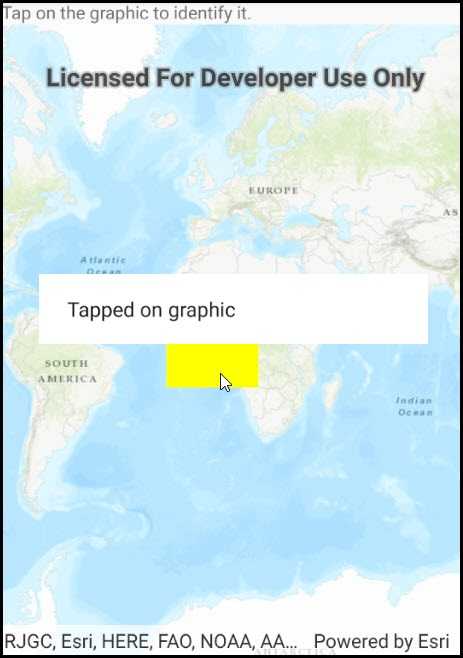
Use case
A user may wish to select a graphic on a map to view relevant information about it.
How to use the sample
Select a graphic to identify it. You will see an alert message displayed.
How it works
- Create a
GraphicsOverlayand add it to theMapView. - Add a
Graphicalong with aSimpleFillSymbolto the graphics overlay. - Create a
Pointfrom the location clicked on the map view by the user. - Identify the graphic on the map view with
IdentifyGraphicsOverlayAsync(graphicsOverlay, pointClicked, tolerance, max results).
Relevant API
- Graphic
- GraphicsOverlay
- MapView
Tags
graphics, identify
Sample Code
IdentifyGraphics.cs
// Copyright 2016 Esri.
//
// Licensed under the Apache License, Version 2.0 (the "License"); you may not use this file except in compliance with the License.
// You may obtain a copy of the License at: http://www.apache.org/licenses/LICENSE-2.0
//
// Unless required by applicable law or agreed to in writing, software distributed under the License is distributed on an
// "AS IS" BASIS, WITHOUT WARRANTIES OR CONDITIONS OF ANY KIND, either express or implied. See the License for the specific
// language governing permissions and limitations under the License.
using System;
using Android.App;
using Android.OS;
using Android.Widget;
using Esri.ArcGISRuntime.Data;
using Esri.ArcGISRuntime.Geometry;
using Esri.ArcGISRuntime.Mapping;
using Esri.ArcGISRuntime.Symbology;
using Esri.ArcGISRuntime.UI;
using Esri.ArcGISRuntime.UI.Controls;
namespace ArcGISRuntime.Samples.IdentifyGraphics
{
[Activity (ConfigurationChanges=Android.Content.PM.ConfigChanges.Orientation | Android.Content.PM.ConfigChanges.ScreenSize)]
[ArcGISRuntime.Samples.Shared.Attributes.Sample(
name: "Identify graphics",
category: "GraphicsOverlay",
description: "Display an alert message when a graphic is clicked.",
instructions: "Select a graphic to identify it. You will see an alert message displayed.",
tags: new[] { "graphics", "identify" })]
public class IdentifyGraphics : Activity
{
// Hold a reference to the map view
private MapView _myMapView;
// Graphics overlay to host graphics
private GraphicsOverlay _polygonOverlay;
protected override void OnCreate(Bundle bundle)
{
base.OnCreate(bundle);
Title = "Identify graphics";
// Create the UI, setup the control references and execute initialization
CreateLayout();
Initialize();
}
private void Initialize()
{
// Create a map with 'Imagery with Labels' basemap and an initial location
Map myMap = new Map(BasemapStyle.ArcGISTopographic);
// Create graphics overlay with graphics
CreateOverlay();
_myMapView.GeoViewTapped += OnMapViewTapped;
// Assign the map to the MapView
_myMapView.Map = myMap;
}
private void CreateOverlay()
{
// Create polygon builder and add polygon corners into it
PolygonBuilder builder = new PolygonBuilder(SpatialReferences.WebMercator);
builder.AddPoint(new MapPoint(-20e5, 20e5));
builder.AddPoint(new MapPoint(20e5, 20e5));
builder.AddPoint(new MapPoint(20e5, -20e5));
builder.AddPoint(new MapPoint(-20e5, -20e5));
// Get geometry from the builder
Polygon polygonGeometry = builder.ToGeometry();
// Create symbol for the polygon
SimpleFillSymbol polygonSymbol = new SimpleFillSymbol(
SimpleFillSymbolStyle.Solid,
System.Drawing.Color.Yellow,
null);
// Create new graphic
Graphic polygonGraphic = new Graphic(polygonGeometry, polygonSymbol);
// Create overlay to where graphics are shown
_polygonOverlay = new GraphicsOverlay();
_polygonOverlay.Graphics.Add(polygonGraphic);
// Add created overlay to the MapView
_myMapView.GraphicsOverlays.Add(_polygonOverlay);
}
private async void OnMapViewTapped(object sender, GeoViewInputEventArgs e)
{
double tolerance = 10d; // Use larger tolerance for touch
int maximumResults = 1; // Only return one graphic
bool onlyReturnPopups = false; // Don't only return popups
try
{
// Use the following method to identify graphics in a specific graphics overlay
IdentifyGraphicsOverlayResult identifyResults = await _myMapView.IdentifyGraphicsOverlayAsync(
_polygonOverlay,
e.Position,
tolerance,
onlyReturnPopups,
maximumResults);
// Check if we got results
if (identifyResults.Graphics.Count > 0)
{
// Make sure that the UI changes are done in the UI thread
RunOnUiThread(() =>
{
AlertDialog.Builder alert = new AlertDialog.Builder(this);
alert.SetMessage("Tapped on graphic");
alert.Show();
});
}
}
catch (Exception ex)
{
new AlertDialog.Builder(this).SetMessage(ex.ToString()).SetTitle("Error").Show();
}
}
private void CreateLayout()
{
// Create a new vertical layout for the app
LinearLayout layout = new LinearLayout(this) { Orientation = Orientation.Vertical };
// Create a TextView for instructions.
TextView sampleInstructionsTextView = new TextView(this)
{
Text = "Tap on the graphic to identify it."
};
layout.AddView(sampleInstructionsTextView);
// Add the map view to the layout
_myMapView = new MapView(this);
layout.AddView(_myMapView);
// Show the layout in the app
SetContentView(layout);
}
}
}