Use a route displayed in the real world to navigate.
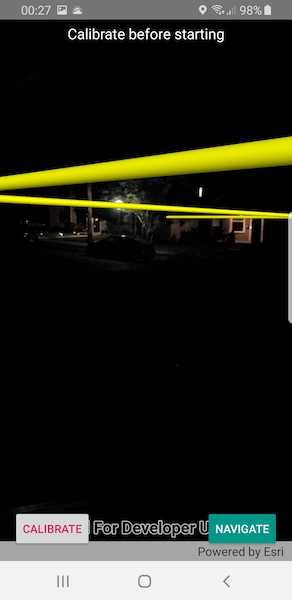
Use case
It can be hard to navigate using 2D maps in unfamiliar environments. You can use real-scale AR to show a route overlaid on the real-world for easier navigation.
How to use the sample
The sample opens with a map centered on the current location. Tap the map to add an origin and a destination; the route will be shown as a line. When ready, click 'Confirm' to start the AR navigation. Calibrate the heading before starting to navigate. When you start, route instructions will be displayed and spoken. As you proceed through the route, new directions will be provided until you arrive.
How it works
- The map page is used to plan the route before starting the AR experience. See the Find a route and Offline routing samples for a more focused demonstration of that workflow.
- Pass the resulting
RouteResultto the view used for the AR portion of the navigation experience. - Start ARKit tracking with continuous location updates when the AR view is shown.
- The sample uses a custom location data source that allows you to apply an altitude offset. The altitude reported by the system location data source is often off by tens of meters.
- Get the route geometry from the first route in the
RouteResult. Display the route in an overlay configured to show graphics offset from the surface withRelativesurface placement mode. - Add the route geometry to a graphics overlay and add a renderer to the graphics overlay. This sample uses a
MultilayerPolylineSymbolwith aSolidStrokeSymbolLayerto visualize a tube along the route line. - Create a calibration view. This sample uses a slider to manipulate the heading (direction you are facing). Because of limitations in on-device compasses, calibration is often necessary; small errors in heading cause big problems with the placement of scene content in the world.
- Note that while this sample implemented a slider, there are many possible strategies for implementing heading calibration.
- While calibrating, the basemap is shown at 50% opacity, to allow you to compare the basemap imagery with what is seen by the camera. While this works in some environments, it won't work indoors, in forested areas, or if the ground truth has changed since the basemap imagery was updated. Alternative scenarios can involve orienting relative to landmarks (for example, stage sets at a concert) or starting at a known orientation by lining up with a static image.
- The slider in the sample implements a 'joystick' interaction; the heading is adjusted faster the further you move from the center of the slider. There are many possible slider interactions you could choose to implement.
- When the user starts navigating, create a
RouteTracker, providing aRouteResultand the index of the route you want to use; this sample always picks the first returned result. - Create a location data source and listen for location change events. When the location changes, call
routeTracker.TrackLocationwith the updated location. - Keep the calibration view accessible throughout the navigation experience. As the user walks, small heading errors may become more noticeable and require recalibration.
Relevant API
- ARSceneView
- GeometryEngine
- LocationDataSource
- RouteResult
- RouteTask
- RouteTracker
- Surface
About the data
This sample uses Esri's world elevation service to ensure that route lines are placed appropriately in the 3D space. It uses the world routing service to calculate routes. The world routing service requires authentication and does consume ArcGIS Online credits.
Additional information
This sample requires a device that is compatible with ARCore.
Unlike other scene samples, there's no need for a basemap while navigating, because context is provided by the camera feed showing the real environment. The base surface's opacity is set to zero to prevent it from interfering with the AR experience. During calibration, the basemap is shown at 50% opacity to help the user verify that they have calibrated properly.
A digital elevation model is used to ensure that the displayed route is positioned appropriately relative to the terrain of the route. If you don't want to display the route line floating, you could show the line draped on the surface instead.
Real-scale AR is one of three main patterns for working with geographic information in augmented reality. See Display scenes in augmented reality in the guide for more information.
Because most navigation scenarios involve traveling beyond the accurate range for ARKit positioning, this sample relies on continuous location updates from the location data source. Because the origin camera is constantly being reset by the location data source, the sample doesn't allow the user to pan to calibrate or adjust the altitude with a slider. The location data source doesn't provide a heading, so it isn't overwritten when the location refreshes.
Tags
augmented reality, directions, full-scale, guidance, mixed reality, navigate, navigation, real-scale, route, routing, world-scale
Sample Code
using Android.Content;
using Android.Util;
using AndroidX.AppCompat.Widget;
using ArcGISRuntime;
using System;
using System.Timers;
namespace ArcGISRuntimeXamarin.Samples.ARToolkit.Controls
{
public class JoystickSeekBar : AppCompatSeekBar
{
private const double DefaultMin = 0;
private const double DefaultMax = 100;
private const long DefaultDeltaIntervalMillis = 250;
private readonly double _min = DefaultMin;
private readonly double _max = DefaultMax;
private double _deltaProgress;
public event EventHandler<DeltaChangedEventArgs> DeltaProgressChanged;
private readonly Timer _eventTimer = new Timer();
public JoystickSeekBar(Context context) : base(context)
{
Progress = (int)(_max * 0.5);
}
public JoystickSeekBar(Context context, IAttributeSet attrs) : base(context, attrs)
{
var attributes = context.Theme.ObtainStyledAttributes(attrs, Resource.Styleable.JoystickSeekBar, 0, 0);
_min = attributes.GetFloat(Resource.Styleable.JoystickSeekBar_jsb_min, (float)DefaultMin);
_max = attributes.GetFloat(Resource.Styleable.JoystickSeekBar_jsb_max, (float)DefaultMax);
if (_min > _max)
{
throw new AndroidRuntimeException("Attribute jsb_min must be less than attribute jsb_max");
}
Min = (int)_min;
Max = (int)_max;
Progress = (int)(((_max - _min) * 0.5) + _min);
_eventTimer.Elapsed += (o, e) =>
{
DeltaProgressChanged?.Invoke(this, new DeltaChangedEventArgs() { DeltaProgress = _deltaProgress });
};
_eventTimer.Interval = DefaultDeltaIntervalMillis;
ProgressChanged += JoystickSeekBar_ProgressChanged;
StartTrackingTouch += JoystickSeekBar_StartTrackingTouch;
StopTrackingTouch += JoystickSeekBar_StopTrackingTouch;
}
private void JoystickSeekBar_StopTrackingTouch(object sender, StopTrackingTouchEventArgs e)
{
_deltaProgress = 0;
_eventTimer.Stop();
Progress = (int)(((_max - _min) * 0.5) + _min);
}
private void JoystickSeekBar_StartTrackingTouch(object sender, StartTrackingTouchEventArgs e)
{
_eventTimer.Start();
}
private void JoystickSeekBar_ProgressChanged(object sender, ProgressChangedEventArgs e)
{
_deltaProgress = (float)(Math.Pow(this.Progress, 2) / 25 * (this.Progress < 0 ? -1.0 : 1.0));
}
}
public class DeltaChangedEventArgs : EventArgs
{
public double DeltaProgress;
}
}