Open a web scene from a portal item.
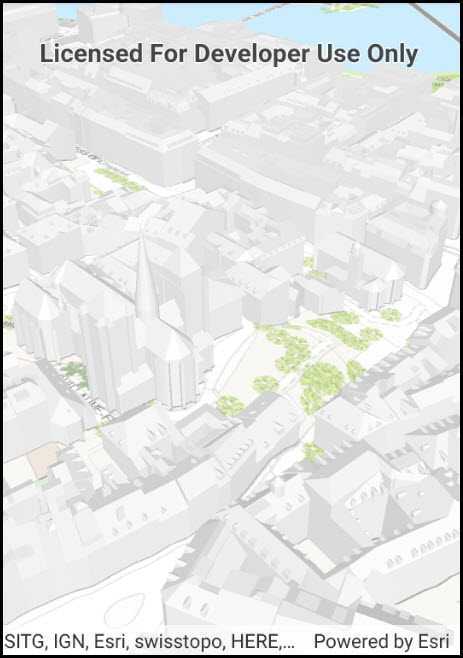
Use case
A scene is symbolized geospatial content that allows you to visualize and analyze geographic information in an intuitive and interactive 3D environment. Web scenes are an ArcGIS format for storing scenes in ArcGIS Online or portal. Scenes can be used to visualize a complex 3D environment like a city.
How to use the sample
When the sample opens, it will automatically display the scene from ArcGIS Online. Pan and zoom to explore the scene.
How it works
To open a web scene from a portal item:
- Create a
PortalItemwith an item ID pointing to a web scene. - Create a
Scenepassing in the portal item. - Set the scene to a
SceneViewto display it.
About the data
This sample uses a Berlin, Germany scene hosted on ArcGIS Online.
Relevant API
- PortalItem
- Scene
- SceneView
Tags
portal, scene, web scene
Sample Code
// Copyright 2018 Esri.
//
// Licensed under the Apache License, Version 2.0 (the "License"); you may not use this file except in compliance with the License.
// You may obtain a copy of the License at: http://www.apache.org/licenses/LICENSE-2.0
//
// Unless required by applicable law or agreed to in writing, software distributed under the License is distributed on an
// "AS IS" BASIS, WITHOUT WARRANTIES OR CONDITIONS OF ANY KIND, either express or implied. See the License for the specific
// language governing permissions and limitations under the License.
using Android.App;
using Android.OS;
using Android.Views;
using Android.Widget;
using Esri.ArcGISRuntime.Mapping;
using Esri.ArcGISRuntime.Portal;
using Esri.ArcGISRuntime.UI.Controls;
using System;
namespace ArcGISRuntime.Samples.OpenScenePortalItem
{
[Activity (ConfigurationChanges=Android.Content.PM.ConfigChanges.Orientation | Android.Content.PM.ConfigChanges.ScreenSize)]
[ArcGISRuntime.Samples.Shared.Attributes.Sample(
name: "Open scene (portal item)",
category: "Scene",
description: "Open a web scene from a portal item.",
instructions: "When the sample opens, it will automatically display the scene from ArcGIS Online. Pan and zoom to explore the scene.",
tags: new[] { "portal", "scene", "web scene" })]
public class OpenScenePortalItem : Activity
{
// Hold the ID of the portal item, which is a web scene.
private const string ItemId = "31874da8a16d45bfbc1273422f772270";
// Hold a reference to the scene view.
private SceneView _mySceneView;
protected override void OnCreate(Bundle bundle)
{
base.OnCreate(bundle);
Title = "Open scene (Portal item)";
CreateLayout();
Initialize();
}
private async void Initialize()
{
try
{
// Try to load the default portal, which will be ArcGIS Online.
ArcGISPortal portal = await ArcGISPortal.CreateAsync();
// Create the portal item.
PortalItem websceneItem = await PortalItem.CreateAsync(portal, ItemId);
// Create and show the scene.
_mySceneView.Scene = new Scene(websceneItem);
}
catch (Exception e)
{
new AlertDialog.Builder(this).SetMessage(e.ToString()).SetTitle("Error").Show();
}
}
private void CreateLayout()
{
// Create a new vertical layout for the app
LinearLayout layout = new LinearLayout(this) {Orientation = Orientation.Vertical};
// Add the map view to the layout
_mySceneView = new SceneView(this);
layout.AddView(_mySceneView);
// Show the layout in the app
SetContentView(layout);
}
protected override void OnDestroy()
{
base.OnDestroy();
// Remove the sceneview
(_mySceneView.Parent as ViewGroup).RemoveView(_mySceneView);
_mySceneView.Dispose();
_mySceneView = null;
}
}
}