Run a filtered trace to locate operable features that will isolate an area from the flow of network resources.
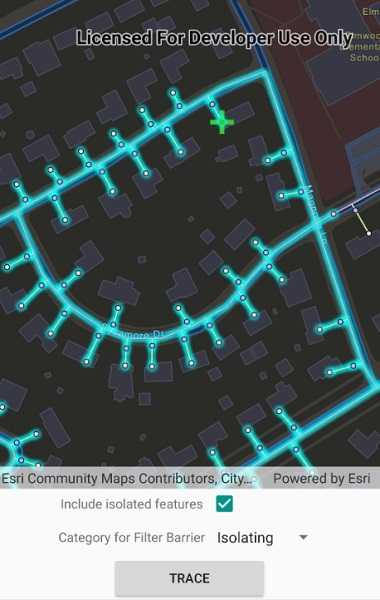
Use case
Determine the set of operable features required to stop a network's resource, effectively isolating an area of the network. For example, you can choose to return only accessible and operable valves: ones that are not paved over or rusted shut.
How to use the sample
Create and set the configuration's filter barriers by selecting a category. Check or uncheck 'Include Isolated Features'. Tap 'Trace' to run a subnetwork-based isolation trace.
How it works
- Create a
MapView. - Create and load a
UtilityNetworkwith a feature service URL. - Create a
Mapthat containsFeatureLayer(s) that are part of this utility network. - Create a default starting location from a given asset type and global id.
- Add a
GraphicsOverlaywith aGraphicthat represents this starting location. - Populate the choice list for the 'Filter Barrier: Category exists' from
UtilityNetworkDefinition.Categories. - Get a default
UtilityTraceConfigurationfrom a given tier in a domain network. Set it'sFilterwith a newUtilityTraceFilter. - When 'Trace' is clicked,
- Create a new
UtilityCategoryComparisonwith the selected category andUtilityCategoryComparisonOperator.Exists. - Assign this condition to
TraceFilter.Barriersfrom the default configuration from step 7. Update this configuration'sIncludeIsolatedFeaturesproperty. - Create a
UtilityTraceParameterswithUtilityTraceType.Isolationand default starting location from step 4. - Set its
TraceConfigurationwith this configuration and then, run aUtilityNetwork.TraceAsync.
- Create a new
- For every
FeatureLayerin the map, select the features returned byGetFeaturesForElementsAsyncfrom the elements matching theirNetworkSource.Namewith the layer'sFeatureTable.Name.
Relevant API
- UtilityCategory
- UtilityCategoryComparison
- UtilityCategoryComparisonOperator
- UtilityDomainNetwork
- UtilityElement
- UtilityElementTraceResult
- UtilityNetwork
- UtilityNetworkDefinition
- UtilityTier
- UtilityTraceFilter
- UtilityTraceParameters
- UtilityTraceResult
- UtilityTraceType
About the data
The Naperville gas network feature service, hosted on ArcGIS Online, contains a utility network used to run the isolation trace shown in this sample.
Additional information
Using utility network on ArcGIS Enterprise 10.8 requires an ArcGIS Enterprise member account licensed with the Utility Network user type extension. Please refer to the utility network services documentation.
Tags
category comparison, condition barriers, isolated features, network analysis, subnetwork trace, trace configuration, trace filter, utility network
Sample Code
// Copyright 2020 Esri.
//
// Licensed under the Apache License, Version 2.0 (the "License"); you may not use this file except in compliance with the License.
// You may obtain a copy of the License at: http://www.apache.org/licenses/LICENSE-2.0
//
// Unless required by applicable law or agreed to in writing, software distributed under the License is distributed on an
// "AS IS" BASIS, WITHOUT WARRANTIES OR CONDITIONS OF ANY KIND, either express or implied. See the License for the specific
// language governing permissions and limitations under the License.
using Android.App;
using Android.OS;
using Android.Widget;
using ArcGISRuntime;
using Esri.ArcGISRuntime.Data;
using Esri.ArcGISRuntime.Geometry;
using Esri.ArcGISRuntime.Mapping;
using Esri.ArcGISRuntime.Security;
using Esri.ArcGISRuntime.Symbology;
using Esri.ArcGISRuntime.UI;
using Esri.ArcGISRuntime.UI.Controls;
using Esri.ArcGISRuntime.UtilityNetworks;
using System;
using System.Collections.Generic;
using System.Linq;
namespace ArcGISRuntimeXamarin.Samples.PerformValveIsolationTrace
{
[Activity(ConfigurationChanges = Android.Content.PM.ConfigChanges.Orientation | Android.Content.PM.ConfigChanges.ScreenSize)]
[ArcGISRuntime.Samples.Shared.Attributes.Sample(
name: "Perform valve isolation trace",
category: "Utility network",
description: "Run a filtered trace to locate operable features that will isolate an area from the flow of network resources.",
instructions: "Create and set the configuration's filter barriers by selecting a category. Check or uncheck 'Include Isolated Features'. Tap 'Trace' to run a subnetwork-based isolation trace.",
tags: new[] { "category comparison", "condition barriers", "isolated features", "network analysis", "subnetwork trace", "trace configuration", "trace filter", "utility network" })]
[ArcGISRuntime.Samples.Shared.Attributes.AndroidLayout("PerformValveIsolationTrace.xml")]
public class PerformValveIsolationTrace : Activity
{
// Hold references to the UI controls.
private MapView _myMapView;
private Button _traceButton;
private CheckBox _isolatedCheckBox;
private Spinner _categorySpinner;
private ProgressBar _loadingBar;
// Feature service for an electric utility network in Naperville, Illinois.
private const string FeatureServiceUrl = "https://sampleserver7.arcgisonline.com/server/rest/services/UtilityNetwork/NapervilleGas/FeatureServer";
private const int LineLayerId = 3;
private const int DeviceLayerId = 0;
private UtilityNetwork _utilityNetwork;
// For creating the default trace configuration.
private const string DomainNetworkName = "Pipeline";
private const string TierName = "Pipe Distribution System";
private UtilityTraceConfiguration _configuration;
// For creating the default starting location.
private const string NetworkSourceName = "Gas Device";
private const string AssetGroupName = "Meter";
private const string AssetTypeName = "Customer";
private const string GlobalId = "{98A06E95-70BE-43E7-91B7-E34C9D3CB9FF}";
private UtilityElement _startingLocation;
private Dictionary<string, UtilityCategory> _categoryDictionary = new Dictionary<string, UtilityCategory>();
protected override void OnCreate(Bundle bundle)
{
base.OnCreate(bundle);
Title = "Perform valve isolation trace";
CreateLayout();
Initialize();
}
private async void Initialize()
{
// As of ArcGIS Enterprise 10.8.1, using utility network functionality requires a licensed user. The following login for the sample server is licensed to perform utility network operations.
AuthenticationManager.Current.ChallengeHandler = new ChallengeHandler(async (info) =>
{
try
{
// WARNING: Never hardcode login information in a production application. This is done solely for the sake of the sample.
string sampleServer7User = "viewer01";
string sampleServer7Pass = "I68VGU^nMurF";
return await AuthenticationManager.Current.GenerateCredentialAsync(info.ServiceUri, sampleServer7User, sampleServer7Pass);
}
catch (Exception ex)
{
System.Diagnostics.Debug.WriteLine(ex.Message);
return null;
}
});
try
{
// Disable the UI.
_traceButton.Enabled = false;
// Create and load the utility network.
_utilityNetwork = await UtilityNetwork.CreateAsync(new Uri(FeatureServiceUrl));
// Create a map with layers in this utility network.
_myMapView.Map = new Map(new Basemap(new Uri("https://www.arcgis.com/home/item.html?id=1970c1995b8f44749f4b9b6e81b5ba45")));
_myMapView.Map.OperationalLayers.Add(new FeatureLayer(new Uri($"{FeatureServiceUrl}/{LineLayerId}")));
_myMapView.Map.OperationalLayers.Add(new FeatureLayer(new Uri($"{FeatureServiceUrl}/{DeviceLayerId}")));
// Get a trace configuration from a tier.
UtilityDomainNetwork domainNetwork = _utilityNetwork.Definition.GetDomainNetwork(DomainNetworkName) ?? throw new ArgumentException(DomainNetworkName);
UtilityTier tier = domainNetwork.GetTier(TierName) ?? throw new ArgumentException(TierName);
_configuration = tier.GetDefaultTraceConfiguration();
// Create a trace filter.
_configuration.Filter = new UtilityTraceFilter();
// Get a default starting location.
UtilityNetworkSource networkSource = _utilityNetwork.Definition.GetNetworkSource(NetworkSourceName) ?? throw new ArgumentException(NetworkSourceName);
UtilityAssetGroup assetGroup = networkSource.GetAssetGroup(AssetGroupName) ?? throw new ArgumentException(AssetGroupName);
UtilityAssetType assetType = assetGroup.GetAssetType(AssetTypeName) ?? throw new ArgumentException(AssetTypeName);
Guid globalId = Guid.Parse(GlobalId);
_startingLocation = _utilityNetwork.CreateElement(assetType, globalId);
// Create a graphics overlay.
GraphicsOverlay overlay = new GraphicsOverlay();
_myMapView.GraphicsOverlays.Add(overlay);
// Display starting location.
IEnumerable<ArcGISFeature> elementFeatures = await _utilityNetwork.GetFeaturesForElementsAsync(new List<UtilityElement> { _startingLocation });
MapPoint startingLocationGeometry = elementFeatures.FirstOrDefault().Geometry as MapPoint;
Symbol symbol = new SimpleMarkerSymbol(SimpleMarkerSymbolStyle.Cross, System.Drawing.Color.LimeGreen, 25d);
Graphic graphic = new Graphic(startingLocationGeometry, symbol);
overlay.Graphics.Add(graphic);
// Set the starting viewpoint.
await _myMapView.SetViewpointAsync(new Viewpoint(startingLocationGeometry, 3000));
// Build the choice list for categories populated with the `Name` property of each `UtilityCategory` in the `UtilityNetworkDefinition`.
_utilityNetwork.Definition.Categories.ToList().ForEach(cat => _categoryDictionary.Add(cat.Name, cat));
_categorySpinner.Adapter = new ArrayAdapter<string>(this, Android.Resource.Layout.SimpleSpinnerItem, _categoryDictionary.Keys.ToList());
_categorySpinner.SetSelection(0);
// Enable the UI.
_traceButton.Enabled = true;
}
catch (Exception ex)
{
new AlertDialog.Builder(this).SetMessage(ex.Message).SetTitle(ex.GetType().Name).Show();
}
finally
{
_loadingBar.Visibility = Android.Views.ViewStates.Gone;
}
}
private async void OnTrace(object sender, EventArgs e)
{
try
{
_loadingBar.Visibility = Android.Views.ViewStates.Visible;
// Clear previous selection from the layers.
_myMapView.Map.OperationalLayers.OfType<FeatureLayer>().ToList().ForEach(layer => layer.ClearSelection());
if (_categoryDictionary[(string)_categorySpinner.SelectedItem] is UtilityCategory category)
{
// NOTE: UtilityNetworkAttributeComparison or UtilityCategoryComparison with Operator.DoesNotExists
// can also be used. These conditions can be joined with either UtilityTraceOrCondition or UtilityTraceAndCondition.
UtilityCategoryComparison categoryComparison = new UtilityCategoryComparison(category, UtilityCategoryComparisonOperator.Exists);
// Add the filter barrier.
_configuration.Filter.Barriers = categoryComparison;
}
// Set the include isolated features property.
_configuration.IncludeIsolatedFeatures = _isolatedCheckBox.Checked;
// Build parameters for isolation trace.
UtilityTraceParameters parameters = new UtilityTraceParameters(UtilityTraceType.Isolation, new[] { _startingLocation });
parameters.TraceConfiguration = _configuration;
// Get the trace result from trace.
IEnumerable<UtilityTraceResult> traceResult = await _utilityNetwork.TraceAsync(parameters);
UtilityElementTraceResult elementTraceResult = traceResult?.FirstOrDefault() as UtilityElementTraceResult;
// Select all the features from the result.
if (elementTraceResult?.Elements?.Count > 0)
{
foreach (FeatureLayer layer in _myMapView.Map.OperationalLayers.OfType<FeatureLayer>())
{
IEnumerable<UtilityElement> elements = elementTraceResult.Elements.Where(element => element.NetworkSource.Name == layer.FeatureTable.TableName);
IEnumerable<Feature> features = await _utilityNetwork.GetFeaturesForElementsAsync(elements);
layer.SelectFeatures(features);
}
}
}
catch (Exception ex)
{
new AlertDialog.Builder(this).SetMessage(ex.Message).SetTitle(ex.GetType().Name).Show();
}
finally
{
_loadingBar.Visibility = Android.Views.ViewStates.Gone;
}
}
private void CreateLayout()
{
// Load the layout from the axml resource.
SetContentView(Resource.Layout.PerformValveIsolationTrace);
_myMapView = FindViewById<MapView>(Resource.Id.MapView);
_traceButton = FindViewById<Button>(Resource.Id.traceButton);
_isolatedCheckBox = FindViewById<CheckBox>(Resource.Id.isolatedCheckBox);
_categorySpinner = FindViewById<Spinner>(Resource.Id.categorySpinner);
_loadingBar = FindViewById<ProgressBar>(Resource.Id.loadingBar);
_traceButton.Click += OnTrace;
}
}
}