Combine multiple symbols from a mobile style file into a single symbol.
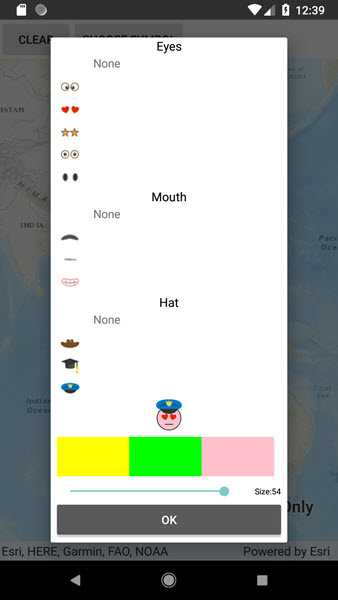
Use case
You may choose to display individual elements of a dataset like a water infrastructure network (such as valves, nodes, or endpoints) with the same basic shape, but wish to modify characteristics of elements according to some technical specifications. Multilayer symbols lets you add or remove components or modify the colors to create advanced symbol styles.
How to use the sample
Select a symbol and a color from each of the category lists to create an emoji. A preview of the symbol is updated as selections are made. The size of the symbol can be set using the slider. Tap the map to create a point graphic using the customized emoji symbol, and tap "Reset" to clear all graphics from the display.
How it works
- On startup, read a mobile style file using
SymbolStyle.OpenAsync. - Get a list of all symbols in the style by calling
SearchSymbolsAsyncwith the default search parameters. - Iterate the list of
SymbolStyleSearchResultand add symbols to list boxes according to their category. Display a preview of each symbol withCreateSwatchAsync. - When symbol selections change, create a new multilayer symbol by passing the keys for the selected symbols into
GetSymbolAsync. Color lock all symbol layers except the base layer and update the current symbol preview image. - Create graphics symbolized with the current symbol when the user taps the map view.
Relevant API
- MultilayerPointSymbol
- MultilayerSymbol.CreateSwatchAsync
- SymbolLayer
- SymbolStyle
- SymbolStyle.GetSymbolAsync
- SymbolStyleSearchParameters
Offline Data
About the data
The mobile style file used in this sample was created using ArcGIS Pro, and is hosted on ArcGIS Online. It contains symbol layers that can be combined to create emojis.
Additional information
While each of these symbols can be created from scratch, a more convenient workflow is to author them using ArcGIS Pro and store them in a mobile style file (.stylx). ArcGIS Runtime can read symbols from a mobile style, and you can modify and combine them as needed in your app.
Tags
advanced symbology, mobile style, multilayer, stylx
Sample Code
// Copyright 2019 Esri.
//
// Licensed under the Apache License, Version 2.0 (the "License"); you may not use this file except in compliance with the License.
// You may obtain a copy of the License at: http://www.apache.org/licenses/LICENSE-2.0
//
// Unless required by applicable law or agreed to in writing, software distributed under the License is distributed on an
// "AS IS" BASIS, WITHOUT WARRANTIES OR CONDITIONS OF ANY KIND, either express or implied. See the License for the specific
// language governing permissions and limitations under the License.
using System;
using System.Collections.Generic;
using System.Linq;
using System.Threading.Tasks;
using Android.App;
using Android.Graphics;
using Android.OS;
using Android.Views;
using Android.Widget;
using ArcGISRuntime.Samples.Managers;
using Esri.ArcGISRuntime.Mapping;
using Esri.ArcGISRuntime.Symbology;
using Esri.ArcGISRuntime.UI;
using Esri.ArcGISRuntime.UI.Controls;
namespace ArcGISRuntime.Samples.SymbolsFromMobileStyle
{
[Activity(ConfigurationChanges = Android.Content.PM.ConfigChanges.Orientation | Android.Content.PM.ConfigChanges.ScreenSize)]
[ArcGISRuntime.Samples.Shared.Attributes.Sample(
name: "Read symbols from mobile style",
category: "Symbology",
description: "Combine multiple symbols from a mobile style file into a single symbol.",
instructions: "Select a symbol and a color from each of the category lists to create an emoji. A preview of the symbol is updated as selections are made. The size of the symbol can be set using the slider. Tap the map to create a point graphic using the customized emoji symbol, and tap \"Reset\" to clear all graphics from the display.",
tags: new[] { "advanced symbology", "mobile style", "multilayer", "stylx" })]
[ArcGISRuntime.Samples.Shared.Attributes.OfflineData("1bd036f221f54a99abc9e46ff3511cbf")]
public class SymbolsFromMobileStyle : Activity
{
// A map view to display a map and graphics.
private MapView _myMapView;
// A dialog for showing symbols from the stylx file.
private SymbolDialogFragment _symbolDialog;
// A multilayer symbol created by combining selected symbol layers from the style file.
private MultilayerPointSymbol _faceSymbol;
protected override void OnCreate(Bundle savedInstanceState)
{
base.OnCreate(savedInstanceState);
Title = "Read symbols from a style";
// Create the UI.
CreateLayout();
// Initialize the app.
Initialize();
}
private void CreateLayout()
{
// Create a new vertical layout for the entire page.
LinearLayout layout = new LinearLayout(this) { Orientation = Orientation.Vertical };
// Create a new horizontal layout for the toolbar (buttons).
LinearLayout toolbar = new LinearLayout(this) { Orientation = Orientation.Horizontal };
// Create a button to clear graphics from the map view, add it to the toolbar.
Button clearButton = new Button(this) { Text = "Clear" };
clearButton.Click += (sender, e) =>
{
_myMapView.GraphicsOverlays.FirstOrDefault()?.Graphics.Clear();
};
toolbar.AddView(clearButton);
// Create a button to show the symbol selection dialog, add it to the toolbar.
Button showSymbolDialog = new Button(this) { Text = "Choose symbol" };
toolbar.AddView(showSymbolDialog);
// Handle the button click event with a function that shows the dialog.
showSymbolDialog.Click += ShowSymbolSelector;
// Add the toolbar to the layout.
layout.AddView(toolbar);
// Add the map view to the layout.
_myMapView = new MapView(this);
layout.AddView(_myMapView);
// Show the layout in the app.
SetContentView(layout);
}
private void Initialize()
{
// Create new Map with a topographic basemap.
Map myMap = new Map(BasemapStyle.ArcGISTopographic);
// Display the map in the map view.
_myMapView.Map = myMap;
// Create an overlay to display point graphics and add it to the map view.
GraphicsOverlay overlay = new GraphicsOverlay();
_myMapView.GraphicsOverlays.Add(overlay);
// Handle the tap event on the map view to allow the user to place graphics.
_myMapView.GeoViewTapped += GeoViewTapped;
// Get the full path to the downloaded mobile style file (.stylx).
string mobileStyleFilePath = DataManager.GetDataFolder("1bd036f221f54a99abc9e46ff3511cbf", "emoji-mobile.stylx");
// Create the dialog for selecting symbol layers from the style.
_symbolDialog = new SymbolDialogFragment(mobileStyleFilePath);
// Handle the OnSymbolComplete event on the dialog to get the symbol the user created.
_symbolDialog.OnSymbolComplete += (sender, e) => { _faceSymbol = e.SelectedPointSymbol; };
}
// Handler for the map view tapped event.
private void GeoViewTapped(object sender, GeoViewInputEventArgs e)
{
// Create a new graphic using the tap location and the current face symbol.
Graphic graphic = new Graphic(e.Location, _faceSymbol);
// Add the graphic to the first (only) graphics overlay in the map view.
_myMapView.GraphicsOverlays.First().Graphics.Add(graphic);
}
// A button click handler to show the symbol dialog.
private void ShowSymbolSelector(object sender, EventArgs e)
{
_symbolDialog.Show(FragmentManager, "");
}
}
// A custom DialogFragment class to show symbols from a mobile style file.
public class SymbolDialogFragment : DialogFragment
{
// The mobile style that contains the symbols to display.
private SymbolStyle _emojiStyle;
// List view controls to show categories of symbols: eyes, mouth, hat.
private ListView _eyesList;
private ListView _mouthList;
private ListView _hatList;
// Lists of a custom type (SymbolLayerInfo) to contain symbol choices for each category (eyes, mouth, hat).
private List<SymbolLayerInfo> _eyeSymbolInfos = new List<SymbolLayerInfo> { new SymbolLayerInfo("", null, "") };
private List<SymbolLayerInfo> _mouthSymbolInfos = new List<SymbolLayerInfo> { new SymbolLayerInfo("", null, "") };
private List<SymbolLayerInfo> _hatSymbolInfos = new List<SymbolLayerInfo> { new SymbolLayerInfo("", null, "") };
// The currently selected symbol layer key for each category (the key uniquely identifies symbols in the style).
private string _selectedEyesKey = "";
private string _selectedMouthKey = "";
private string _selectedHatKey = "";
// The key that identifies the base symbol (circle representing the face).
private const string _baseSymbolKey = "Face1";
// A variable to store the selected color for the face (defaults to yellow).
private Color _faceColor = Color.Yellow;
// A variable to store the desired symbol size.
private int _symbolSize = 20;
// An image view to show a preview of the current symbol (the selected symbol layers combined into a multilayer symbol).
private ImageView _symbolPreviewImage;
// An event so the listener can access the final symbol when the dialog is dismissed.
public event EventHandler<OnSymbolCompleteEventArgs> OnSymbolComplete;
public SymbolDialogFragment(string stylxFilepath)
{
// When the dialog is created, use the path to the stylx file to open the mobile style and display the symbols.
ReadMobileStyle(stylxFilepath);
}
public override View OnCreateView(LayoutInflater inflater, ViewGroup container, Bundle savedInstanceState)
{
base.OnCreateView(inflater, container, savedInstanceState);
// Set a dialog title.
Dialog.SetTitle("Define a symbol");
// Get the context for creating the dialog controls.
Android.Content.Context ctx = Activity.ApplicationContext;
// The container for the dialog is a vertical linear layout.
LinearLayout dialogView = new LinearLayout(ctx)
{
Orientation = Orientation.Vertical
};
dialogView.SetPadding(10, 0, 10, 10);
try
{
// Create a list box for showing each category of symbol: eyes, mouth, hat.
_eyesList = new ListView(ctx);
_mouthList = new ListView(ctx);
_hatList = new ListView(ctx);
// Create a new list adapter to show the eye symbols in a list view.
SymbolListAdapter eyesAdapter = new SymbolListAdapter(Activity, _eyeSymbolInfos);
// Handle selection change events for the eyes symbol adapter.
eyesAdapter.OnSymbolSelectionChanged += async (sender, e) =>
{
// Get the key for the selected eyes (if any) then update the symbol.
if (eyesAdapter.SelectedSymbolInfo != null)
{
_selectedEyesKey = eyesAdapter.SelectedSymbolInfo?.Key;
await UpdateSymbol();
}
};
// Assign the adapter to the list view.
_eyesList.Adapter = eyesAdapter;
// Create a label to for the "eyes" symbol list.
TextView eyesLabel = new TextView(ctx);
eyesLabel.SetText("Eyes", TextView.BufferType.Normal);
eyesLabel.Gravity = GravityFlags.Center;
eyesLabel.TextSize = 15.0f;
eyesLabel.SetTextColor(Android.Graphics.Color.Black);
// Add the eyes label and list to the dialog.
dialogView.AddView(eyesLabel);
dialogView.AddView(_eyesList);
// Create a new list adapter to show the mouth symbols in a list view.
SymbolListAdapter mouthAdapter = new SymbolListAdapter(Activity, _mouthSymbolInfos);
// Handle selection change events for the eyes symbol adapter.
mouthAdapter.OnSymbolSelectionChanged += async (sender, e) =>
{
// Get the key for the selected mouth (if any) then update the symbol.
if (mouthAdapter.SelectedSymbolInfo != null)
{
_selectedMouthKey = mouthAdapter.SelectedSymbolInfo?.Key;
await UpdateSymbol();
}
};
// Assign the adapter to the list view.
_mouthList.Adapter = mouthAdapter;
// Create a label to for the "mouth" symbol list.
TextView mouthLabel = new TextView(ctx);
mouthLabel.SetText("Mouth", TextView.BufferType.Normal);
mouthLabel.Gravity = GravityFlags.Center;
mouthLabel.TextSize = 15.0f;
mouthLabel.SetTextColor(Android.Graphics.Color.Black);
// Add the mouth label and list to the dialog.
dialogView.AddView(mouthLabel);
dialogView.AddView(_mouthList);
// Create a new list adapter to show the hat symbols in a list view.
SymbolListAdapter hatAdapter = new SymbolListAdapter(Activity, _hatSymbolInfos);
// Handle selection change events for the hat symbol adapter.
hatAdapter.OnSymbolSelectionChanged += async (sender, e) =>
{
// Get the key for the selected hat (if any) then update the symbol.
if (hatAdapter.SelectedSymbolInfo != null)
{
_selectedHatKey = hatAdapter.SelectedSymbolInfo?.Key;
await UpdateSymbol();
}
};
// Assign the adapter to the list view.
_hatList.Adapter = hatAdapter;
// Create a label to for the "hat" symbol list.
TextView hatLabel = new TextView(ctx);
hatLabel.SetText("Hat", TextView.BufferType.Normal);
hatLabel.Gravity = GravityFlags.Center;
hatLabel.TextSize = 15.0f;
hatLabel.SetTextColor(Android.Graphics.Color.Black);
// Add the hat label and list to the dialog.
dialogView.AddView(hatLabel);
dialogView.AddView(_hatList);
// Add a preview image for the symbol.
_symbolPreviewImage = new ImageView(ctx);
dialogView.AddView(_symbolPreviewImage);
// A button to set a yellow symbol color.
Button yellowButton = new Button(ctx);
yellowButton.SetBackgroundColor(Color.Yellow);
// Handle the button click event to set the current color and update the symbol.
yellowButton.Click += async (sender, e) =>
{
_faceColor = Color.Yellow; await UpdateSymbol();
};
// A button to set a green symbol color.
Button greenButton = new Button(ctx);
greenButton.SetBackgroundColor(Color.Green);
// Handle the button click event to set the current color and update the symbol.
greenButton.Click += async (sender, e) =>
{
_faceColor = Color.Green; await UpdateSymbol();
};
// A button to set a pink symbol color.
Button pinkButton = new Button(ctx);
pinkButton.SetBackgroundColor(Color.Pink);
// Handle the button click event to set the current color and update the symbol.
pinkButton.Click += async (sender, e) =>
{
_faceColor = Color.Pink; await UpdateSymbol();
};
// Add the color selection buttons to a horizontal layout.
LinearLayout colorLayout = new LinearLayout(ctx)
{
Orientation = Orientation.Horizontal
};
colorLayout.SetPadding(10, 20, 10, 20);
colorLayout.AddView(yellowButton);
colorLayout.AddView(greenButton);
colorLayout.AddView(pinkButton);
// Add the color selection buttons to the dialog.
dialogView.AddView(colorLayout);
// Create a slider (SeekBar) to adjust the symbol size.
SeekBar sizeSlider = new SeekBar(ctx)
{
// Set a maximum slider value of 60 and a current value of 20.
Max = 60,
Progress = 20
};
// Create a label to show the selected symbol size (preview size won't change).
TextView sizeLabel = new TextView(ctx)
{
Gravity = GravityFlags.Right,
TextSize = 10.0f,
Text = $"Size:{_symbolSize:0}"
};
sizeLabel.SetTextColor(Color.Black);
// When the slider value (Progress) changes, update the symbol with the new size.
sizeSlider.ProgressChanged += (s, e) =>
{
// Read the slider value and limit the minimum size to 8.
_symbolSize = (e.Progress < 8) ? 8 : e.Progress;
// Show the selected size in the label.
sizeLabel.Text = $"Size:{_symbolSize:0}";
};
// Create a horizontal layout to show the slider and label.
LinearLayout sliderLayout = new LinearLayout(ctx)
{
Orientation = Orientation.Horizontal
};
sliderLayout.SetPadding(10, 10, 10, 10);
sizeSlider.LayoutParameters = new LinearLayout.LayoutParams(ViewGroup.LayoutParams.MatchParent, ViewGroup.LayoutParams.MatchParent, 1.0f);
// Add the size slider and label to the layout.
sliderLayout.AddView(sizeSlider);
sliderLayout.AddView(sizeLabel);
// Add the size controls to the dialog layout.
dialogView.AddView(sliderLayout);
// Add a button to close the dialog and use the current symbol.
Button selectSymbolButton = new Button(ctx)
{
Text = "OK"
};
// Handle the button click to dismiss the dialog and pass back the symbol.
selectSymbolButton.Click += SelectSymbolButtonClick;
// Add the button to the dialog.
dialogView.AddView(selectSymbolButton);
}
catch (Exception ex)
{
// Show the exception message.
AlertDialog.Builder alertBuilder = new AlertDialog.Builder(Activity);
alertBuilder.SetTitle("Error");
alertBuilder.SetMessage(ex.Message);
alertBuilder.Show();
}
// Show a preview of the current symbol (created previously or the default face).
_ = UpdateSymbol();
// Return the new view for display.
return dialogView;
}
private async void ReadMobileStyle(string mobileStyleFilePath)
{
try
{
// Make sure the file exists.
if (!System.IO.File.Exists(mobileStyleFilePath))
{
throw new System.IO.FileNotFoundException("Mobile style file not found at " + mobileStyleFilePath);
}
// Open the mobile style file at the path provided.
_emojiStyle = await SymbolStyle.OpenAsync(mobileStyleFilePath);
// Get the default style search parameters.
SymbolStyleSearchParameters searchParams = await _emojiStyle.GetDefaultSearchParametersAsync();
// Search the style with the default parameters to return a list of all symbol results.
IList<SymbolStyleSearchResult> styleResults = await _emojiStyle.SearchSymbolsAsync(searchParams);
// Loop through the results and put symbols into the appropriate list according to category (eyes, mouth, hat).
foreach (SymbolStyleSearchResult result in styleResults)
{
// Get the result symbol as a multilayer point symbol.
MultilayerPointSymbol multiLayerSym = await result.GetSymbolAsync() as MultilayerPointSymbol;
// Create a swatch for the symbol and use it to create a bitmap image.
RuntimeImage swatch = await multiLayerSym.CreateSwatchAsync();
Bitmap symbolImage = await swatch.ToImageSourceAsync();
// Check the symbol category.
switch (result.Category)
{
// Add a new SymbolLayerInfo to represent the symbol and add it to its category list.
// SymbolLayerInfo is a custom class with properties for the symbol name, swatch image, and unique key.
case "Eyes":
{
_eyeSymbolInfos.Add(new SymbolLayerInfo(result.Name, symbolImage, result.Key));
break;
}
case "Mouth":
{
_mouthSymbolInfos.Add(new SymbolLayerInfo(result.Name, symbolImage, result.Key));
break;
}
case "Hat":
{
_hatSymbolInfos.Add(new SymbolLayerInfo(result.Name, symbolImage, result.Key));
break;
}
case "Face":
{
break;
}
}
}
}
catch (Exception ex)
{
// Show the exception message.
AlertDialog.Builder alertBuilder = new AlertDialog.Builder(Activity);
alertBuilder.SetTitle("Error reading style");
alertBuilder.SetMessage(ex.Message);
alertBuilder.Show();
}
}
// A function to get a multilayer point symbol that contains all selected symbol layers.
private async Task<MultilayerPointSymbol> GetCurrentSymbol()
{
MultilayerPointSymbol faceSymbol = null;
try
{
// Create a new list of strings with the key for the base (face) symbol and any additional selected layers.
List<string> symbolKeys = new List<string>
{
_baseSymbolKey, _selectedEyesKey, _selectedMouthKey, _selectedHatKey
};
// Use the keys to get the symbol layers as a multilayer symbol.
faceSymbol = await _emojiStyle.GetSymbolAsync(symbolKeys) as MultilayerPointSymbol;
// Loop through all symbol layers and lock the color.
foreach (SymbolLayer lyr in faceSymbol.SymbolLayers)
{
// Changing the color of the symbol will not affect this layer.
lyr.IsColorLocked = true;
}
// Unlock the color for the base (first) layer. Changing the symbol color will change this layer's color.
faceSymbol.SymbolLayers.First().IsColorLocked = false;
// Set the symbol color using the last selected color.
System.Drawing.Color symbolColor = System.Drawing.Color.FromArgb(_faceColor.A, _faceColor.R, _faceColor.G, _faceColor.B);
faceSymbol.Color = symbolColor;
// Set the symbol size from the slider.
faceSymbol.Size = _symbolSize;
}
catch (Exception ex)
{
// Show the exception message.
AlertDialog.Builder alertBuilder = new AlertDialog.Builder(Activity);
alertBuilder.SetTitle("Error creating symbol");
alertBuilder.SetMessage(ex.Message);
alertBuilder.Show();
}
// Return the constructed symbol.
return faceSymbol;
}
// Get the current symbol and update the preview image.
private async Task UpdateSymbol()
{
// Call a function to get the currrent multilayer point symbol from the selected layers.
MultilayerPointSymbol emojiSymbol = await GetCurrentSymbol();
try
{
// Use a swatch from the symbol to create an image.
RuntimeImage swatch = await emojiSymbol.CreateSwatchAsync(100, 100, 96, System.Drawing.Color.White);
Bitmap symbolImage = await swatch.ToImageSourceAsync();
// Display the preview image.
_symbolPreviewImage.SetImageBitmap(symbolImage);
}
catch (Exception ex)
{
// Show the exception message.
AlertDialog.Builder alertBuilder = new AlertDialog.Builder(Activity);
alertBuilder.SetTitle("Error creating preview");
alertBuilder.SetMessage(ex.Message);
alertBuilder.Show();
}
}
// A click handler for the button that dismisses the dialog.
private async void SelectSymbolButtonClick(object sender, EventArgs e)
{
try
{
// Get the current symbol.
MultilayerPointSymbol selectedSymbol = await GetCurrentSymbol();
// Create a new OnSymbolCompleteEventArgs object to store the selected symbol.
OnSymbolCompleteEventArgs symbolSelectedArgs = new OnSymbolCompleteEventArgs(selectedSymbol);
// Raise the OnSaveClicked event so the main activity can handle the event and use the symbol.
OnSymbolComplete?.Invoke(this, symbolSelectedArgs);
// Close the dialog
Dismiss();
}
catch (Exception ex)
{
// Show the exception message (dialog will stay open so user can try again)
AlertDialog.Builder alertBuilder = new AlertDialog.Builder(Activity);
alertBuilder.SetTitle("Error");
alertBuilder.SetMessage(ex.Message);
alertBuilder.Show();
}
}
}
// A custom EventArgs object to store the multilayer point symbol.
public class OnSymbolCompleteEventArgs
{
// A property that stores the multilayer point symbol composed of the selected style symbol layers.
public MultilayerPointSymbol SelectedPointSymbol { get; private set; }
// Pass the multilayer point symbol to the constructor.
public OnSymbolCompleteEventArgs(MultilayerPointSymbol symbol)
{
SelectedPointSymbol = symbol;
}
}
// A class that defines a custom list adapter to show symbol layers.
public class SymbolListAdapter : BaseAdapter<SymbolLayerInfo>
{
// Store the current activity.
private readonly Activity _ctx;
// List of symbol layer infos.
private readonly List<SymbolLayerInfo> _symbolLayerInfos;
// The selected symbol layer info.
public SymbolLayerInfo SelectedSymbolInfo { get; set; }
// An event that notifies when the selected symbol has changed.
public event EventHandler<EventArgs> OnSymbolSelectionChanged;
// Constructor that takes the current activity and a list of symbol infos.
public SymbolListAdapter(Activity context, List<SymbolLayerInfo> symbolInfos) : base()
{
_ctx = context;
_symbolLayerInfos = symbolInfos;
}
// Get the symbol info at the specified position in the list.
public override SymbolLayerInfo this[int position]
{
get
{
return _symbolLayerInfos.ElementAt(position);
}
}
// Return the count of symbol infos in the list.
public override int Count
{
get
{
return _symbolLayerInfos.Count;
}
}
// Get an ID for the item at the specified position.
public override long GetItemId(int position)
{
return position;
}
// Create a view to display an item in the list (SymbolLayerInfo).
public override View GetView(int position, View convertView, ViewGroup parent)
{
// Create an ActivityListItem, since it contains an image to display the symbol swatch.
View listItem = _ctx.LayoutInflater.Inflate(Android.Resource.Layout.ActivityListItem, null);
// Display a symbol swatch if one is available, otherwise display the text "None".
if (_symbolLayerInfos.ElementAt(position).Image != null)
{
// Set the list item icon with the symbol swatch image.
listItem.FindViewById<ImageView>(Android.Resource.Id.Icon).SetImageBitmap(_symbolLayerInfos.ElementAt(position).Image);
}
else
{
// Display the text "None". Choosing this item will clear the symbol layer for that category.
listItem.FindViewById<TextView>(Android.Resource.Id.Text1).SetText("None", TextView.BufferType.Normal);
}
// Handle the list item click event.
listItem.Click += (sender, e) =>
{
// Get the clicked symbol layer info.
SelectedSymbolInfo = _symbolLayerInfos.ElementAt(position);
// Fire an event to notify clients that a symbol layer selection has changed.
OnSymbolSelectionChanged?.Invoke(this, new EventArgs());
};
return listItem;
}
}
// A class to contain information about a symbol from a style.
public class SymbolLayerInfo
{
// A bitmap preview of the symbol.
public Bitmap Image;
// The name of the symbol in the style.
public string Name;
// A key that uniquely identifies the symbol in the style.
public string Key;
// Take the symbol info property values in the constructor.
public SymbolLayerInfo(string name, Bitmap image, string key)
{
Name = name;
Image = image;
Key = key;
}
}
}