Display a shapefile with custom symbology.
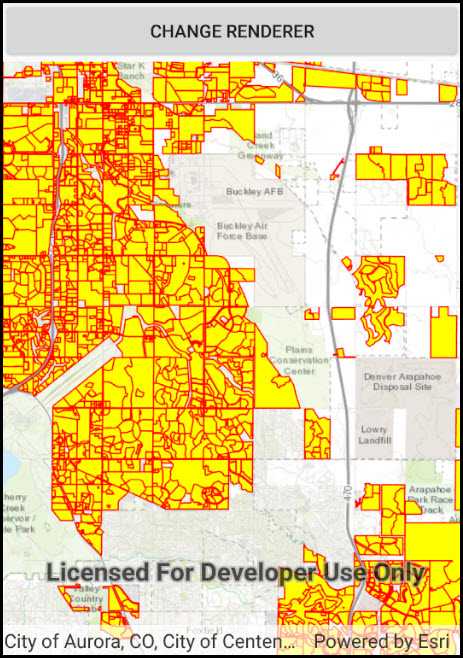
Use case
Feature layers created from shapefiles do not possess any rendering information, and will be assigned with a default symbology. You can apply custom styling to ensure that the content is visible and usable in the context of a specific map. For example, you could use this to visually differentiate between features originating from two different shapefiles, by applying a blue color to one, and a red color to the other.
How to use the sample
Tap the button to apply a new symbology renderer to the feature layer created from the shapefile.
How it works
- Create a
ShapefileFeatureTable, providing the path to a shapefile. - Create a
FeatureLayerand associate it with theShapeFileFeatureTable. - Create a
SimpleRendererto override the default symbology. The simple renderer takes a symbol and applies that to all features in a layer. - Apply the renderer to the
FeatureLayerby setting the renderer.
Relevant API
- FeatureLayer
- ShapefileFeatureTable
- SimpleFillSymbol
- SimpleLineSymbol
- SimpleRenderer
Offline data
This sample downloads the following items from ArcGIS Online automatically:
- Aurora_CO_shp.zip - Shapefiles that cover Aurora Colorado: Public art (points), Bike trails (lines), and Subdivisions (polygons).
About the data
This sample displays a shapefile containing subdivisions in Aurora, CO.
Additional information
While shapefiles contain no rendering information, other data sources such as Service Feature Tables or Geodatabase Feature Tables can contain such information. As a result, the rendering properties of the other data sources can be pre-defined by the author.
Tags
package, shape file, shapefile, symbology, visualization
Sample Code
// Copyright 2017 Esri.
//
// Licensed under the Apache License, Version 2.0 (the "License"); you may not use this file except in compliance with the License.
// You may obtain a copy of the License at: http://www.apache.org/licenses/LICENSE-2.0
//
// Unless required by applicable law or agreed to in writing, software distributed under the License is distributed on an
// "AS IS" BASIS, WITHOUT WARRANTIES OR CONDITIONS OF ANY KIND, either express or implied. See the License for the specific
// language governing permissions and limitations under the License.
using System;
using Android.App;
using Android.OS;
using Android.Widget;
using Esri.ArcGISRuntime.Data;
using Esri.ArcGISRuntime.Geometry;
using Esri.ArcGISRuntime.Mapping;
using Esri.ArcGISRuntime.Symbology;
using Esri.ArcGISRuntime.UI.Controls;
using ArcGISRuntime.Samples.Managers;
namespace ArcGISRuntime.Samples.SymbolizeShapefile
{
[Activity (ConfigurationChanges=Android.Content.PM.ConfigChanges.Orientation | Android.Content.PM.ConfigChanges.ScreenSize)]
[ArcGISRuntime.Samples.Shared.Attributes.OfflineData("d98b3e5293834c5f852f13c569930caa")]
[ArcGISRuntime.Samples.Shared.Attributes.Sample(
name: "Symbolize shapefile",
category: "Data",
description: "Display a shapefile with custom symbology.",
instructions: "Tap the button to apply a new symbology renderer to the feature layer created from the shapefile. ",
tags: new[] { "package", "shape file", "shapefile", "symbology", "visualization" })]
public class SymbolizeShapefile : Activity
{
// Hold a reference to the map view
private MapView _myMapView;
// Hold a reference to the button
private Button _myRendererButton;
// Hold reference to the feature layer so that its renderer can be changed when button is pushed
private FeatureLayer _shapefileFeatureLayer;
// Hold reference to default renderer to enable switching back
private Renderer _defaultRenderer;
// Hold reference to alternate renderer to enable switching
private SimpleRenderer _alternateRenderer;
protected override void OnCreate(Bundle bundle)
{
base.OnCreate(bundle);
Title = "Symbolize a shapefile";
// Create the UI, setup the control references and execute initialization
CreateLayout();
Initialize();
}
private async void Initialize()
{
// Create the map with topographic basemap
Map myMap = new Map(BasemapStyle.ArcGISTopographic);
// Create the point for the map's initial viewpoint
MapPoint point = new MapPoint(-11662054, 4818336, SpatialReference.Create(3857));
// Create a viewpoint for the point
Viewpoint viewpoint = new Viewpoint(point, 200000);
// Set the initial viewpoint
myMap.InitialViewpoint = viewpoint;
// Create a shapefile feature table from the shapefile path
ShapefileFeatureTable myFeatureTable = new ShapefileFeatureTable(GetShapefilePath());
// Create a layer from the feature table
_shapefileFeatureLayer = new FeatureLayer(myFeatureTable);
// Add the layer to the map
myMap.OperationalLayers.Add(_shapefileFeatureLayer);
// Create the symbology for the alternate renderer
SimpleLineSymbol lineSymbol = new SimpleLineSymbol(SimpleLineSymbolStyle.Solid, System.Drawing.Color.Red, 1.0);
SimpleFillSymbol fillSymbol = new SimpleFillSymbol(SimpleFillSymbolStyle.Solid, System.Drawing.Color.Yellow, lineSymbol);
// Create the alternate renderer
_alternateRenderer = new SimpleRenderer(fillSymbol);
try
{
// Wait for the layer to load so that it will be assigned a default renderer
await _shapefileFeatureLayer.LoadAsync();
// Hold a reference to the default renderer (to enable switching between the renderers)
_defaultRenderer = _shapefileFeatureLayer.Renderer;
// Add the map to the mapview
_myMapView.Map = myMap;
// Enable changing symbology now that sample is loaded
_myRendererButton.Enabled = true;
}
catch (Exception e)
{
new AlertDialog.Builder(this).SetMessage(e.ToString()).SetTitle("Error").Show();
}
}
private void CreateLayout()
{
// Create a new vertical layout for the app
LinearLayout layout = new LinearLayout(this) { Orientation = Orientation.Vertical };
// Create the button
_myRendererButton = new Button(this) { Enabled = false, Text = "Change renderer" };
// Add the button to the layout
layout.AddView(_myRendererButton);
// Subscribe to button push events
_myRendererButton.Click += _myRendererButton_Click;
// Add the map view to the layout
_myMapView = new MapView(this);
layout.AddView(_myMapView);
// Show the layout in the app
SetContentView(layout);
}
private void _myRendererButton_Click(object sender, System.EventArgs e)
{
// Toggle the renderer
if (_shapefileFeatureLayer.Renderer == _defaultRenderer)
{
_shapefileFeatureLayer.Renderer = _alternateRenderer;
}
else
{
_shapefileFeatureLayer.Renderer = _defaultRenderer;
}
}
private static string GetShapefilePath()
{
return DataManager.GetDataFolder("d98b3e5293834c5f852f13c569930caa", "Subdivisions.shp");
}
}
}