Change a map's basemap. A basemap is beneath all layers on a Map and is used to provide visual reference for the operational layers.
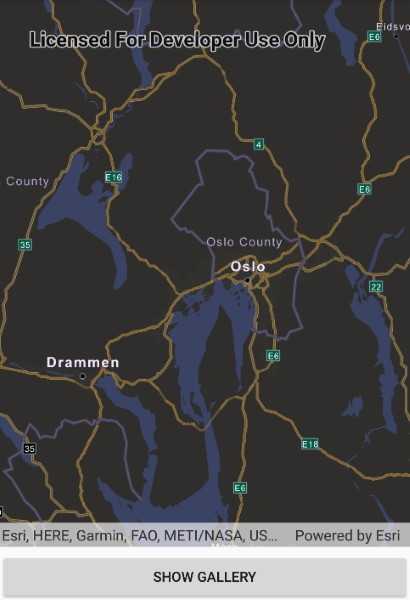
Use case
Basemaps should be selected contextually. For example, in maritime applications, it would be more appropriate to use a basemap of the world's oceans as opposed to a basemap of the world's streets.
How to use the sample
When the basemap gallery appears, select a basemap to be displayed.
How it works
- Create an
Mapobject. - Set the map to the
MapViewobject. - Create a
BasemapGalleryusing the toolkit. - Bind the
Geomodelproperty from theBasemapGalleryobject to theMapViewmap.
Relevant API
- Basemap
- BasemapGallery
- Map
- MapView
Additional information
This samples uses the basemap gallery toolkit component, which requires the toolkit to be cloned and set up locally. For information about setting up the toolkit, visit the repository.
Tags
basemap, basemap gallery, map, toolkit
Sample Code
<?xml version="1.0" encoding="utf-8" ?>
<ContentPage x:Class="ArcGISRuntime.Samples.ChangeBasemap.ChangeBasemap"
xmlns="http://xamarin.com/schemas/2014/forms"
xmlns:x="http://schemas.microsoft.com/winfx/2009/xaml"
xmlns:esriUI="clr-namespace:Esri.ArcGISRuntime.Xamarin.Forms;assembly=Esri.ArcGISRuntime.Xamarin.Forms"
xmlns:toolkit="clr-namespace:Esri.ArcGISRuntime.Toolkit.Xamarin.Forms;assembly=Esri.ArcGISRuntime.Toolkit.Xamarin.Forms">
<Grid>
<Grid.RowDefinitions>
<RowDefinition Height="*" />
<RowDefinition Height="auto" />
</Grid.RowDefinitions>
<esriUI:MapView x:Name="MyMapView" />
<toolkit:BasemapGallery x:Name="MyBasemapGallery"
BackgroundColor="White"
GeoModel="{Binding Source={x:Reference MyMapView}, Path=Map}" />
<Button x:Name="basemapGalleryButton"
Grid.Row="1"
Clicked="OnBasemapGalleryButtonClicked"
Text="Hide Gallery" />
</Grid>
</ContentPage>