Display your current position on the map, as well as switch between different types of auto pan Modes.
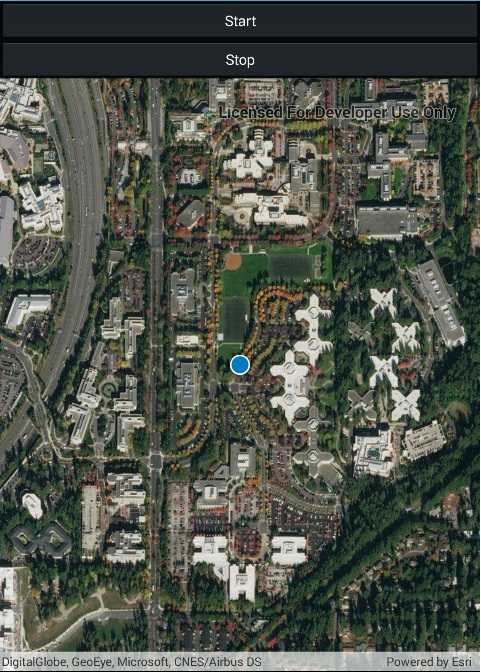
Use case
When using a map within a GIS, it may be helpful for a user to know their own location within a map, whether that's to aid the user's navigation or to provide an easy means of identifying/collecting geospatial information at their location.
How to use the sample
Select an autopan mode, then use the buttons to start and stop location display.
How it works
- Create a
MapView. - Get the
LocationDisplayobject by callinggetLocationDisplay()on the map view. - Use
start()andstop()on theLocationDisplayobject as necessary.
Relevant API
- LocationDisplay
- LocationDisplay.AutoPanMode
- Map
- MapView
Additional information
Location permissions are required for this sample.
Tags
compass, GPS, location, map, mobile, navigation
Sample Code
<?xml version="1.0" encoding="utf-8" ?>
<ContentPage x:Class="ArcGISRuntime.Samples.DisplayDeviceLocation.DisplayDeviceLocation"
xmlns="http://xamarin.com/schemas/2014/forms"
xmlns:x="http://schemas.microsoft.com/winfx/2009/xaml"
xmlns:esriUI="clr-namespace:Esri.ArcGISRuntime.Xamarin.Forms;assembly=Esri.ArcGISRuntime.Xamarin.Forms">
<Grid>
<Grid.RowDefinitions>
<RowDefinition Height="auto" />
<RowDefinition Height="*" />
</Grid.RowDefinitions>
<Grid.ColumnDefinitions>
<ColumnDefinition Width="*" />
<ColumnDefinition Width="*" />
</Grid.ColumnDefinitions>
<Button x:Name="StopButton"
Grid.Row="0"
Grid.Column="0"
Clicked="OnStopClicked"
Text="Stop" />
<Button x:Name="StartButton"
Grid.Row="0"
Grid.Column="1"
Clicked="OnStartClicked"
Text="Start" />
<esriUI:MapView x:Name="MyMapView"
Grid.Row="1"
Grid.ColumnSpan="2" />
</Grid>
</ContentPage>