Display KML from a URL, portal item, or local KML file.
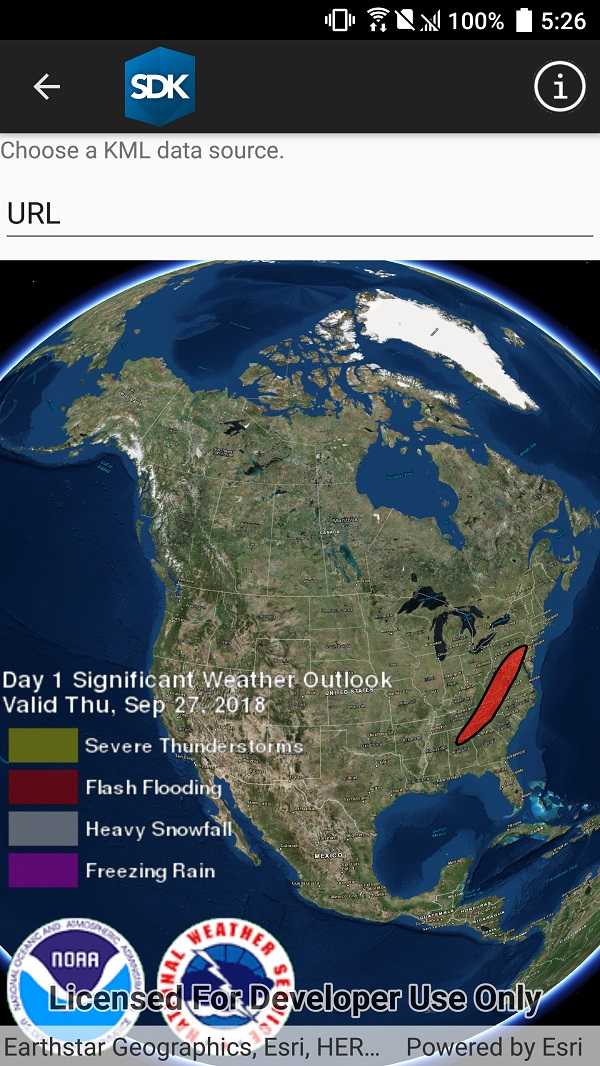
Use case
Keyhole Markup Language (KML) is a data format used by Google Earth. KML is popular as a transmission format for consumer use and for sharing geographic data between apps. You can use Runtime to display KML files, with full support for a variety of features, including network links, 3D models, screen overlays, and tours.
How to use the sample
Use the UI to select a source. A KML file from that source will be loaded and displayed in the scene.
How it works
- To create a KML layer from a URL, create a
KmlDatasetusing the URL to the KML file. Then pass the dataset to theKmlLayerconstructor. - To create a KML layer from a portal item, construct a
PortalItemwith aPortaland the KML portal item ID. Pass the portal item to theKmlLayerconstructor. - To create a KML layer from a local file, create a
KmlDatasetusing the absolute file path to the local KML file. Then pass the dataset to theKmlLayerconstructor. - Add the layer as an operational layer to the scene with
scene.OperationalLayers.Add(kmlLayer).
Relevant API
- KmlDataset
- KmlLayer
Offline data
This sample uses US state capitals KML file. It is downloaded from ArcGIS Online automatically.
About the data
This sample displays three different KML files:
- From URL - this is a map of the significant weather outlook produced by NOAA/NWS. It uses KML network links to always show the latest data.
- From local file - this is a map of U.S. state capitals. It doesn't define an icon, so the default pushpin is used for the points.
- From portal item - this is a map of U.S. states.
Tags
keyhole, KML, KMZ, OGC
Sample Code
<?xml version="1.0" encoding="utf-8" ?>
<ContentPage x:Class="ArcGISRuntimeXamarin.Samples.DisplayKml.DisplayKml"
xmlns="http://xamarin.com/schemas/2014/forms"
xmlns:x="http://schemas.microsoft.com/winfx/2009/xaml"
xmlns:esriUI="clr-namespace:Esri.ArcGISRuntime.Xamarin.Forms;assembly=Esri.ArcGISRuntime.Xamarin.Forms">
<Grid>
<Grid.RowDefinitions>
<RowDefinition Height="Auto" />
<RowDefinition Height="Auto" />
<RowDefinition Height="*" />
</Grid.RowDefinitions>
<Label Grid.Row="0" Text="Choose a KML data source." />
<Picker x:Name="LayerPicker"
Grid.Row="1"
VerticalOptions="CenterAndExpand" />
<esriUI:SceneView x:Name="MySceneView" Grid.Row="2" />
</Grid>
</ContentPage>