Display an alert message when a graphic is clicked.
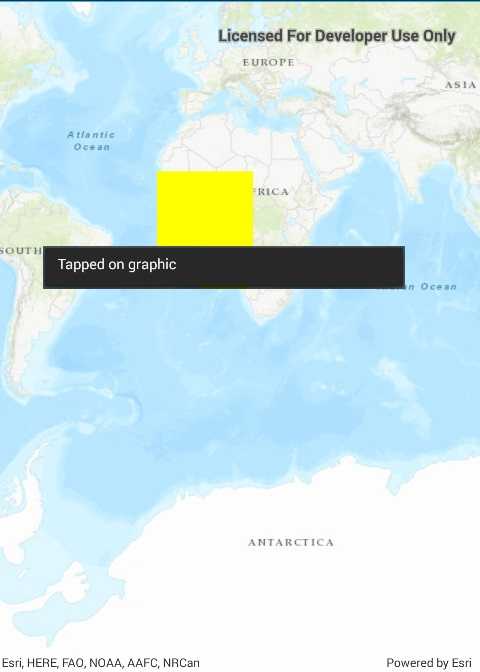
Use case
A user may wish to select a graphic on a map to view relevant information about it.
How to use the sample
Select a graphic to identify it. You will see an alert message displayed.
How it works
- Create a
GraphicsOverlayand add it to theMapView. - Add a
Graphicalong with aSimpleFillSymbolto the graphics overlay. - Create a
Pointfrom the location tapped on the map view by the user. - Identify the graphic on the map view with
IdentifyGraphicsOverlayAsync(graphicsOverlay, pointClicked, tolerance, max results).
Relevant API
- Graphic
- GraphicsOverlay
- MapView
Tags
graphics, identify
Sample Code
<?xml version="1.0" encoding="utf-8" ?>
<ContentPage x:Class="ArcGISRuntime.Samples.IdentifyGraphics.IdentifyGraphics"
xmlns="http://xamarin.com/schemas/2014/forms"
xmlns:x="http://schemas.microsoft.com/winfx/2009/xaml"
xmlns:esriUI="clr-namespace:Esri.ArcGISRuntime.Xamarin.Forms;assembly=Esri.ArcGISRuntime.Xamarin.Forms">
<Grid>
<esriUI:MapView x:Name="MyMapView" />
</Grid>
</ContentPage>