Take a screenshot of the map.
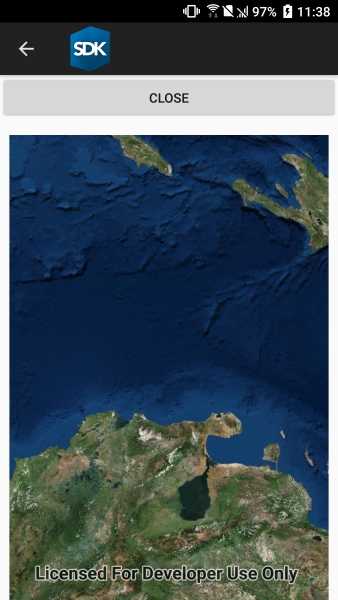
Use case
GIS users may want to export a screenshot of a map to enable sharing as an image or printing.
How to use the sample
Pan and zoom to find an interesting location, then use the button to take a screenshot. The screenshot will be displayed. Note that there may be a small delay if the map is still rendering when you push the button.
How it works
- Wait for the MapView to finish rendering the Map.
- Call
mapView.ExportImageAsync()to get theRuntimeImage, which is a bitmap image. - Use the
RuntimeImage.ToImageSourceAsyncextension method to get a copy of the image that is compatible with native image display controls.
Relevant API
- GeoView.DrawStatus
- GeoView.DrawStatusChanged
- GeoView.ExportImageAsync
- RuntimeImage
- RuntimeImage.ToImageSourceAsync
Tags
capture, export, image, print, screen capture, screenshot, share, shot
Sample Code
<?xml version="1.0" encoding="utf-8" ?>
<ContentPage x:Class="ArcGISRuntime.Samples.TakeScreenshot.TakeScreenshot"
xmlns="http://xamarin.com/schemas/2014/forms"
xmlns:x="http://schemas.microsoft.com/winfx/2009/xaml"
xmlns:esriUI="clr-namespace:Esri.ArcGISRuntime.Xamarin.Forms;assembly=Esri.ArcGISRuntime.Xamarin.Forms"
xmlns:sampleViewer="clr-namespace:Forms.Resources;assembly=ArcGISRuntime">
<RelativeLayout>
<esriUI:MapView x:Name="MyMapView"
BindingContext="{x:Reference Name=ResponsiveFormContainer}"
Style="{StaticResource MapWithFormStyle}" />
<sampleViewer:ResponsiveFormContainer x:Name="ResponsiveFormContainer">
<Button x:Name="ScreenshotButton"
Clicked="OnTakeScreenshotClicked"
Text="Capture" />
</sampleViewer:ResponsiveFormContainer>
</RelativeLayout>
</ContentPage>