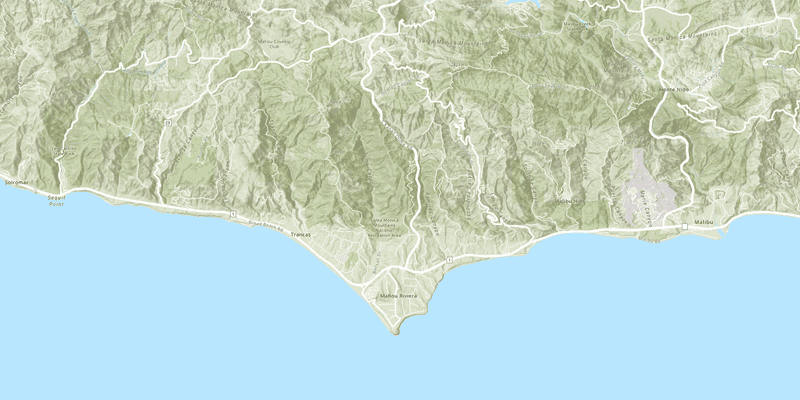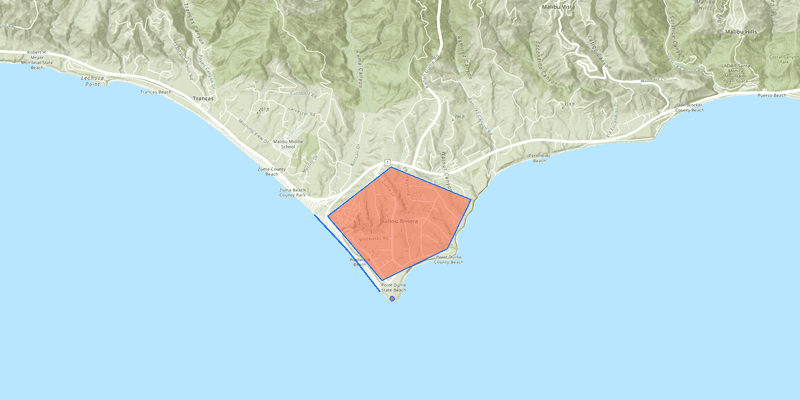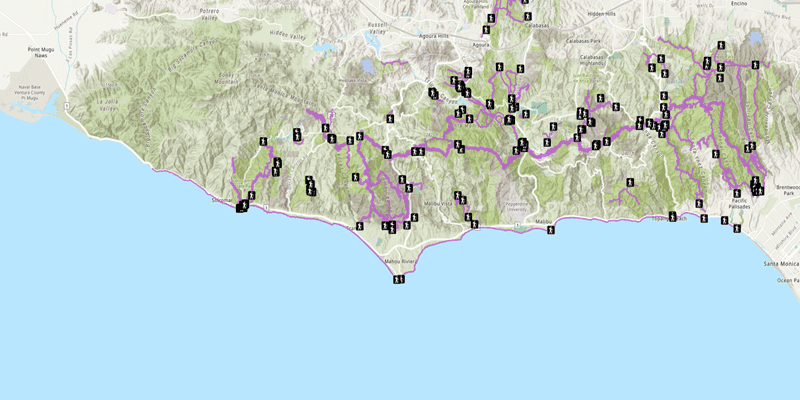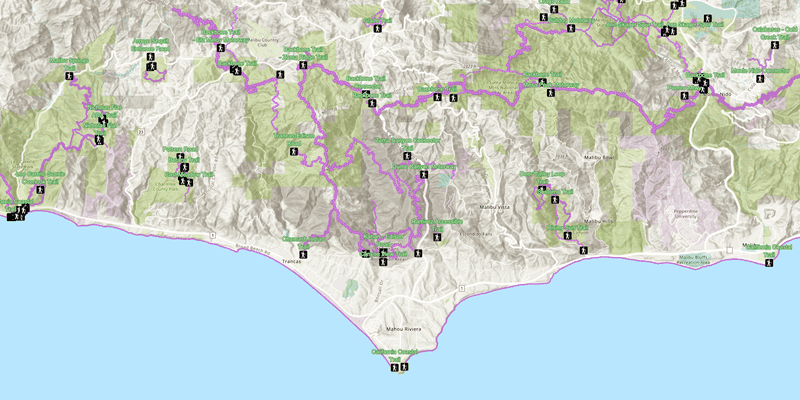Here's how to get started with the ArcGIS Runtime API for .NET:
- Review system requirements
- Install and set up
- Get an access token (to access location services)
- Start the Display a map tutorial
1. System requirements
Ensure your development environment meets the system requirements.
For an overview of this release, including enhancements, deprecations, and known issues, see the Release notes.
2. Install and set up
ArcGIS Runtime SDK for .NET enables you to build apps targeting the application platforms: Windows Presentation Foundation (WPF), Windows UI Library (WinUI), Universal Windows Platform (UWP), Xamarin.Android, Xamarin.iOS, and Xamarin.Forms.
See Install and set up for install options and instructions.
3. Get an access token
To access secure ArcGIS services and resources, you need to use an access token. The easiest way to get started is to obtain an access token from an API Key. Learn more about access tokens and authentication in Security and authentication.
4. Tutorials
Follow step-by-step instructions to build apps that incorporate ArcGIS Runtime functionality.
Deploy your app
When you begin developing ArcGIS Runtime apps, you are accepting Esri's end user license agreement (EULA); there is no need to authorize your development machine or devices. Once you have finished building your application, you are required to obtain a license before deploying it to production. Licensing ensures that you have the necessary permissions and legal rights to distribute and use your application in a commercial or public environment. For more information, see the License and deployment topic for details.