Use a custom dictionary style (.stylx) to symbolize features using a variety of attribute values.
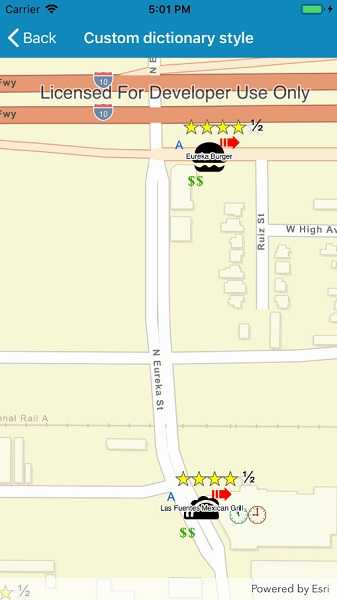
Use case
When symbolizing geoelements in your map, you may need to convey several pieces of information with a single symbol. You could try to symbolize such data using a unique value renderer, but as the number of fields and values increases, that approach becomes impractical. With a dictionary renderer you can build each symbol on-the-fly, driven by one or more attribute values, and handle a nearly infinite number of unique combinations.
How to use the sample
Pan and zoom the map to see the symbology from the custom dictionary style.
How it works
- Create a new
DictionarySymbolStyleby passing in the path to the custom style file (.stylx). - Create a new
DictionaryRenderer, providing the dictionary symbol style. - Apply the dictionary renderer to a feature layer using
Rendererproperty of the layer.
Relevant API
- DictionaryRenderer
- DictionarySymbolStyle
- DictionarySymbolStyleConfiguration
Offline data
This sample downloads the following items from ArcGIS Online automatically:
About the data
The data used in this sample is from a feature layer showing a subset of restaurants in Redlands, CA hosted as a feature service with attributes for rating, style, health score, and open hours. The feature layer is symbolized using a dictionary renderer that displays a single symbol for all of these variables. The renderer uses symbols from a custom restaurant dictionary style, available as an item from ArcGIS Online, to show unique symbols based on several feature attributes. The symbols it contains were created using ArcGIS Pro. The logic used to apply the symbols comes from an Arcade script embedded in the stylx file (which is a SQLite database), along with a JSON string that defines expected attribute names and configuration properties.
Additional information
For information about creating your own custom dictionary style, see the open source dictionary renderer toolkit on GitHub.
Tags
dictionary, military, renderer, style, stylx, unique value, visualization
Sample Code
// Copyright 2019 Esri.
//
// Licensed under the Apache License, Version 2.0 (the "License"); you may not use this file except in compliance with the License.
// You may obtain a copy of the License at: http://www.apache.org/licenses/LICENSE-2.0
//
// Unless required by applicable law or agreed to in writing, software distributed under the License is distributed on an
// "AS IS" BASIS, WITHOUT WARRANTIES OR CONDITIONS OF ANY KIND, either express or implied. See the License for the specific
// language governing permissions and limitations under the License.
using ArcGISRuntime;
using ArcGISRuntime.Samples.Managers;
using Esri.ArcGISRuntime.Mapping;
using Esri.ArcGISRuntime.Symbology;
using Esri.ArcGISRuntime.UI.Controls;
using Foundation;
using System;
using UIKit;
namespace ArcGISRuntimeXamarin.Samples.CustomDictionaryStyle
{
[Register("CustomDictionaryStyle")]
[ArcGISRuntime.Samples.Shared.Attributes.Sample(
name: "Custom dictionary style",
category: "Symbology",
description: "Use a custom dictionary style (.stylx) to symbolize features using a variety of attribute values.",
instructions: "Pan and zoom the map to see the symbology from the custom dictionary style.",
tags: new[] { "dictionary", "military", "renderer", "style", "stylx", "unique value", "visualization" })]
[ArcGISRuntime.Samples.Shared.Attributes.OfflineData("751138a2e0844e06853522d54103222a")]
public class CustomDictionaryStyle : UIViewController
{
// Hold references to UI controls.
private MapView _myMapView;
// Path for the restaurants style file.
private readonly string _stylxPath = DataManager.GetDataFolder("751138a2e0844e06853522d54103222a", "Restaurant.stylx");
// Uri for the restaurants feature service.
private readonly Uri _restaurantUri = new Uri("https://services2.arcgis.com/ZQgQTuoyBrtmoGdP/arcgis/rest/services/Redlands_Restaurants/FeatureServer/0");
public CustomDictionaryStyle()
{
Title = "Custom dictionary style";
}
private async void Initialize()
{
try
{
// Create a new map with a streets basemap.
Map map = new Map(BasemapStyle.ArcGISStreets);
// Create the restaurants layer and add it to the map.
FeatureLayer restaurantLayer = new FeatureLayer(_restaurantUri);
map.OperationalLayers.Add(restaurantLayer);
// Load the feature table for the restaurants layer.
await restaurantLayer.FeatureTable.LoadAsync();
// Open the custom style file.
DictionarySymbolStyle restaurantStyle = await DictionarySymbolStyle.CreateFromFileAsync(_stylxPath);
// Create the dictionary renderer with the style file and the field overrides.
DictionaryRenderer dictRenderer = new DictionaryRenderer(restaurantStyle);
// Set the restaurant layer renderer to the dictionary renderer.
restaurantLayer.Renderer = dictRenderer;
// Set the map's initial extent to that of the restaurants.
map.InitialViewpoint = new Viewpoint(restaurantLayer.FullExtent);
// Set the map to the map view.
_myMapView.Map = map;
}
catch (Exception ex)
{
Console.WriteLine(ex.Message);
}
}
public override void LoadView()
{
// Create the views.
View = new UIView() { BackgroundColor = ApplicationTheme.BackgroundColor };
_myMapView = new MapView();
_myMapView.TranslatesAutoresizingMaskIntoConstraints = false;
// Add the views.
View.AddSubviews(_myMapView);
// Lay out the views.
NSLayoutConstraint.ActivateConstraints(new[]{
_myMapView.TopAnchor.ConstraintEqualTo(View.SafeAreaLayoutGuide.TopAnchor),
_myMapView.BottomAnchor.ConstraintEqualTo(View.BottomAnchor),
_myMapView.LeadingAnchor.ConstraintEqualTo(View.LeadingAnchor),
_myMapView.TrailingAnchor.ConstraintEqualTo(View.TrailingAnchor)
});
}
public override void ViewDidLoad()
{
base.ViewDidLoad();
Initialize();
}
}
}