Find features in a feature table which match an SQL query.
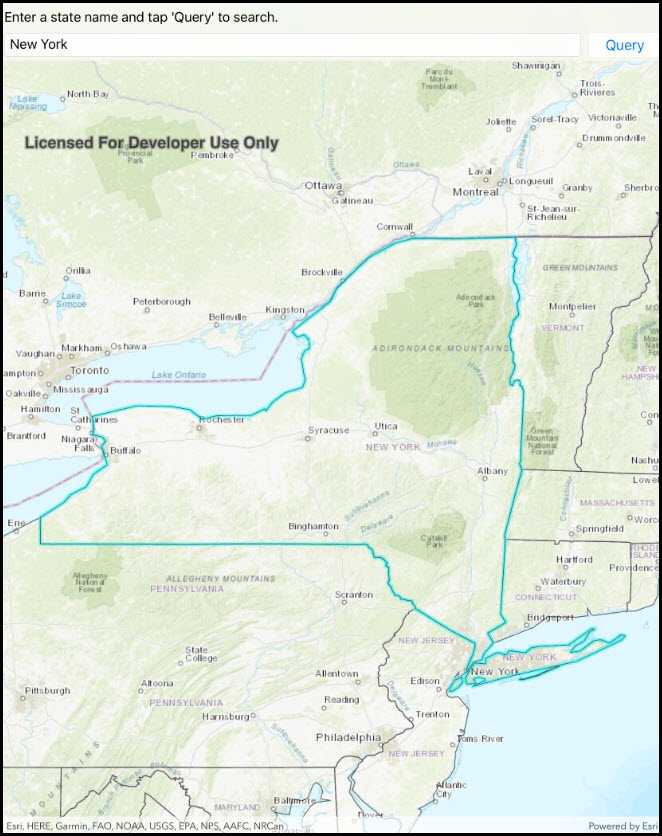
Use case
Query expressions can be used in ArcGIS to select a subset of features from a feature table. This is most useful in large or complicated data sets. A possible use case might be on a feature table marking the location of street furniture through a city. A user may wish to query by a TYPE column to return "benches". In this sample, we query a U.S. state by STATE_NAME from a feature table containing all U.S. states.
How to use the sample
Input the name of a U.S. state into the text field. When you tap the button, a query is performed and the matching features are highlighted or an error is returned.
How it works
- Create a
ServiceFeatureTableusing the URL of a feature service. - Create a
QueryParameterswith a where clause specified using theWhereClauseproperty. - Perform the query using
QueryFeaturesAsync(query)on the service feature table. - When complete, the query will return a
FeatureQueryResultwhich can be iterated over to get the matching features.
Relevant API
- FeatureLayer
- FeatureQueryResult
- QueryParameters
- ServiceFeatureTable
About the data
This sample uses U.S. State polygon features from the USA 2016 Daytime Population feature service.
Tags
search, query
Sample Code
// Copyright 2016 Esri.
//
// Licensed under the Apache License, Version 2.0 (the "License"); you may not use this file except in compliance with the License.
// You may obtain a copy of the License at: http://www.apache.org/licenses/LICENSE-2.0
//
// Unless required by applicable law or agreed to in writing, software distributed under the License is distributed on an
// "AS IS" BASIS, WITHOUT WARRANTIES OR CONDITIONS OF ANY KIND, either express or implied. See the License for the specific
// language governing permissions and limitations under the License.
using System;
using System.Collections.Generic;
using System.Drawing;
using System.Linq;
using System.Threading.Tasks;
using Esri.ArcGISRuntime.Data;
using Esri.ArcGISRuntime.Geometry;
using Esri.ArcGISRuntime.Mapping;
using Esri.ArcGISRuntime.Symbology;
using Esri.ArcGISRuntime.UI.Controls;
using Foundation;
using UIKit;
namespace ArcGISRuntime.Samples.FeatureLayerQuery
{
[Register("FeatureLayerQuery")]
[ArcGISRuntime.Samples.Shared.Attributes.Sample(
name: "Feature layer query",
category: "Data",
description: "Find features in a feature table which match an SQL query.",
instructions: "Input the name of a U.S. state into the text field. When you tap the button, a query is performed and the matching features are highlighted or an error is returned.",
tags: new[] { "query", "search" })]
public class FeatureLayerQuery : UIViewController
{
// Hold references to UI controls.
private MapView _myMapView;
private UIBarButtonItem _queryButton;
// Create reference to service of US States
private const string StatesUrl = "https://sampleserver6.arcgisonline.com/arcgis/rest/services/USA/MapServer/2";
// Create globally available feature table for easy referencing
private ServiceFeatureTable _featureTable;
// Create globally available feature layer for easy referencing
private FeatureLayer _featureLayer;
public FeatureLayerQuery()
{
Title = "Feature layer query";
}
private void Initialize()
{
// Create new Map with basemap.
Map map = new Map(BasemapStyle.ArcGISTopographic);
// Create and set initial map location.
MapPoint initialLocation = new MapPoint(-11000000, 5000000, SpatialReferences.WebMercator);
map.InitialViewpoint = new Viewpoint(initialLocation, 100000000);
// Create feature table using a URL.
_featureTable = new ServiceFeatureTable(new Uri(StatesUrl));
// Create feature layer using this feature table.
_featureLayer = new FeatureLayer(_featureTable)
{
// Set the Opacity of the Feature Layer.
Opacity = 0.6,
// Work around service setting
MaxScale = 10
};
// Create a new renderer for the States Feature Layer.
SimpleLineSymbol lineSymbol = new SimpleLineSymbol(SimpleLineSymbolStyle.Solid, Color.Black, 1);
SimpleFillSymbol fillSymbol = new SimpleFillSymbol(SimpleFillSymbolStyle.Solid, Color.Transparent, lineSymbol);
// Set States feature layer renderer.
_featureLayer.Renderer = new SimpleRenderer(fillSymbol);
// Add feature layer to the map.
map.OperationalLayers.Add(_featureLayer);
// Assign the map to the MapView.
_myMapView.Map = map;
// Set the selection color.
_myMapView.SelectionProperties.Color = Color.Cyan;
}
private void OnQueryClicked(object sender, EventArgs e)
{
// Prompt for the type of convex hull to create.
UIAlertController unionAlert = UIAlertController.Create("Query features", "Enter a state name.", UIAlertControllerStyle.Alert);
unionAlert.AddTextField(field => field.Placeholder = "State name");
unionAlert.AddAction(UIAlertAction.Create("Submit query", UIAlertActionStyle.Default, async action => await QueryStateFeature(unionAlert.TextFields[0].Text)));
unionAlert.AddAction(UIAlertAction.Create("Cancel", UIAlertActionStyle.Cancel, null));
// Show the alert.
PresentViewController(unionAlert, true, null);
}
private async Task QueryStateFeature(string stateName)
{
try
{
// Clear the existing selection.
_featureLayer.ClearSelection();
// Create a query parameters that will be used to Query the feature table.
QueryParameters queryParams = new QueryParameters();
// Trim whitespace on the state name to prevent broken queries.
string formattedStateName = stateName.Trim().ToUpper();
// Construct and assign the where clause that will be used to query the feature table.
queryParams.WhereClause = "upper(STATE_NAME) LIKE '%" + formattedStateName + "%'";
// Query the feature table.
FeatureQueryResult queryResult = await _featureTable.QueryFeaturesAsync(queryParams);
// Cast the QueryResult to a List so the results can be interrogated.
List<Feature> features = queryResult.ToList();
if (features.Any())
{
// Create an envelope.
EnvelopeBuilder envBuilder = new EnvelopeBuilder(SpatialReferences.WebMercator);
// Loop over each feature from the query result.
foreach (Feature feature in features)
{
// Add the extent of each matching feature to the envelope.
envBuilder.UnionOf(feature.Geometry.Extent);
// Select each feature.
_featureLayer.SelectFeature(feature);
}
// Zoom to the extent of the selected feature(s).
await _myMapView.SetViewpointGeometryAsync(envBuilder.ToGeometry(), 50);
}
else
{
UIAlertView alert = new UIAlertView("State Not Found!", "Add a valid state name.", (IUIAlertViewDelegate) null, "OK", null);
alert.Show();
}
}
catch (Exception ex)
{
UIAlertView alert = new UIAlertView("Sample error", ex.ToString(), (IUIAlertViewDelegate) null, "OK", null);
alert.Show();
}
}
public override void ViewDidLoad()
{
base.ViewDidLoad();
Initialize();
}
public override void LoadView()
{
// Create the views.
View = new UIView {BackgroundColor = ApplicationTheme.BackgroundColor};
_myMapView = new MapView();
_myMapView.TranslatesAutoresizingMaskIntoConstraints = false;
_queryButton = new UIBarButtonItem();
_queryButton.Title = "Query features";
UIToolbar toolbar = new UIToolbar();
toolbar.TranslatesAutoresizingMaskIntoConstraints = false;
toolbar.Items = new[]
{
new UIBarButtonItem(UIBarButtonSystemItem.FlexibleSpace),
_queryButton,
new UIBarButtonItem(UIBarButtonSystemItem.FlexibleSpace)
};
// Add the views.
View.AddSubviews(_myMapView, toolbar);
// Lay out the views.
NSLayoutConstraint.ActivateConstraints(new[]
{
_myMapView.TopAnchor.ConstraintEqualTo(View.SafeAreaLayoutGuide.TopAnchor),
_myMapView.LeadingAnchor.ConstraintEqualTo(View.LeadingAnchor),
_myMapView.TrailingAnchor.ConstraintEqualTo(View.TrailingAnchor),
_myMapView.BottomAnchor.ConstraintEqualTo(toolbar.TopAnchor),
toolbar.BottomAnchor.ConstraintEqualTo(View.SafeAreaLayoutGuide.BottomAnchor),
toolbar.LeadingAnchor.ConstraintEqualTo(View.LeadingAnchor),
toolbar.TrailingAnchor.ConstraintEqualTo(View.TrailingAnchor),
});
}
public override void ViewWillAppear(bool animated)
{
base.ViewWillAppear(animated);
// Subscribe to events.
_queryButton.Clicked += OnQueryClicked;
}
public override void ViewDidDisappear(bool animated)
{
base.ViewDidDisappear(animated);
// Unsubscribe from events, per best practice.
_queryButton.Clicked -= OnQueryClicked;
}
}
}