Set the map's reference scale and which feature layers should honor the reference scale.
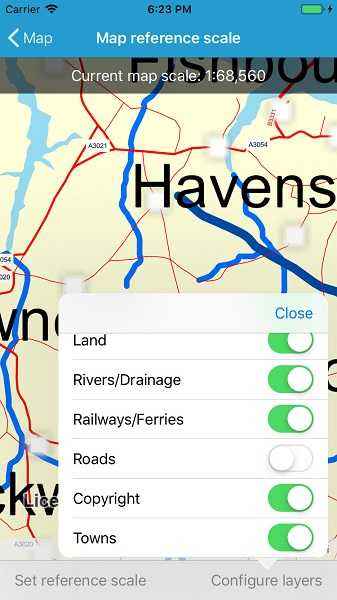
Use case
Setting a reference scale on a Map fixes the size of symbols and text to the desired height and width at that scale. As you zoom in and out, symbols and text will increase or decrease in size accordingly. When no reference scale is set, symbol and text sizes remain the same size relative to the MapView.
Map annotations are typically only relevant at certain scales. For instance, annotations to a map showing a construction site are only relevant at that construction site's scale. So, when the map is zoomed out that information shouldn't scale with the MapView, but should instead remain scaled with the Map.
How to use the sample
Use the control at the top to set the map's reference scale (1:500,000 1:250,000 1:100,000 1:50,000). Use the menu checkboxes in the layer menu to set which feature layers should honor the reference scale.
How it works
- Get and set the reference scale property on the
Mapobject. - Get and set the scale symbols property on each individual
FeatureLayerobject.
Relevant API
- Map
- FeatureLayer
Additional information
The map reference scale should normally be set by the map's author and not exposed to the end user like it is in this sample.
Tags
map, reference scale, scene
Sample Code
// Copyright 2019 Esri.
//
// Licensed under the Apache License, Version 2.0 (the "License"); you may not use this file except in compliance with the License.
// You may obtain a copy of the License at: http://www.apache.org/licenses/LICENSE-2.0
//
// Unless required by applicable law or agreed to in writing, software distributed under the License is distributed on an
// "AS IS" BASIS, WITHOUT WARRANTIES OR CONDITIONS OF ANY KIND, either express or implied. See the License for the specific
// language governing permissions and limitations under the License.
using ArcGISRuntime;
using CoreGraphics;
using Esri.ArcGISRuntime.Mapping;
using Esri.ArcGISRuntime.Portal;
using Esri.ArcGISRuntime.UI.Controls;
using Foundation;
using System;
using UIKit;
namespace ArcGISRuntimeXamarin.Samples.MapReferenceScale
{
[Register("MapReferenceScale")]
[ArcGISRuntime.Samples.Shared.Attributes.Sample(
name: "Map reference scale",
category: "Map",
description: "Set the map's reference scale and which feature layers should honor the reference scale.",
instructions: "Use the control at the top to set the map's reference scale (1:500,000 1:250,000 1:100,000 1:50,000). Use the menu checkboxes in the layer menu to set which feature layers should honor the reference scale.",
tags: new[] { "map", "reference scale", "scene" })]
public class MapReferenceScale : UIViewController
{
// Hold references to UI controls.
private MapView _myMapView;
private UILabel _scaleLabel;
private UITableViewController _layerTableController;
private UIBarButtonItem _layerSelectionButton;
private UIBarButtonItem _referenceScaleButton;
// List of reference scale options.
private readonly double[] _referenceScales =
{
50000,
100000,
250000,
500000
};
public MapReferenceScale()
{
Title = "Map reference scale";
}
private async void Initialize()
{
// Create a portal and an item; the map will be loaded from portal item.
ArcGISPortal portal = await ArcGISPortal.CreateAsync(new Uri("https://runtime.maps.arcgis.com"));
PortalItem mapItem = await PortalItem.CreateAsync(portal, "3953413f3bd34e53a42bf70f2937a408");
// Create the map from the item.
Map webMap = new Map(mapItem);
// Display the map.
_myMapView.Map = webMap;
// Wait for the map to load.
await webMap.LoadAsync();
// Configure the tableview controller to enable managing layers.
_layerTableController = new UITableViewController();
_layerTableController.TableView.Source = new LayerViewModel(webMap);
// Enable the button now that the map is ready.
_layerSelectionButton.Enabled = true;
}
private void MapView_ViewpointChanged(object sender, EventArgs e) => _scaleLabel.Text = $"Current map scale: 1:{_myMapView.MapScale:n0}";
private void ShowLayerOptions_Click(object sender, EventArgs e)
{
// Show the layer list popover. Note: most behavior is managed by the table view & its source. See LayerViewModel.
var controller = new UINavigationController(_layerTableController);
var closeButton = new UIBarButtonItem("Close", UIBarButtonItemStyle.Plain, (o, ea) => controller.DismissViewController(true, null));
controller.NavigationBar.Items[0].SetRightBarButtonItem(closeButton, false);
controller.ModalPresentationStyle = UIModalPresentationStyle.Popover;
controller.PreferredContentSize = new CGSize(300, 250);
UIPopoverPresentationController pc = controller.PopoverPresentationController;
if (pc != null)
{
pc.BarButtonItem = (UIBarButtonItem) sender;
pc.PermittedArrowDirections = UIPopoverArrowDirection.Down;
pc.Delegate = new ppDelegate();
}
PresentViewController(controller, true, null);
}
private void ShowScaleOptions_Click(object sender, EventArgs e)
{
// Create the view controller that will present the list of scales.
UIAlertController basemapSelectionAlert = UIAlertController.Create("Select a reference scale", "", UIAlertControllerStyle.ActionSheet);
// Add an option for each basemap.
foreach (double scale in _referenceScales)
{
// Selecting a scale will call the lambda method, which will apply the chosen reference scale.
basemapSelectionAlert.AddAction(UIAlertAction.Create($"1:{scale:n0}", UIAlertActionStyle.Default, action => _myMapView.Map.ReferenceScale = scale));
}
// Fix to prevent crash on iPad.
var popoverPresentationController = basemapSelectionAlert.PopoverPresentationController;
if (popoverPresentationController != null)
{
popoverPresentationController.BarButtonItem = (UIBarButtonItem) sender;
}
// Show the alert.
PresentViewController(basemapSelectionAlert, true, null);
}
public override void LoadView()
{
// Create the views.
View = new UIView {BackgroundColor = ApplicationTheme.BackgroundColor};
_myMapView = new MapView();
_myMapView.TranslatesAutoresizingMaskIntoConstraints = false;
_layerSelectionButton = new UIBarButtonItem();
_layerSelectionButton.Title = "Configure layers";
_layerSelectionButton.Enabled = false;
_referenceScaleButton = new UIBarButtonItem();
_referenceScaleButton.Title = "Set reference scale";
UIToolbar toolbar = new UIToolbar();
toolbar.TranslatesAutoresizingMaskIntoConstraints = false;
toolbar.Items = new[]
{
_referenceScaleButton,
new UIBarButtonItem(UIBarButtonSystemItem.FlexibleSpace),
_layerSelectionButton
};
_scaleLabel = new UILabel
{
Text = "Current map scale:",
AdjustsFontSizeToFitWidth = true,
TextAlignment = UITextAlignment.Center,
BackgroundColor = UIColor.FromWhiteAlpha(0, .6f),
TextColor = UIColor.White,
Lines = 1,
TranslatesAutoresizingMaskIntoConstraints = false
};
// Add the views.
View.AddSubviews(_myMapView, toolbar, _scaleLabel);
// Lay out the views.
NSLayoutConstraint.ActivateConstraints(new[]
{
_myMapView.TopAnchor.ConstraintEqualTo(View.SafeAreaLayoutGuide.TopAnchor),
_myMapView.BottomAnchor.ConstraintEqualTo(toolbar.TopAnchor),
_myMapView.LeadingAnchor.ConstraintEqualTo(View.LeadingAnchor),
_myMapView.TrailingAnchor.ConstraintEqualTo(View.TrailingAnchor),
toolbar.BottomAnchor.ConstraintEqualTo(View.SafeAreaLayoutGuide.BottomAnchor),
toolbar.LeadingAnchor.ConstraintEqualTo(View.LeadingAnchor),
toolbar.TrailingAnchor.ConstraintEqualTo(View.TrailingAnchor),
_scaleLabel.TopAnchor.ConstraintEqualTo(View.SafeAreaLayoutGuide.TopAnchor),
_scaleLabel.LeadingAnchor.ConstraintEqualTo(View.LeadingAnchor),
_scaleLabel.TrailingAnchor.ConstraintEqualTo(View.TrailingAnchor),
_scaleLabel.HeightAnchor.ConstraintEqualTo(40)
});
}
// Force popover to display on iPhone.
private class ppDelegate : UIPopoverPresentationControllerDelegate
{
public override UIModalPresentationStyle GetAdaptivePresentationStyle(
UIPresentationController forPresentationController) => UIModalPresentationStyle.None;
public override UIModalPresentationStyle GetAdaptivePresentationStyle(UIPresentationController controller,
UITraitCollection traitCollection) => UIModalPresentationStyle.None;
}
public override void ViewDidLoad()
{
base.ViewDidLoad();
Initialize();
}
public override void ViewWillAppear(bool animated)
{
base.ViewWillAppear(animated);
// Subscribe to events.
_myMapView.ViewpointChanged += MapView_ViewpointChanged;
_referenceScaleButton.Clicked += ShowScaleOptions_Click;
_layerSelectionButton.Clicked += ShowLayerOptions_Click;
}
public override void ViewDidDisappear(bool animated)
{
base.ViewDidDisappear(animated);
// Unsubscribe from events, per best practice.
_myMapView.ViewpointChanged -= MapView_ViewpointChanged;
_referenceScaleButton.Clicked -= ShowScaleOptions_Click;
_layerSelectionButton.Clicked -= ShowLayerOptions_Click;
}
}
class LayerViewModel : UITableViewSource
{
private Map _map;
private const string CellIdentifier = "LayerTableCell";
public LayerViewModel(Map map)
{
_map = map;
}
public override UITableViewCell GetCell(UITableView tableView, NSIndexPath indexPath)
{
// Gets a cell for the specified section and row.
var cell = new UITableViewCell(UITableViewCellStyle.Subtitle, CellIdentifier);
Layer selectedLayer = _map.OperationalLayers[indexPath.Row];
// Show the layer name.
cell.TextLabel.Text = selectedLayer.Name;
// Show a toggle if this is a feature layer whose visibility can be toggled.
FeatureLayer fLayer = selectedLayer as FeatureLayer;
if (fLayer != null)
{
// Get the layer as a feature layer.
// Create a switch.
UISwitch scaleSwitch = new UISwitch();
scaleSwitch.On = fLayer.ScaleSymbols;
// Update the feature layer scaleSymbols setting when the switch is toggled.
scaleSwitch.ValueChanged += (o, e) => { fLayer.ScaleSymbols = scaleSwitch.On; };
// Add the switch to the cell.
cell.AccessoryView = scaleSwitch;
}
return cell;
}
public override bool CanEditRow(UITableView tableView, NSIndexPath indexPath)
{
return false;
}
public override nint RowsInSection(UITableView tableview, nint section)
{
return _map.OperationalLayers.Count;
}
public override nint NumberOfSections(UITableView tableView)
{
return 1;
}
}
}