Read a shapefile and display its metadata.
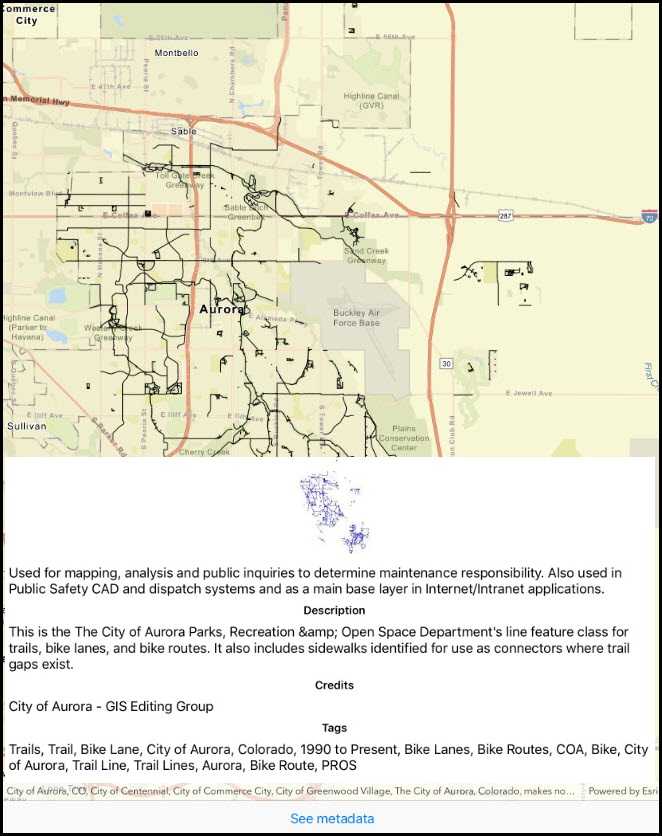
Use case
You can display information about the shapefile your user is viewing, like tags, credits, and summary.
How to use the sample
The shapefile's metadata will be displayed when you open the sample.
How it works
- Call
ShapefileFeatureTable.OpenAsync("path_to_shapefile")to create theShapefileFeatureTable. - Get the
ShapefileInfofrom the feature table'sInfoproperty. - Get the image from
fileInfo.Thumbnailand display it. - Display the
Summary,Credits, andTagsproperties from the shapefile info.
Relevant API
- ShapefileFeatureTable
- ShapefileFeatureTable.Info
- ShapefileFeatureTable.OpenAsync
- ShapefileInfo
- ShapefileInfo.Credits
- ShapefileInfo.Summary
- ShapefileInfo.Tags
- ShapefileInfo.Thumbnail
Offline data
Aurora Colorado Shapefiles is available as an item hosted on ArcGIS Online].
About the data
This sample uses a shapefile showing bike trails in Aurora, CO. The Aurora Colorado Shapefiles are available as an item on ArcGIS Online.
Tags
credits, description, metadata, package, shape file, shapefile, summary, symbology, tags, visualization
Sample Code
using Esri.ArcGISRuntime.Data;
using Esri.ArcGISRuntime.UI;
using UIKit;
namespace ArcGISRuntime.Samples.ReadShapefileMetadata
{
public partial class MetadataDisplayViewController : UIViewController
{
// Hold a reference to the shapefile metadata.
private readonly ShapefileInfo _metadata;
public MetadataDisplayViewController(ShapefileInfo metadata) : base("MetadataDisplayViewController", null)
{
_metadata = metadata;
}
public override async void LoadView()
{
View = new UIView { BackgroundColor = ApplicationTheme.BackgroundColor };
UIImageView imageView = new UIImageView();
imageView.TranslatesAutoresizingMaskIntoConstraints = false;
imageView.ContentMode = UIViewContentMode.ScaleAspectFit;
UIStackView stackLayout = new UIStackView(new[]
{
imageView,
getContentLabel(_metadata.Summary),
getHeaderLabel("Description"),
getContentLabel(_metadata.Description),
getHeaderLabel("Credits"),
getContentLabel(_metadata.Credits),
getHeaderLabel("Tags"),
getContentLabel(string.Join(", ", _metadata.Tags)),
new UIView()
});
stackLayout.TranslatesAutoresizingMaskIntoConstraints = false;
stackLayout.Axis = UILayoutConstraintAxis.Vertical;
stackLayout.Spacing = 8;
stackLayout.LayoutMarginsRelativeArrangement = true;
stackLayout.LayoutMargins = new UIEdgeInsets(8, 8, 8, 8);
UIScrollView scrollView = new UIScrollView();
scrollView.TranslatesAutoresizingMaskIntoConstraints = false;
// Add the views.
View.AddSubview(scrollView);
scrollView.AddSubview(stackLayout);
// Lay out the views.
NSLayoutConstraint.ActivateConstraints(new[]
{
scrollView.TopAnchor.ConstraintEqualTo(View.SafeAreaLayoutGuide.TopAnchor),
scrollView.BottomAnchor.ConstraintEqualTo(View.BottomAnchor),
scrollView.LeftAnchor.ConstraintEqualTo(View.SafeAreaLayoutGuide.LeftAnchor),
scrollView.RightAnchor.ConstraintEqualTo(View.SafeAreaLayoutGuide.RightAnchor),
stackLayout.TopAnchor.ConstraintEqualTo(scrollView.TopAnchor),
stackLayout.BottomAnchor.ConstraintEqualTo(scrollView.BottomAnchor),
stackLayout.LeftAnchor.ConstraintEqualTo(scrollView.LeftAnchor),
stackLayout.RightAnchor.ConstraintEqualTo(scrollView.RightAnchor),
// Prevent horizontal scrolling
stackLayout.WidthAnchor.ConstraintEqualTo(scrollView.WidthAnchor)
});
// Load the image.
imageView.Image = await _metadata.Thumbnail.ToImageSourceAsync();
}
private UILabel getHeaderLabel(string text)
{
var label = new UILabel();
label.Text = text;
label.TextAlignment = UITextAlignment.Center;
label.Font = UIFont.BoldSystemFontOfSize(14);
label.TranslatesAutoresizingMaskIntoConstraints = false;
return label;
}
private UILabel getContentLabel(string content)
{
var label = new UILabel();
label.Text = content;
label.LineBreakMode = UILineBreakMode.WordWrap;
label.TranslatesAutoresizingMaskIntoConstraints = false;
label.Lines = 0;
return label;
}
}
}