Combine multiple symbols from a mobile style file into a single symbol.
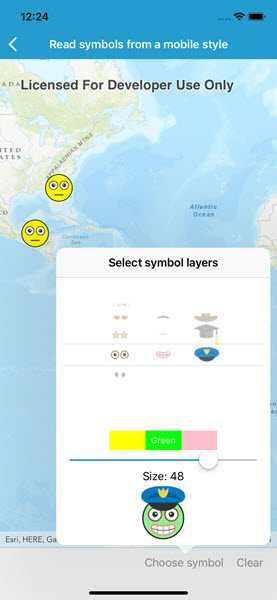
Use case
You may choose to display individual elements of a dataset like a water infrastructure network (such as valves, nodes, or endpoints) with the same basic shape, but wish to modify characteristics of elements according to some technical specifications. Multilayer symbols lets you add or remove components or modify the colors to create advanced symbol styles.
How to use the sample
Select a symbol and a color from each of the category lists to create an emoji. A preview of the symbol is updated as selections are made. The size of the symbol can be set using the slider. Tap the map to create a point graphic using the customized emoji symbol, and tap "Reset" to clear all graphics from the display.
How it works
- On startup, read a mobile style file using
SymbolStyle.OpenAsync. - Get a list of all symbols in the style by calling
SearchSymbolsAsyncwith the default search parameters. - Iterate the list of
SymbolStyleSearchResultand add symbols to list boxes according to their category. Display a preview of each symbol withCreateSwatchAsync. - When symbol selections change, create a new multilayer symbol by passing the keys for the selected symbols into
GetSymbolAsync. Color lock all symbol layers except the base layer and update the current symbol preview image. - Create graphics symbolized with the current symbol when the user taps the map view.
Relevant API
- MultilayerPointSymbol
- MultilayerSymbol.CreateSwatchAsync
- SymbolLayer
- SymbolStyle
- SymbolStyle.GetSymbolAsync
- SymbolStyleSearchParameters
Offline Data
About the data
The mobile style file used in this sample was created using ArcGIS Pro, and is hosted on ArcGIS Online. It contains symbol layers that can be combined to create emojis.
Additional information
While each of these symbols can be created from scratch, a more convenient workflow is to author them using ArcGIS Pro and store them in a mobile style file (.stylx). ArcGIS Runtime can read symbols from a mobile style, and you can modify and combine them as needed in your app.
Tags
advanced symbology, mobile style, multilayer, stylx
Sample Code
// Copyright 2019 Esri.
//
// Licensed under the Apache License, Version 2.0 (the "License"); you may not use this file except in compliance with the License.
// You may obtain a copy of the License at: http://www.apache.org/licenses/LICENSE-2.0
//
// Unless required by applicable law or agreed to in writing, software distributed under the License is distributed on an
// "AS IS" BASIS, WITHOUT WARRANTIES OR CONDITIONS OF ANY KIND, either express or implied. See the License for the specific
// language governing permissions and limitations under the License.
using System;
using System.Collections.Generic;
using System.Linq;
using System.Threading.Tasks;
using ArcGISRuntime;
using ArcGISRuntime.Samples.Managers;
using CoreGraphics;
using Esri.ArcGISRuntime.Mapping;
using Esri.ArcGISRuntime.Symbology;
using Esri.ArcGISRuntime.UI;
using Esri.ArcGISRuntime.UI.Controls;
using Foundation;
using UIKit;
namespace ArcGISRuntimeXamarin.Samples.SymbolsFromMobileStyle
{
[Register("SymbolsFromMobileStyle")]
[ArcGISRuntime.Samples.Shared.Attributes.Sample(
name: "Read symbols from mobile style",
category: "Symbology",
description: "Combine multiple symbols from a mobile style file into a single symbol.",
instructions: "Select a symbol and a color from each of the category lists to create an emoji. A preview of the symbol is updated as selections are made. The size of the symbol can be set using the slider. Tap the map to create a point graphic using the customized emoji symbol, and tap \"Reset\" to clear all graphics from the display.",
tags: new[] { "advanced symbology", "mobile style", "multilayer", "stylx" })]
[ArcGISRuntime.Samples.Shared.Attributes.OfflineData("1bd036f221f54a99abc9e46ff3511cbf")]
public class SymbolsFromMobileStyle : UIViewController
{
// A map view to display a map and graphics.
private MapView _myMapView;
// A dialog (popover) to show available symbols from a mobile style.
private SymbolSelectionViewController _selectSymbolController;
public SymbolsFromMobileStyle()
{
Title = "Read symbols from a mobile style";
}
private void Initialize()
{
// Create new Map with a topographic basemap.
Map myMap = new Map(BasemapStyle.ArcGISTopographic);
// Display the map in the map view.
_myMapView.Map = myMap;
// Create an overlay to display point graphics and add it to the map view.
GraphicsOverlay overlay = new GraphicsOverlay();
_myMapView.GraphicsOverlays.Add(overlay);
// Handle the tap event on the map view to allow the user to place graphics.
_myMapView.GeoViewTapped += OnGeoViewTapped;
// Get the full path to the downloaded mobile style file (.stylx).
string mobileStyleFilePath = DataManager.GetDataFolder("1bd036f221f54a99abc9e46ff3511cbf", "emoji-mobile.stylx");
// Create the dialog for selecting symbol layers from the style.
_selectSymbolController = new SymbolSelectionViewController(mobileStyleFilePath);
}
// A handler for the GeoViewTapped event
private void OnGeoViewTapped(object sender, GeoViewInputEventArgs e)
{
// Get the current symbol from the symbol selector dialog.
MultilayerPointSymbol faceSymbol = _selectSymbolController.SelectedSymbol;
// Create a graphic using the tap location and the selected symbol.
Graphic tapGraphic = new Graphic(e.Location, faceSymbol);
// Add the grapic to the first (and only) graphics overlay in the map view.
_myMapView.GraphicsOverlays.First().Graphics.Add(tapGraphic);
}
public override void LoadView()
{
// Create the user interface.
View = new UIView { BackgroundColor = ApplicationTheme.BackgroundColor };
// Create a new map view control.
_myMapView = new MapView
{
TranslatesAutoresizingMaskIntoConstraints = false
};
// Create a toolbar and add controls for showing the symbol selector and clearing graphics from the map view.
UIToolbar toolbar = new UIToolbar
{
TranslatesAutoresizingMaskIntoConstraints = false,
Items = new[]
{
new UIBarButtonItem(UIBarButtonSystemItem.FlexibleSpace),
new UIBarButtonItem("Choose symbol", UIBarButtonItemStyle.Plain, SelectSymbolClicked),
new UIBarButtonItem("Clear", UIBarButtonItemStyle.Plain, ClearGraphicsClicked)
}
};
// Add the map view and toolbar to the main UI.
View.AddSubviews(_myMapView, toolbar);
// Lay out the views.
NSLayoutConstraint.ActivateConstraints(new[]
{
_myMapView.TopAnchor.ConstraintEqualTo(View.SafeAreaLayoutGuide.TopAnchor),
_myMapView.LeadingAnchor.ConstraintEqualTo(View.LeadingAnchor),
_myMapView.TrailingAnchor.ConstraintEqualTo(View.TrailingAnchor),
_myMapView.BottomAnchor.ConstraintEqualTo(toolbar.TopAnchor),
toolbar.LeadingAnchor.ConstraintEqualTo(View.LeadingAnchor),
toolbar.TrailingAnchor.ConstraintEqualTo(View.TrailingAnchor),
toolbar.BottomAnchor.ConstraintEqualTo(View.SafeAreaLayoutGuide.BottomAnchor)
});
}
// A handler for the "clear" button click event.
private void ClearGraphicsClicked(object sender, EventArgs e)
{
// Clear all graphics from the first (and only) graphics overlay in the map view.
_myMapView.GraphicsOverlays.First()?.Graphics.Clear();
}
// A handler for the "choose symbol" button click event.
private void SelectSymbolClicked(object sender, EventArgs e)
{
// Create a navigation controller to show the symbol selection dialog as a popover.
UINavigationController controller = new UINavigationController(_selectSymbolController)
{
ModalPresentationStyle = UIModalPresentationStyle.Popover,
PreferredContentSize = new CGSize(320, 400)
};
UIPopoverPresentationController pc = controller.PopoverPresentationController;
if (pc != null)
{
pc.BarButtonItem = (UIBarButtonItem)sender;
pc.PermittedArrowDirections = UIPopoverArrowDirection.Down;
pc.Delegate = new PopoverDelegate();
}
// Show the symbol selection popover.
PresentViewController(controller, true, null);
}
public override void ViewDidLoad()
{
base.ViewDidLoad();
// Initialize the map and UI controls.
Initialize();
}
// A custom delegate class to force a popover to display on iPhone.
private class PopoverDelegate : UIPopoverPresentationControllerDelegate
{
public override UIModalPresentationStyle GetAdaptivePresentationStyle(
UIPresentationController forPresentationController) => UIModalPresentationStyle.None;
public override UIModalPresentationStyle GetAdaptivePresentationStyle(UIPresentationController controller,
UITraitCollection traitCollection) => UIModalPresentationStyle.None;
}
}
// A view controller that displays available symbols from a mobile style for creating a multilayer point symbol.
public class SymbolSelectionViewController : UIViewController
{
// A public property to expose the selected symbol.
public MultilayerPointSymbol SelectedSymbol { get; private set; }
// The stack view that contains the symbol selection controls.
private UIStackView _outerStackView;
// A picker and model for selecting symbol layers from three categories: eyes, mouth, and hat.
private UIPickerView _symbolLayersPicker;
private MultiSymbolPickerModel _symbolLayersPickerModel;
// A segmented control and color list for selecting one of three colors for the background symbol (face).
private UISegmentedControl _colorSegments;
private List<System.Drawing.Color> _colorList;
// A slider for specifying the symbol size.
private UISlider _sizeSlider;
// An image view to show a preview of the currently designed symbol.
private UIImageView _symbolPreviewImageView;
// The file path to the mobile style file (.stylx) and the symbol style object.
private readonly string _mobileStyleFilePath;
private SymbolStyle _emojiStyle;
// The unique identifier (key) for the background face symbol in the mobile style.
private readonly string _baseSymbolKey = "Face1";
// Lists that contain the available symbol layers for each category of symbol.
private List<SymbolLayerInfo> _eyeSymbolInfos = new List<SymbolLayerInfo> { new SymbolLayerInfo("", null, "") };
private List<SymbolLayerInfo> _mouthSymbolInfos = new List<SymbolLayerInfo> { new SymbolLayerInfo("", null, "") };
private List<SymbolLayerInfo> _hatSymbolInfos = new List<SymbolLayerInfo> { new SymbolLayerInfo("", null, "") };
// Take the file path to the mobile style file in the constructor.
public SymbolSelectionViewController(string stylxPath)
{
Title = "Select symbol layers";
// Store the path to the mobile style file.
_mobileStyleFilePath = stylxPath;
// Call a function that will fill the symbol lists for each category and show them in the picker control.
FillSymbolControls();
}
// A function to set up the symbol controls with choices for the user: lists of symbol layers, colors, size slider.
private async void FillSymbolControls()
{
// Call a function to read the style file and build lists of symbols for each category.
await ReadMobileStyle();
// Create a picker control to show the available symbol layers.
_symbolLayersPicker = new UIPickerView();
// Create an instance of a custom picker model that takes the category lists of available symbols.
_symbolLayersPickerModel = new MultiSymbolPickerModel(_eyeSymbolInfos, _mouthSymbolInfos, _hatSymbolInfos);
// Handle the selection event for symbols in the picker by updating the current symbol.
_symbolLayersPickerModel.SymbolSelected += async (sender, e) => await UpdateSymbol();
// Assign the symbol layers picker model to the picker control.
_symbolLayersPicker.Model = _symbolLayersPickerModel;
// Create a list of the available colors for the symbol.
_colorList = new List<System.Drawing.Color>
{
System.Drawing.Color.Yellow,
System.Drawing.Color.LightGreen,
System.Drawing.Color.Pink
};
// Create a segmented control to display each available color as a button.
_colorSegments = new UISegmentedControl();
_colorSegments.InsertSegment("Yellow", 0, false);
_colorSegments.Subviews[0].BackgroundColor = UIColor.Yellow;
_colorSegments.Subviews[0].TintColor = UIColor.Yellow;
_colorSegments.InsertSegment("Green", 1, false);
_colorSegments.Subviews[1].BackgroundColor = UIColor.Green;
_colorSegments.Subviews[1].TintColor = UIColor.Green;
_colorSegments.InsertSegment("Pink", 2, false);
_colorSegments.Subviews[2].BackgroundColor = UIColor.FromRGB(255,192,203);
_colorSegments.Subviews[2].TintColor = UIColor.FromRGB(255, 192, 203);
// Set the color segments text color to black so it's more visible.
UITextAttributes textAttributes = new UITextAttributes
{
TextColor = UIColor.Black
};
_colorSegments.SetTitleTextAttributes(textAttributes, UIControlState.Normal);
// Handle the value changed event for the segmented control to update the current symbol.
_colorSegments.ValueChanged += async(sender, e) =>
{
await UpdateSymbol();
};
_colorSegments.TranslatesAutoresizingMaskIntoConstraints = false;
_colorSegments.SelectedSegment = 0;
_colorSegments.Frame = new CGRect(0, 0, 400, 20);
// Create a slider control for specifying the symbol size. Restrict values to be between 8 and 60.
_sizeSlider = new UISlider
{
MinValue = 8,
MaxValue = 60,
Value = 20
};
// Create an image view to show a preview of the current symbol.
_symbolPreviewImageView = new UIImageView(new CoreGraphics.CGRect(0, 0, 80, 80))
{
TranslatesAutoresizingMaskIntoConstraints = false
};
// Update the current symbol (will be the default yellow circle if this is the first time the popover was opened).
await UpdateSymbol();
}
// A function to update the current multilayer symbol based on selections in the dialog.
private async Task UpdateSymbol()
{
// Call a function to read the current settings and create the appropriate symbol.
// Assign the symbol to the public SelectedSymbol property.
SelectedSymbol = await GetCurrentSymbol();
if (SelectedSymbol != null)
{
// Create an image of the symbol swatch to display as a preview.
RuntimeImage swatch = await SelectedSymbol.CreateSwatchAsync(80, 80, 96, System.Drawing.Color.White);
UIImage symbolImage = await swatch.ToImageSourceAsync();
_symbolPreviewImageView.Image = symbolImage;
}
}
// A function that reads a mobile style file and builds a list for each of three symbol categories.
private async Task ReadMobileStyle()
{
// Open a mobile style file.
_emojiStyle = await SymbolStyle.OpenAsync(_mobileStyleFilePath);
// Get the default style search parameters.
SymbolStyleSearchParameters searchParams = await _emojiStyle.GetDefaultSearchParametersAsync();
// Search the style with the default parameters to return all symbol results.
IList<SymbolStyleSearchResult> styleResults = await _emojiStyle.SearchSymbolsAsync(searchParams);
// Loop through the results and put symbols into the appropriate list according to category.
foreach (SymbolStyleSearchResult result in styleResults)
{
// Get the symbol from the result.
MultilayerPointSymbol multiLayerSym = await result.GetSymbolAsync() as MultilayerPointSymbol;
// Create an image from the symbol swatch.
RuntimeImage swatch = await multiLayerSym.CreateSwatchAsync();
UIImage symbolImage = await swatch.ToImageSourceAsync();
// Create an instance of the custom SymbolLayerInfo class to store info about this symbol: name, swatch image, unique ID (key).
SymbolLayerInfo symbolInfo = new SymbolLayerInfo(result.Name, symbolImage, result.Key);
// Check the category for this result and place it into the correct list.
switch (result.Category)
{
case "Eyes":
{
//
_eyeSymbolInfos.Add(symbolInfo);
break;
}
case "Mouth":
{
_mouthSymbolInfos.Add(symbolInfo);
break;
}
case "Hat":
{
_hatSymbolInfos.Add(symbolInfo);
break;
}
}
}
}
// A function that reads all values in the dialog (selected layers, color, size) to build the multilayer point symbol.
private async Task<MultilayerPointSymbol> GetCurrentSymbol()
{
// Create a list of keys that identify the selected symbol layers.
List<string> symbolKeys = new List<string>
{
_baseSymbolKey,
_symbolLayersPickerModel.SelectedSymbolKey1,
_symbolLayersPickerModel.SelectedSymbolKey2,
_symbolLayersPickerModel.SelectedSymbolKey3
};
// Use the list of keys to return symbols from the mobile style (they will be combined and returned as a multilayer point symbol).
MultilayerPointSymbol faceSymbol = await _emojiStyle.GetSymbolAsync(symbolKeys) as MultilayerPointSymbol;
// Loop through all symbol layers and lock the color (changing the color property on the symbol will not affect these layers).
foreach (SymbolLayer lyr in faceSymbol.SymbolLayers)
{
lyr.IsColorLocked = true;
}
// Unlock the color for the base (first) layer. Changing the symbol color will change this layer's color.
faceSymbol.SymbolLayers.First().IsColorLocked = false;
// Get the System.Drawing.Color from the color list that corresponds to the selected segment in the color control.
System.Drawing.Color selectedUIColor = _colorList[(int)_colorSegments.SelectedSegment];
// Set the symbol color using the selected color.
faceSymbol.Color = selectedUIColor;
// Set the symbol size from the slider.
faceSymbol.Size = _sizeSlider.Value;
// Return the multilayer point symbol.
return faceSymbol;
}
public override void LoadView()
{
// Create the UI for the symbol selection.
View = new UIView { BackgroundColor = ApplicationTheme.BackgroundColor };
// A vertical stack view to contain all the controls.
_outerStackView = new UIStackView
{
Axis = UILayoutConstraintAxis.Vertical,
TranslatesAutoresizingMaskIntoConstraints = false,
Spacing = 2,
Distribution = UIStackViewDistribution.EqualSpacing,
Alignment = UIStackViewAlignment.Center
};
// A vertical stack view to contain the symbol layer picker.
UIStackView pickersView = new UIStackView
{
Axis = UILayoutConstraintAxis.Vertical,
TranslatesAutoresizingMaskIntoConstraints = false,
Distribution = UIStackViewDistribution.EqualSpacing,
Alignment = UIStackViewAlignment.Top
};
// Add the symbol layer picker to the stack view.
pickersView.AddArrangedSubview(_symbolLayersPicker);
// Add the picker stack view to the outer stack view.
_outerStackView.AddArrangedSubview(pickersView);
// Create a label to show the size of the symbol (specified with the slider).
UILabel sizeLabel = new UILabel
{
TranslatesAutoresizingMaskIntoConstraints = false,
Text = $"Size: {_sizeSlider.Value:0}"
};
// Handle the slider value changed event to update the label with the specified size.
_sizeSlider.ValueChanged += async (sender, e) =>
{
sizeLabel.Text = $"Size: {_sizeSlider.Value:0}";
await UpdateSymbol();
};
_sizeSlider.TranslatesAutoresizingMaskIntoConstraints = false;
// Create a vertical stack view to contain the color segmented control, size slider, and size label.
UIStackView colorSizeStack = new UIStackView(new UIView[] { _colorSegments, _sizeSlider, sizeLabel })
{
TranslatesAutoresizingMaskIntoConstraints = false,
Axis = UILayoutConstraintAxis.Vertical,
Alignment = UIStackViewAlignment.Center,
Distribution = UIStackViewDistribution.Fill
};
// Add the color and size stack view to the outer stack view.
_outerStackView.AddArrangedSubview(colorSizeStack);
// Add the preview image view to the outer stack view.
_outerStackView.AddArrangedSubview(_symbolPreviewImageView);
// Add the outer stack view to the main view.
View.AddSubview(_outerStackView);
// Set constraints on the outer stack view.
NSLayoutConstraint.ActivateConstraints(new[]
{
_outerStackView.LeadingAnchor.ConstraintEqualTo(View.SafeAreaLayoutGuide.LeadingAnchor, 8),
_outerStackView.TrailingAnchor.ConstraintEqualTo(View.SafeAreaLayoutGuide.TrailingAnchor, -8),
_outerStackView.TopAnchor.ConstraintEqualTo(View.SafeAreaLayoutGuide.TopAnchor, 8),
_outerStackView.BottomAnchor.ConstraintEqualTo(View.SafeAreaLayoutGuide.BottomAnchor, -8),
_sizeSlider.LeftAnchor.ConstraintEqualTo(View.SafeAreaLayoutGuide.LeftAnchor, 20),
_sizeSlider.RightAnchor.ConstraintEqualTo(View.SafeAreaLayoutGuide.RightAnchor, -20)
});
}
// Handle changes to display orientation.
public override void TraitCollectionDidChange(UITraitCollection previousTraitCollection)
{
base.TraitCollectionDidChange(previousTraitCollection);
if (View.TraitCollection.VerticalSizeClass == UIUserInterfaceSizeClass.Compact)
{
_outerStackView.Axis = UILayoutConstraintAxis.Horizontal;
}
else
{
_outerStackView.Axis = UILayoutConstraintAxis.Vertical;
}
}
}
// A class to contain information about a symbol layer.
public class SymbolLayerInfo
{
// An image of the symbol.
public UIImage Image;
// The name of the symbol in the mobile style file.
public string Name;
// A unique key that identifies the symbol in the mobile style.
public string Key;
// Take all the symbol info property values in the constructor.
public SymbolLayerInfo(string name, UIImage image, string key)
{
Name = name;
Image = image;
Key = key;
}
}
// A class that defines a view model for showing three symbol categories in a picker control.
public class MultiSymbolPickerModel : UIPickerViewModel
{
// Event raised when the selected symbol changes.
public event EventHandler SymbolSelected;
// Lists of symbol info for each symbol category.
private List<SymbolLayerInfo> _symbolLayerItems1;
private List<SymbolLayerInfo> _symbolLayerItems2;
private List<SymbolLayerInfo> _symbolLayerItems3;
// Constructor takes the three symbol info lists to display.
public MultiSymbolPickerModel(List<SymbolLayerInfo> symbolItems1, List<SymbolLayerInfo> symbolItems2, List<SymbolLayerInfo> symbolItems3)
{
_symbolLayerItems1 = symbolItems1;
_symbolLayerItems2 = symbolItems2;
_symbolLayerItems3 = symbolItems3;
}
// Property to expose the unique key for the currently selected symbol in category one.
public string SelectedSymbolKey1 { get; private set; } = "";
// Property to expose the unique key for the currently selected symbol in category two.
public string SelectedSymbolKey2 { get; private set; } = "";
// Property to expose the unique key for the currently selected symbol in category three.
public string SelectedSymbolKey3 { get; private set; } = "";
// Return the number of picker components (three sections).
public override nint GetComponentCount(UIPickerView pickerView)
{
return 3;
}
// Return the number of rows in each of the sections (number of symbols in each category).
public override nint GetRowsInComponent(UIPickerView pickerView, nint component)
{
int rowCount = 0;
switch (component)
{
case 0:
rowCount = _symbolLayerItems1.Count;
break;
case 1:
rowCount = _symbolLayerItems2.Count;
break;
case 2:
rowCount = _symbolLayerItems3.Count;
break;
}
return rowCount;
}
// Get the title to display in each picker component.
public override string GetTitle(UIPickerView pickerView, nint row, nint component)
{
return "";
}
// Get the view to display for each component and row in the picker.
public override UIView GetView(UIPickerView pickerView, nint row, nint component, UIView view)
{
int idx = Convert.ToInt32(row);
UIImage image = null;
// Get the symbol image for the current row and component (each component shows a different category).
switch (component)
{
case 0:
image = _symbolLayerItems1[idx].Image;
break;
case 1:
image = _symbolLayerItems2[idx].Image;
break;
case 2:
image = _symbolLayerItems3[idx].Image;
break;
}
// Return the image view with the symbol image.
return new UIImageView(image);
}
// Handle the selection event for the picker.
public override void Selected(UIPickerView pickerView, nint row, nint component)
{
// Get the selected symbol key value for each category.
SelectedSymbolKey1 = _symbolLayerItems1[(int)pickerView.SelectedRowInComponent(0)].Key;
SelectedSymbolKey2 = _symbolLayerItems2[(int)pickerView.SelectedRowInComponent(1)].Key;
SelectedSymbolKey3 = _symbolLayerItems3[(int)pickerView.SelectedRowInComponent(2)].Key;
// Raise an event to notify the selection has changed.
SymbolSelected?.Invoke(this, new EventArgs());
}
// Return the desired width for each component in the picker.
public override nfloat GetComponentWidth(UIPickerView pickerView, nint component)
{
return 60f;
}
// Return the desired height for rows in the picker.
public override nfloat GetRowHeight(UIPickerView pickerView, nint component)
{
return 30f;
}
}
}