Identify features in a scene to select.
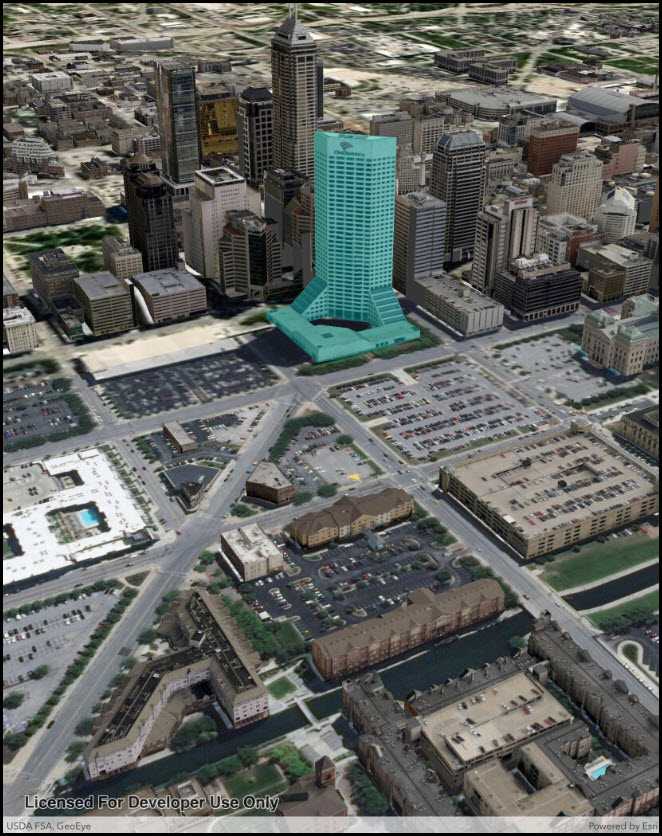
Use case
You can select features to visually distinguish them with a selection color or highlighting. This can be useful to demonstrate the physical extent or associated attributes of a feature, or to initiate another action such as centering that feature in the scene view.
How to use the sample
Tap on a building in the scene layer to select it. Deselect buildings by clicking away from the buildings.
How it works
- Create an
ArcGISSceneLayerpassing in the URL to a scene layer service. - Wait for the user to tap with the
sceneView.GeoViewTappedevent and get the tapped screen point. - Call
sceneView.IdentifyLayersAsync(sceneLayer, screenPoint, tolerance, false, 1)to identify features in the scene. - From the resulting
IdentifyLayerResult, get the list of identifiedGeoElementswithresult.GeoElements. - Get the first element in the list, checking that it is a feature, and call
sceneLayer.SelectFeature(feature)to select it.
Relevant API
- ArcGISSceneLayer
- Scene
- SceneView
About the data
This sample shows a Berlin, Germany Scene hosted on ArcGIS Online.
Tags
3D, Berlin, buildings, identify, model, query, search, select
Sample Code
// Copyright 2018 Esri.
//
// Licensed under the Apache License, Version 2.0 (the "License"); you may not use this file except in compliance with the License.
// You may obtain a copy of the License at: http://www.apache.org/licenses/LICENSE-2.0
//
// Unless required by applicable law or agreed to in writing, software distributed under the License is distributed on an
// "AS IS" BASIS, WITHOUT WARRANTIES OR CONDITIONS OF ANY KIND, either express or implied. See the License for the specific
// language governing permissions and limitations under the License.
using Esri.ArcGISRuntime.Data;
using Esri.ArcGISRuntime.Mapping;
using Esri.ArcGISRuntime.UI.Controls;
using Foundation;
using System;
using System.Collections.Generic;
using System.Linq;
using Esri.ArcGISRuntime.Geometry;
using UIKit;
namespace ArcGISRuntime.Samples.SceneLayerSelection
{
[Register("SceneLayerSelection")]
[ArcGISRuntime.Samples.Shared.Attributes.Sample(
name: "Scene layer selection",
category: "Layers",
description: "Identify features in a scene to select.",
instructions: "Tap on a building in the scene layer to select it. Deselect buildings by clicking away from the buildings.",
tags: new[] { "3D", "Berlin", "buildings", "identify", "model", "query", "search", "select" })]
public class SceneLayerSelection : UIViewController
{
// Hold references to UI controls.
private SceneView _mySceneView;
public SceneLayerSelection()
{
Title = "Scene layer selection";
}
private async void Initialize()
{
// Create a new Scene with an imagery basemap.
Scene scene = new Scene(BasemapStyle.ArcGISImageryStandard);
// Add a base surface with elevation data.
Surface elevationSurface = new Surface();
Uri elevationService = new Uri("https://elevation3d.arcgis.com/arcgis/rest/services/WorldElevation3D/Terrain3D/ImageServer");
elevationSurface.ElevationSources.Add(new ArcGISTiledElevationSource(elevationService));
scene.BaseSurface = elevationSurface;
// Add a scene layer.
Uri buildingsService = new Uri("https://tiles.arcgis.com/tiles/P3ePLMYs2RVChkJx/arcgis/rest/services/Buildings_Berlin/SceneServer");
ArcGISSceneLayer buildingsLayer = new ArcGISSceneLayer(buildingsService);
scene.OperationalLayers.Add(buildingsLayer);
// Assign the Scene to the SceneView.
_mySceneView.Scene = scene;
try
{
// Create a camera with an interesting view.
await buildingsLayer.LoadAsync();
MapPoint center = (MapPoint) GeometryEngine.Project(buildingsLayer.FullExtent.GetCenter(), SpatialReferences.Wgs84);
Camera viewCamera = new Camera(center.Y, center.X, 600, 120, 60, 0);
// Set the viewpoint with the camera.
_mySceneView.SetViewpointCamera(viewCamera);
}
catch (Exception e)
{
new UIAlertView("Error", e.ToString(), (IUIAlertViewDelegate) null, "OK", null).Show();
}
}
private async void SceneViewTapped(object sender, GeoViewInputEventArgs e)
{
// Get the scene layer from the scene (first and only operational layer).
ArcGISSceneLayer sceneLayer = (ArcGISSceneLayer) _mySceneView.Scene.OperationalLayers.First();
// Clear any existing selection.
sceneLayer.ClearSelection();
try
{
// Identify the layer at the tap point.
// Use a 10-pixel tolerance around the point and return a maximum of one feature.
IdentifyLayerResult result = await _mySceneView.IdentifyLayerAsync(sceneLayer, e.Position, 10, false, 1);
// Get the GeoElements that were identified (will be 0 or 1 element).
IReadOnlyList<GeoElement> geoElements = result.GeoElements;
// If a GeoElement was identified, select it in the scene.
if (geoElements.Any())
{
GeoElement geoElement = geoElements.FirstOrDefault();
if (geoElement != null)
{
// Select the feature to highlight it in the scene view.
sceneLayer.SelectFeature((Feature) geoElement);
}
}
}
catch (Exception ex)
{
new UIAlertView("Error", ex.ToString(), (IUIAlertViewDelegate) null, "OK", null).Show();
}
}
public override void ViewDidLoad()
{
base.ViewDidLoad();
Initialize();
}
public override void LoadView()
{
// Create the views.
View = new UIView() { BackgroundColor = ApplicationTheme.BackgroundColor };
_mySceneView = new SceneView();
_mySceneView.TranslatesAutoresizingMaskIntoConstraints = false;
// Add the views.
View.AddSubviews(_mySceneView);
// Lay out the views.
NSLayoutConstraint.ActivateConstraints(new[]
{
_mySceneView.TopAnchor.ConstraintEqualTo(View.SafeAreaLayoutGuide.TopAnchor),
_mySceneView.BottomAnchor.ConstraintEqualTo(View.BottomAnchor),
_mySceneView.LeadingAnchor.ConstraintEqualTo(View.LeadingAnchor),
_mySceneView.TrailingAnchor.ConstraintEqualTo(View.TrailingAnchor)
});
}
public override void ViewWillAppear(bool animated)
{
base.ViewWillAppear(animated);
// Subscribe to events.
_mySceneView.GeoViewTapped += SceneViewTapped;
}
public override void ViewDidDisappear(bool animated)
{
base.ViewDidDisappear(animated);
// Unsubscribe from events, per best practice.
_mySceneView.GeoViewTapped -= SceneViewTapped;
}
}
}