Learn how to create and display a map from a web map stored in ArcGIS.
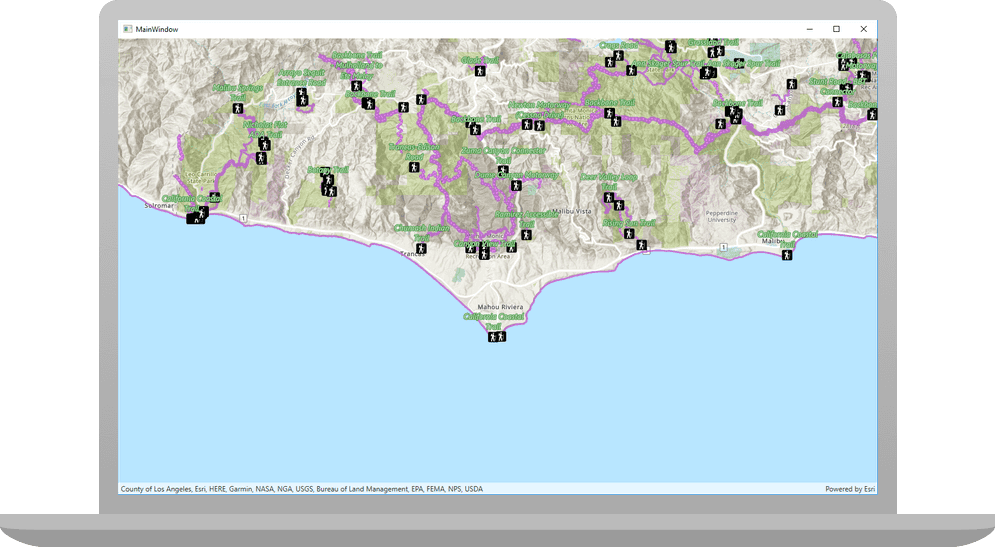
A web map contains the definition of a map, including properties such as the basemap, initial extent, layers, styles, pop-ups, and labels. You can author and save web maps using the Map Viewer or ArcGIS Pro and share them in ArcGIS. Each web map is stored as an item in ArcGIS Online or ArcGIS Enterprise, allowing you to access a web map from a portal using its item ID and display it in your app.
In this tutorial, you use a web map's item ID to display a map of
trails, trailheads and parks in the Santa Monica Mountains
. The web map is hosted in ArcGIS Online.Prerequisites
Before starting this tutorial:
-
You need an ArcGIS Location Platform or ArcGIS Online account.
-
Ensure your development environment meets the system requirements.
Optionally, you may want to install the ArcGIS Runtime SDK for .NET to get access to project templates in Visual Studio (Windows only) and offline copies of the NuGet packages.
Steps
Open the Visual Studio solution
-
To start the tutorial, complete the Display a map tutorial or download and unzip the solution.
-
Open the
.slnfile in Visual Studio. -
If you downloaded the solution, get an access token and set your API key.
An API Key gives your app access to secure resources used in this tutorial.
-
Go to the Create an API key tutorial to obtain a new API key access token using your ArcGIS Location Platform or ArcGIS Online account. Ensure that the following privilege is enabled: Location services > Basemaps > Basemap styles service. Copy the access token as it will be used in the next step.
-
In Visual Studio, in the Solution Explorer, click App.xaml.cs.
-
In the App class, add an override for the
Onfunction to set theStartup() Apiproperty onKey ArcGISRuntimeEnvironment.App.xaml.csUse dark colors for code blocks public partial class App : Application { protected override void OnStartup(StartupEventArgs e) { base.OnStartup(e); Esri.ArcGISRuntime.ArcGISRuntimeEnvironment.ApiKey = "YOUR_ACCESS_TOKEN"; } } }
-
If developing with Visual Studio for Windows, ArcGIS Runtime for .NET provides a set of project templates for each of the supported .NET platforms. These templates provide all of the code needed for a basic Model-View-ViewModel (MVVM) app. You need to install the ArcGIS Runtime for .NET Visual Studio Extension to add the templates to Visual Studio (Windows only). See Install and set up for details.
Update the tutorial name used in the project (optional)
The Visual Studio solution, project, and the namespace for all classes currently use the name Display. Follow the steps below if you prefer the name to reflect the current tutorial. These steps are not required, your code will still work if you keep the original name.
The tutorial instructions and code use the name Display for the solution, project, and namespace. You can choose any name you like, but it should be the same for each of these.
-
Update the name for the solution and the project.
- In Visual Studio, in the Solution Explorer, right-click the solution name and choose Rename. Provide the new name for your solution.
- In the Solution Explorer, right-click the project name and choose Rename. Provide the new name for your project.
-
Rename the namespace used by classes in the project.
- In the Solution Explorer, expand the project node.
- Double-click MapViewModel.cs in the Solution Explorer to open the file.
- In the
Mapclass, double-click the namespace name (View Model Display) to select it, and then right-click and choose Rename....A Map - Provide the new name for the namespace.
- Click Apply in the Rename: DisplayAMap window that appears in the upper-right of the code window. This will rename the namespace throughout your project.
-
Build the project.
- Choose Build > Build solution (or press <F6>).
Get the web map item ID
You can use ArcGIS tools to create and view web maps. Use the Map Viewer to identify the web map item ID. This item ID will be used later in the tutorial.
- Go to the LA Trails and Parks web map
in the Map Viewer in ArcGIS Online. This web map displays
trails, trailheads and parks in the Santa Monica Mountains
. - Make a note of the item ID at the end of the browser's URL. The item ID should be
41281c51f9de45edaf1c8ed44bb10e30
.
Display the web map
You can display a web map using the web map's item ID. Create a map from the web map portal item, and display it in your app.
- In Visual Studio, in the Solution Explorer, double-click MapViewModel.cs to open the file.
The project uses the Model-View-ViewModel (MVVM) design pattern to separate the application logic (view model) from the user interface (view). Map contains the view model class for the application, called Map. See the Microsoft documentation for more information about the Model-View-ViewModel pattern.
-
Add additional required
usingstatements at the top of the class.MapViewModel.csUse dark colors for code blocks using System; using System.Collections.Generic; using System.Text; using Esri.ArcGISRuntime.Geometry; using Esri.ArcGISRuntime.Mapping; using System.ComponentModel; using System.Runtime.CompilerServices; using Esri.ArcGISRuntime.Portal; using System.Threading.Tasks; -
In the MapViewModel class, remove all the existing code in the
Setupfunction.Map() MapViewModel.csUse dark colors for code blocks private void SetupMap() { // Create a new map with a 'topographic vector' basemap. Map = new Map(BasemapStyle.ArcGISTopographic); } -
Modify the signature of the
Setupfunction to include theMap() asynckeyword and returnTaskrather thanvoid.MapViewModel.csUse dark colors for code blocks private async Task SetupMap() { }When calling methods asynchronously inside a function (using the
awaitkeyword), theasynckeyword is required in the signature.Although a
voidreturn type would continue to work, this is not considered best practice. Exceptions thrown by anasync voidmethod cannot be caught outside of that method, are difficult to test, and can cause serious side effects if the caller is not expecting them to be asynchronous. The only circumstance whereasync voidis acceptable is when using an event handler, such as a button click.See the Microsoft documentation for more information about Asynchronous programming with async and await.
-
Modify the call to
Setup(in theMap() Mapconstructor) to avoid a compilation warning. After changingView Model Setupto an asynchronous method, the following warning appears in the Visual Studio Error List.Map() Use dark colors for code blocks Copy Because this call is not awaited, execution of the current method continues before the call is completed. Consider applying the 'await' operator to the result of the call.Because your code does not anticipate a return value from this call, the warning can be ignored. To be more specific about your intentions with this call and to address the warning, add the following code to store the return value in a discard.
MapViewModel.csUse dark colors for code blocks public MapViewModel() { _ = SetupMap(); }From the Microsoft documentation:
"[Discards] are placeholder variables that are intentionally unused in application code. Discards are equivalent to unassigned variables; they don't have a value. A discard communicates intent to the compiler and others that read your code: You intended to ignore the result of an expression."
-
Add code to the
Setupfunction to create aMap() PortalItemfor the web map. To do this, provide the web map's item ID and anArcGISPortalreferencing ArcGIS Online.MapViewModel.csUse dark colors for code blocks private async Task SetupMap() { // Create a portal. If a URI is not specified, www.arcgis.com is used by default. ArcGISPortal portal = await ArcGISPortal.CreateAsync(); // Get the portal item for a web map using its unique item id. PortalItem mapItem = await PortalItem.CreateAsync(portal, "41281c51f9de45edaf1c8ed44bb10e30"); }ArcGISis a static method that returns a new instance of thePortal. Create Async() ArcGISPortalclass representing ArcGIS Online. This is the equivalent of:Use dark colors for code blocks Copy ArcGISPortal portal = await ArcGISPortal.CreateAsync(new Uri("https://www.arcgis.com")); -
Create a
Mapusing thePortalItem. To display the map, set theMapproperty to this newView Model. Map Map.MapViewModel.csUse dark colors for code blocks private async Task SetupMap() { // Create a portal. If a URI is not specified, www.arcgis.com is used by default. ArcGISPortal portal = await ArcGISPortal.CreateAsync(); // Get the portal item for a web map using its unique item id. PortalItem mapItem = await PortalItem.CreateAsync(portal, "41281c51f9de45edaf1c8ed44bb10e30"); // Create the map from the item. Map map = new Map(mapItem); // To display the map, set the MapViewModel.Map property, which is bound to the map view. this.Map = map; } -
Click Debug > Start Debugging (or press <F5> on the keyboard) to run the app.
You should see a map of
trails, trailheads and parks in the Santa Monica Mountains
. Click, drag, and scroll the mouse wheel on the map view to explore the map.What's next?
Learn how to use additional API features, ArcGIS location services, and ArcGIS tools in these tutorials: