The term floor-aware refers to maps and scenes with indoor features that can be queried for their level inside a facility. Apps and APIs that support floor-awareness provide tools to visualize and interact with floor-aware indoor data. Once created and saved using ArcGIS Pro, a floor-aware map or scene can be consumed inside your ArcGIS Runtime app.
Refer to the Floor-aware maps topic in the ArcGIS Pro documentation for details about creating floor-aware maps and scenes.
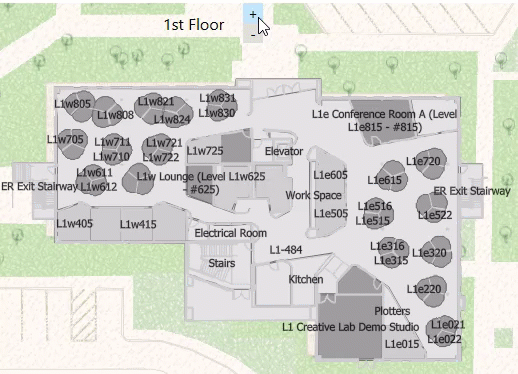
Some common use cases for working with floor-aware data include:
- Filter the display to only show features on a specified level (floor) of a facility.
- Evaluate the availability and distribution of critical assets for a facility, such as fire extinguishers or defibrillators.
- Apply a floor filter based on an indoor positioning system (IPS) location.
- Track assets, such as mobile devices, that may move between facilities and levels.
Use ArcGIS Runtime to:
- Read floor-aware settings for a map.
- Iterate features in the floor-aware data model.
- Filter features by floor.
Floor-aware data model
The floor-aware data model is organized into a hierarchy of layers that describe relevant indoor features and their relationships. Features are associated with a specific level (floor, in other words). Levels are contained within a facility (such as a building), and facilities can belong to a site (for example, a shopping center, industrial complex, or college campus).
A floor-aware map must include, at a minimum, a layer representing facilities and a layer representing levels. These layers must include specific fields that identify the features and define their hierarchical relationships, such as which levels are contained by a given facility. Indoor features can then be assigned the appropriate level within a facility.
Read floor-aware metadata
Floor filtering requires floor-awareness settings defined for the map. When a floor-aware map is loaded, ArcGIS Runtime reads floor-aware metadata and populates the following classes.
These classes describe which layers and fields are used to support floor-aware mapping. While you could use this information to build queries to explore floor-aware relationships (facilities within a site, levels within a facility, and so on), ArcGIS Runtime provides additional API to read floor-aware metadata and to implement floor filtering that abstracts these details.
-
GeoModelFloorDefinition: exposes classes that define the sites, facilities, and levels configured in the map's floor-aware settings. This isnullfor maps that are not floor-aware. -
SiteLayerDefinition: defines the layer and field properties for the (optional) site layer. A site layer defines the boundaries of managed sites (such as college campuses) that each contain one or more facilities. -
FacilityLayerDefinition: defines the layer and field properties for the facility layer, which describes the footprints of managed facilities containing one or more levels. -
LevelLayerDefinition: defines the layer and field properties for the level layer, which describes the footprint of each occupiable floor within a facility.
Floor-aware layers
Layers that contain features associated with a specific level within a facility expose floor-aware settings through a
IFloorAware
interface. Layers that support floor-awareness, such as
FeatureLayer
, implement this interface.
IFloorAware
defines a read-write
FloorDefinition
property of type
LayerFloorDefinition
that contains the properties that allow a layer to be floor-aware (such as the level at which a feature exists). Changing this property on-the-fly updates the floor filtering behavior. Setting or clearing this property toggles the floor filter rendering for the layer.
Iterate the floor-aware data model
You can iterate the floor-aware data model for a
Map
to find all available sites, facilities, and levels. You can also find all the facilities for a given site or all levels for a specific facility.
The
FloorManager
class exposes the sites, facilities, and levels of the floor-aware data model. You can get the
FloorManager
using the read-only
FloorManager
property of a map. This property returns null for maps that are not floor-aware.
FloorManager
inherits from
ILoadable
and must be loaded before sites, facilities, and levels are available.
// Get all sites, facilities, and levels
IReadOnlyList<FloorSite> allSites = floorManager.Sites;
IReadOnlyList<FloorFacility> allFacilities = floorManager.Facilities;
IReadOnlyList<FloorLevel> allLevels = floorManager.Levels;
// Get all facilities for a particular site.
FloorSite mainCampus = floorManager.Sites.FirstOrDefault(s => s.SiteId == "ESRI.RED.MAIN");
IReadOnlyList<FloorFacility> mainCampusBuildings = mainCampus.Facilities;
// Get all levels for a particular facility.
FloorFacility buildingQ = floorManager.Facilities.FirstOrDefault(f => f.FacilityId == "ESRI.RED.MAIN.Q");
IReadOnlyList<FloorLevel> buildingQLevels = buildingQ.Levels;
You can use the
FloorManager
to build a UI that allows your user to explore available sites, facilities, and levels in the map. For example, you can provide a tree view or set of list controls so the user can filter facilities by site, and then see all levels within a chosen facility.
See the ArcGIS API for JavaScript FloorFilter widget for an example of such a control. This control is also used in the ArcGIS Online Map Viewer for floor-aware maps.
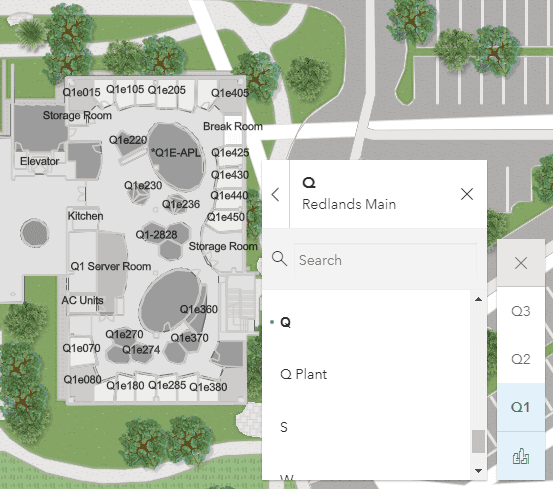
Filter features by floor
FloorManager
exposes a collection of
FloorLevel
, which includes properties that describe the following aspects of a level.
- Associated facility: the facility that contains this level.
- Visibility: whether or not the level is currently visible in the map.
- Level ID: a string that uniquely identifies the level (across all levels in all facilities).
- Level number: the number assigned to this level. This can differ from the actual order of the level. Some facilities, for example, don't designate a 13th floor. Instead, this level may be given a level number of 14.
- Long name: a descriptive name of the level. A good convention for creating a clear description of the level is to use the facility name and level number for the long name.
- Short name: a more succinct version of the long name. This is useful for showing a compact name in a UI element, such as a drop down list.
- Vertical order: the actual position of the level in the collection of levels, sorted from low to high. The level order is zero-based. The ground floor is level 0, levels below it are negative, floors above positive.
- Shape: a polygon geometry that describes the level.
Levels can be shown or hidden to filter the display for a specified level or levels in the map, either for a specific facility, multiple facilities, or across all facilities. The display of all floor-aware features is filtered according to the visibility of their associated level.
Example: Display a single level for all facilities:
- Make sure the map is loaded.
-
FloorManageris alwaysnulluntil the map loads.
-
- Get the map's
FloorManager.- If the map is not floor-aware, the
FloorManagerwill benull.
- If the map is not floor-aware, the
- Load the
FloorManagerto read the floor-aware data. - Get the
FloorLevelcollection from the map'sFloorManager.- This returns all levels for all facilities in the map.
- Iterate all
FloorLevelobjects in the collection.- Set the chosen level as visible.
- Set all other levels as not visible.
// Get all levels from FloorManager.
IReadOnlyList<FloorLevel> allLevels = floorManager.Levels;
// Iterate all levels in the collection.
foreach (FloorLevel lvl in allLevels)
{
// Set levels with the selected vertical order visible.
lvl.IsVisible = lvl.VerticalOrder == selectedVerticalPosition;
}
Example: Display a single level in a chosen facility:
- Make sure the map is loaded.
-
FloorManageris alwaysnulluntil the map loads.
-
- Get the map's
FloorManager.- If the map is not floor-aware, the
FloorManagerwill benull.
- If the map is not floor-aware, the
- Load the
FloorManagerto read the floor-aware data. - Get the chosen site, represented by a
FloorSiteobject. - Get the chosen facility from the collection of facilities for the site, represented by a
FloorFacilityobject. - Set the map view's viewpoint using the facility's geometry.
- Get the
FloorLevelcollection for the facility (exposed as a property onFloorFacility). - Iterate all
FloorLevelobjects in the collection.- Set the chosen level as visible.
- Set all other levels as not visible.
// Get the chosen site from the FloorManager (using its unique site ID).
FloorSite selectedSite = floorManager.Sites.FirstOrDefault(s => s.SiteId == selectedSiteId);
// Get the chosen facility within the selected site (using its unique facility ID).
FloorFacility building = selectedSite.Facilities.FirstOrDefault(f => f.FacilityId == selectedFacilityId);
if (building == null) { return; }
// Set the viewpoint to center on this facility (to better see the levels).
var facilityViewpoint = new Viewpoint(building.Geometry);
MainMapView.SetViewpoint(facilityViewpoint);
// Get all levels for this facility.
IReadOnlyList<FloorLevel> facilityLevels = building.Levels;
// Iterate all levels in the collection.
foreach (FloorLevel lvl in facilityLevels)
{
// Set levels with the selected level number visible.
lvl.IsVisible = lvl.LevelNumber == selectedLevelNum;
}