StreetMap Premium for ArcGIS Runtime provides enriched street data, which powers a high-quality cartographic maps and high-quality search, geocoding, and route analysis. StreetMap Premium maps are consistent across all regions of the world and can be taken offline for disconnected use; they can simultaneously fulfill the need for an address locator, street network dataset, and basemap in your app.
StreetMap Premium delivers data from HERE Technologies as a mobile map package (an .mmpk file) for your app to access locally. This format allows the data to be accessed offline (without a network connection, in other words) and therefore doesn't consume data from your user's data plan. This is the same high-quality data used by ArcGIS Online services, including the Geocoding service, Routing service, and basemap styles service. Instead of spending your time putting together such datasets yourself, you can focus on developing apps that provide advanced searching, geocoding, and routing analysis offline.
StreetMap Premium data is organized into regions that are licensed as extensions to ArcGIS Runtime and are downloaded individually (North America, Latin America, Europe, the Middle East, Africa, and Asia Pacific), allowing your apps to provide a consistent user experience across the globe. Within these regions, maps are available at the sub-region, country, or state/province level. You can even use ArcGIS Pro to clip the data to a custom area of interest.
How to add StreetMap Premium data
Follow these general steps to use StreetMap Premium in your ArcGIS Runtime app.
-
Download the StreetMap Premium Greater Los Angeles mobile map package that is provided for development and testing. When you're ready to deploy your app, you'll need to download the required StreetMap Premium packages from My Esri and license StreetMap Premium for each extension (region) your app uses.
-
Provide the data (mobile map package) for your app. You can provide package(s) with your app or allow the user to download them as needed. Once the package (
*.mmpk) is available on the client, you can open it to retrieve data, maps, and locators. Using the contents of the package, you can:- Display StreetMap Premium data in your app.
- Locate addresses and places using a StreetMap Premium locator task.
- Solve routes using the transportation network dataset provided in the StreetMap Premium map package.
-
Attribute StreetMap Premium data somewhere in the app user interface using the words
mapping data from HERE. If you're attributing more than one data provider, the HERE attribution cannot be less prominent than the attribution for the other data providers. See Attribution in your app for more information.
License StreetMap Premium
Each StreetMap Premium region is licensed as an extension to ArcGIS Runtime. A StreetMap Premium extension license works with all license levels of ArcGIS Runtime (Lite, Basic, Standard, and Advanced). Unlike other ArcGIS Runtime extension licenses, this license does not unlock API capabilities, but rather licenses the use of StreetMap Premium data within one of the available regions. For each region you license, you receive a license string as a "string" to use in your app. These licenses are good for one year, so you must provide a mechanism to notify your users and update the license string for your app when (or before) the license expires.
The following code licenses ArcGIS Runtime and several StreetMap Premium extensions when the app initializes. To update these license strings when they expire, you will need to update and recompile the app code.
// ArcGIS Runtime license string
var myRuntimeLicenseKey = "runtimelite,1000,rudxxxxxxxxx,28-feb-2025,xxxxxxxxxxxxxxxxxxxx";
// Extension license strings for various StreetMap Premium areas
var smpNorthAmerica = "runtimesmpna,1000,rudxxxxxxxxx,13-mar-2025,xxxxxxxxxxxxxxxxxxxx";
var smpLatinAmerica = "runtimesmpla,1000,rudxxxxxxxxx,13-mar-2025,xxxxxxxxxxxxxxxxxxxx";
var smpEurope = "runtimesmpe,1000,rudxxxxxxxxx,16-dec-2025,xxxxxxxxxxxxxxxxxxxx";
// Add StreetMap Premium license strings to an array
string[] extensions = { smpNorthAmerica, smpLatinAmerica, smpEurope };
// Set the license for ArcGIS Runtime and the three extensions (areas)
ArcGISRuntimeEnvironment.SetLicense(myRuntimeLicenseKey, extensions);
// Initialize the ArcGIS Runtime before any components are created
ArcGISRuntimeEnvironment.Initialize();
You could also read license strings on startup from a text file included with the app and set the licenses. This would allow the user to update license strings in a separate file and would eliminate the need for you to update and recompile the app code.
// ... code here to read license strings from a text file into an array of strings ...
// Variable to store the (one) ArcGIS Runtime license string
var runtimeLicense = string.Empty;
// Variable to store the extension license strings (all others in the file)
var extensionLicenses = new List<string>();
// Loop through all license strings from the file
foreach(var s in licenseStrings)
{
// See if it's an ArcGIS Runtime license string
if(s.StartsWith("runtimelite") ||
s.StartsWith("runtimebasic") ||
s.StartsWith("runtimestandard") ||
s.StartsWith("runtimeadvanced"))
{
// Store the key
runtimeLicense = s;
}
else
{
// All other keys are added to the list of extension licenses
extensionLicenses.Add(s);
}
}
// Set the licenses before using any ArcGIS Runtime objects
ArcGISRuntimeEnvironment.SetLicense(runtimeLicense, extensionLicenses.ToArray());
As the licenses in your app near expiration, you might want to notify the user that new licensing information will be required soon.
The following code loops through all extension licenses for the app and notifies the user if a license is within 10 days of expiring.
// Get the licensing info for the current app
Esri.ArcGISRuntime.License licenseInfo = ArcGISRuntimeEnvironment.GetLicense();
// Get all extension licenses
IEnumerable<ExtensionLicense> extLicenses = licenseInfo.Extensions;
// Loop through extension licenses and see when each expires
foreach (ExtensionLicense ext in extLicenses)
{
// Get license name ("runtimesmpna", e.g.) and expiration date
var licenseName = ext.Name;
DateTimeOffset expires = ext.Expiry;
// Get the number of days until the license expires
var daysUntilExpired = expires.Subtract(DateTimeOffset.Now).Days;
// If within 10 days of expiration, notify the user
if(daysUntilExpired <= 10)
{
// ... warn that will expire in days ...
}
}
Display StreetMap Premium data
Inside each StreetMap Premium mobile map package, you'll find two maps: Navigation Day and StreetMap Day. Each of these maps display the same data and use similar symbology for the layers. They also use scale dependent rendering to improve display performance and readability. The Navigation Day map, however, displays streets with a wider symbol and with more and larger labels, as illustrated in the following image. You can choose the map that best suits the use case, device, screen size, and so on for your app.
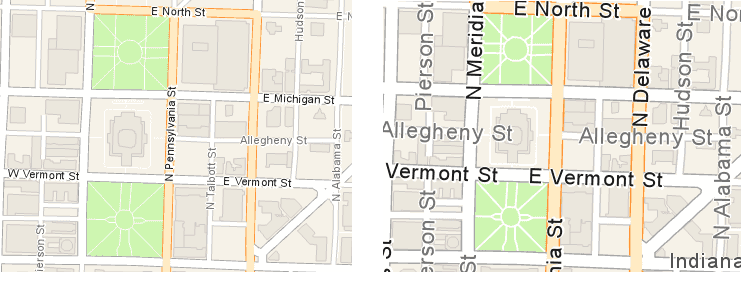
The following example opens a StreetMap Premium mobile map package file and displays the Navigation Day map in the app's map view.
// Open a StreetMap Premium mobile map package
MobileMapPackage indianaPackage = await MobileMapPackage.OpenAsync(MapPackagePath);
// Get the first map
Map navigationMap = indianaPackage.Maps[0];
// Add it to the map view
MyMapView.Map = navigationMap;
Locate addresses and places
In addition to street data and maps, each StreetMap Premium mobile map package contains a locator task. Use the locator task to geocode addresses, intersections, or places of interest within the area covered by the package.
The following example opens a StreetMap Premium mobile map package file, gets the associated
LocatorTask
, and uses it to find a location.
// Open a StreetMap Premium mobile map package
MobileMapPackage indianaPackage = await MobileMapPackage.OpenAsync(MapPackagePath);
// Get the locator task for this area
LocatorTask locatorTask = indianaPackage.LocatorTask;
// Get geocode candidates
IReadOnlyList<GeocodeResult> candidates = await locatorTask.GeocodeAsync("Indianapolis Motor Speedway");
// Get the candidate with the best score
GeocodeResult match = candidates.OrderByDescending(c => c.Score).FirstOrDefault();
Solve routes
Maps in a StreetMap Premium package have an associated transportation network dataset. You can use this dataset to solve routes between two or more locations in the street network. The maps must be loaded before you can access the transportation dataset it contains.
The following example gets a
TransportationNetworkDataset
from a map in the StreetMap Premium package, then uses it to create a new
RouteTask
.
// Get the (first and only) street network dataset from one of the maps in the package
TransportationNetworkDataset streetNetwork = navigationMap.TransportationNetworks[0];
// Create a new route task that uses the street network
RouteTask routeTask = await RouteTask.CreateAsync(streetNetwork);
// Get the default route parameters from the task
RouteParameters defaultRouteParams = await routeTask.CreateDefaultParametersAsync();
// Create two stops and add them to a list
Stop fromStop = new Stop(fromMapPoint);
Stop toStop = new Stop(toMapPoint);
List<Stop> stops = new List<Stop> { fromStop, toStop };
// Clear any existing stops, then set the new ones
defaultRouteParams.ClearStops();
defaultRouteParams.SetStops(stops);
// Solve the route
RouteResult solveRouteResult = await routeTask.SolveRouteAsync(defaultRouteParams);