Create and save a map as an ArcGIS PortalItem (i.e. web map).
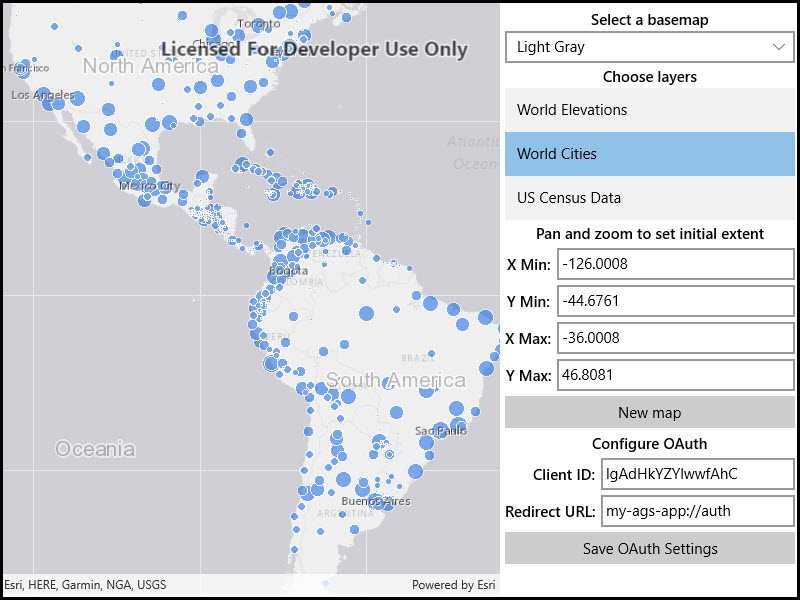
Use case
Maps can be created programmatically in code and then serialized and saved as an ArcGIS web map. A web map can be shared with others and opened in various applications and APIs throughout the platform, such as ArcGIS Pro, ArcGIS Online, the JavaScript API, Collector, and Explorer.
How to use the sample
- Select the basemap and layers you'd like to add to your map.
- Press the Save button.
- Sign into an ArcGIS Online account.
- Provide a title, tags, and description.
- Save the map.
How it works
- A
Mapis created with aBasemapand a few operational layers. - A
Portalobject is created and loaded. This will issue an authentication challenge, prompting the user to provide credentials. - Once the user is authenticated,
map.SaveAsAsyncis called and a newMapis saved with the specified title, tags, and folder.
Relevant API
- AuthenticationManager
- ChallengeHandler
- GenerateCredentialAsync
- IOAuthAuthorizeHandler
- Map
- Map.SaveAsAsync
- Portal
Tags
ArcGIS Online, OAuth, portal, publish, share, web map
Sample Code
// Copyright 2021 Esri.
//
// Licensed under the Apache License, Version 2.0 (the "License"); you may not use this file except in compliance with the License.
// You may obtain a copy of the License at: http://www.apache.org/licenses/LICENSE-2.0
//
// Unless required by applicable law or agreed to in writing, software distributed under the License is distributed on an
// "AS IS" BASIS, WITHOUT WARRANTIES OR CONDITIONS OF ANY KIND, either express or implied. See the License for the specific
// language governing permissions and limitations under the License.
using Esri.ArcGISRuntime.Security;
using System;
using System.Threading.Tasks;
using Windows.UI.Popups;
namespace ArcGISRuntime.Helpers
{
internal static class ArcGISLoginPrompt
{
private const string ArcGISOnlineUrl = "https://www.arcgis.com/sharing/rest";
// - The Client ID for an app registered with the server (the ID below is for a public app created by the ArcGIS Runtime team).
private const string AppClientId = "lgAdHkYZYlwwfAhC";
// - An optional client secret for the app (only needed for the OAuthClientCredentials authorization type).
private const string ClientSecret = "";
// - A URL for redirecting after a successful authorization (this must be a URL configured with the app).
private const string OAuthRedirectUrl = "my-ags-app://auth";
public static async Task<bool> EnsureAGOLCredentialAsync()
{
bool loggedIn = false;
try
{
// Create a challenge request for portal credentials (OAuth credential request for arcgis.com)
CredentialRequestInfo challengeRequest = new CredentialRequestInfo
{
// Use the OAuth authorization code workflow.
GenerateTokenOptions = new GenerateTokenOptions
{
TokenAuthenticationType = TokenAuthenticationType.OAuthAuthorizationCode
},
// Indicate the url (portal) to authenticate with (ArcGIS Online)
ServiceUri = new Uri(ArcGISOnlineUrl)
};
// Call GetCredentialAsync on the AuthenticationManager to invoke the challenge handler
Credential cred = await AuthenticationManager.Current.GetCredentialAsync(challengeRequest, false);
loggedIn = cred != null;
}
catch (OperationCanceledException)
{
// OAuth login was canceled, no need to display error to user.
}
catch (Exception ex)
{
// Login failure
await new MessageDialog(ex.Message, "Login failed").ShowAsync();
}
return loggedIn;
}
// ChallengeHandler function that will be called whenever access to a secured resource is attempted
public static async Task<Credential> PromptCredentialAsync(CredentialRequestInfo info)
{
Credential credential = null;
try
{
// IOAuthAuthorizeHandler will challenge the user for OAuth credentials
credential = await AuthenticationManager.Current.GenerateCredentialAsync(info.ServiceUri);
}
catch (OperationCanceledException)
{
// OAuth login was canceled, no need to display error to user.
}
return credential;
}
public static void SetChallengeHandler()
{
// Define the server information for ArcGIS Online
ServerInfo portalServerInfo = new ServerInfo(new Uri(ArcGISOnlineUrl))
{
TokenAuthenticationType = TokenAuthenticationType.OAuthAuthorizationCode,
OAuthClientInfo = new OAuthClientInfo(AppClientId, new Uri(OAuthRedirectUrl))
};
// If a client secret has been configured, set the authentication type to OAuth client credentials.
if (!string.IsNullOrEmpty(ClientSecret))
{
// If a client secret is specified then use the TokenAuthenticationType.OAuthClientCredentials type.
portalServerInfo.TokenAuthenticationType = TokenAuthenticationType.OAuthClientCredentials;
portalServerInfo.OAuthClientInfo.ClientSecret = ClientSecret;
}
// Register the ArcGIS Online server information with the AuthenticationManager
AuthenticationManager.Current.RegisterServer(portalServerInfo);
// Create a new ChallengeHandler that uses a method in this class to challenge for credentials
AuthenticationManager.Current.ChallengeHandler = new ChallengeHandler(PromptCredentialAsync);
// Note: In a WPF app, you need to associate a custom IOAuthAuthorizeHandler component with the AuthenticationManager to
// handle showing OAuth login controls (AuthenticationManager.Current.OAuthAuthorizeHandler = new MyOAuthAuthorize();).
// The UWP AuthenticationManager, however, uses a built-in IOAuthAuthorizeHandler (based on WebAuthenticationBroker).
// Not all authentication workflows are supported by WebAuthenticationBroker, you still may need to implement a custom
// IOAuthAuthorizeHandler for your application.
}
}
}