Display a raster on a map and apply different rendering rules to that raster.
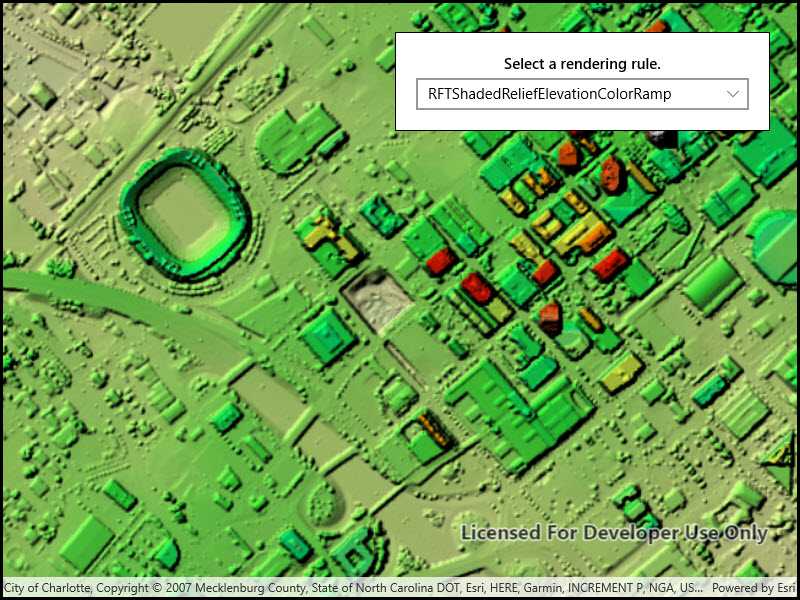
Use case
Raster images whose individual pixels represent elevation values can be rendered in a number of different ways, including representation of slope, aspect, hillshade, and shaded relief. Applying these different rendering rules to the same raster allows for a powerful visual analysis of the data. For example, a geologist could interrogate the raster image to map subtle geological features on a landscape, which may become apparent only through comparing the raster when rendered using several different rules.
How to use the sample
Run the sample and use the drop-down menu at the top to select a rendering rule.
How it works
- Create an
ImageServiceRasterusing a URL to an online image service. - After loading the raster, use
imageServiceRaster.ServiceInfo.RenderingRuleInfosto get a list ofRenderingRuleInfosupported by the service. - Choose a rendering rule info to apply and use it to create a
RenderingRule. - Create a new
ImageServiceRasterusing the same URL. - Apply the rendering rule to the new raster.
- Create a
RasterLayerfrom the raster for display.
Relevant API
- ImageServiceRaster
- RasterLayer
- RenderingRule
About the data
This raster image service contains 9 LAS files covering Charlotte, North Carolina's downtown area. The lidar data was collected in 2007. Four Raster Rules are available for selection: None, RFTAspectColor, RFTHillshade, and RFTShadedReliefElevationColorRamp.
Additional information
Image service rasters of any type can have rendering rules applied to them; they need not necessarily be elevation rasters. See the list of raster function objects and syntax for rendering rules in the ArcGIS REST API documentation.
Tags
raster, rendering rules, visualization
Sample Code
<UserControl
x:Class="ArcGISRuntime.UWP.Samples.RasterRenderingRule.RasterRenderingRule"
xmlns="http://schemas.microsoft.com/winfx/2006/xaml/presentation"
xmlns:x="http://schemas.microsoft.com/winfx/2006/xaml"
xmlns:esriUI="using:Esri.ArcGISRuntime.UI.Controls">
<Grid>
<esriUI:MapView x:Name="MyMapView" />
<Border Style="{StaticResource BorderStyle}">
<StackPanel>
<TextBlock Text="Select a rendering rule."
Margin="0,0,0,5"
TextWrapping="Wrap" TextAlignment="Center" FontWeight="SemiBold" />
<ComboBox x:Name="RenderingRuleChooser"
HorizontalAlignment="Stretch"
SelectionChanged="comboBox_RenderingRuleChooser_SelectionChanged" />
</StackPanel>
</Border>
</Grid>
</UserControl>