Calculate a viewshed using a geoprocessing service, in this case showing what parts of a landscape are visible from points on mountainous terrain.
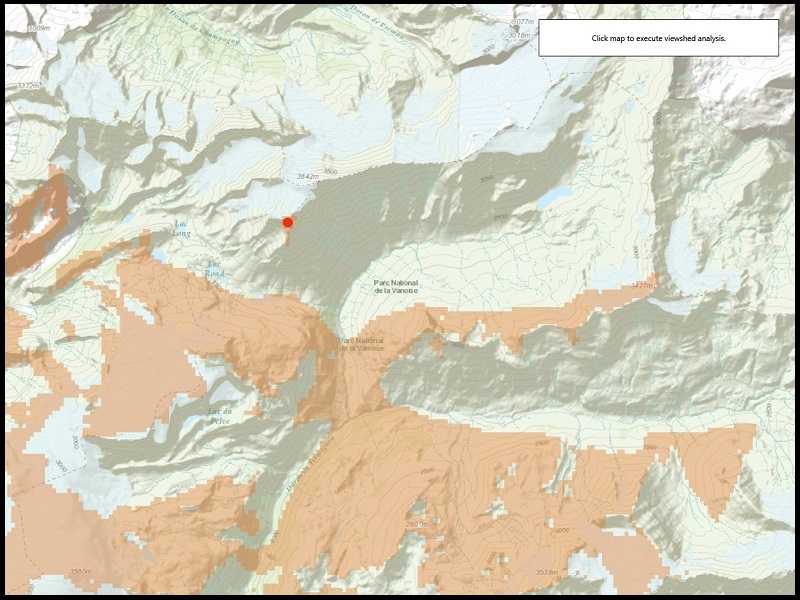
Use case
A viewshed is used to highlight what is visible from a given point. A viewshed could be created to show what a hiker might be able to see from a given point at the top of a mountain. Equally, a viewshed could also be created from a point representing the maximum height of a proposed wind turbine to see from what areas the turbine would be visible.
How to use the sample
Click the map to see all areas visible from that point within a 15km radius. Clicking on an elevated area will highlight a larger part of the surrounding landscape. It may take a few seconds for the task to run and send back the results.
How it works
- Create a
GeoprocessingTaskobject with the URL set to a geoprocessing service endpoint. - Create a
FeatureCollectionTableobject and add a newFeatureobject whose geometry is the viewshed's observerPoint. - Make a
GeoprocessingParametersobject passing in the observer point. - Use the geoprocessing task to create a
GeoprocessingJobobject with the parameters. - Start the job and wait for it to complete and return a
GeoprocessingResultobject. - Get the resulting
GeoprocessingFeaturesobject. - Iterate through the viewshed features to use their geometry or display the geometry in a new
Graphicobject.
Relevant API
- FeatureCollectionTable
- GeoprocessingFeatures
- GeoprocessingJob
- GeoprocessingParameters
- GeoprocessingResult
- GeoprocessingTask
Tags
geoprocessing, heat map, heatmap, viewshed
Sample Code
<UserControl x:Class="ArcGISRuntime.WinUI.Samples.AnalyzeViewshed.AnalyzeViewshed"
xmlns="http://schemas.microsoft.com/winfx/2006/xaml/presentation"
xmlns:x="http://schemas.microsoft.com/winfx/2006/xaml"
xmlns:esriUI="using:Esri.ArcGISRuntime.UI.Controls">
<Grid>
<esriUI:MapView x:Name="MyMapView" />
<Border Style="{StaticResource BorderStyle}">
<Grid>
<TextBlock HorizontalAlignment="Center"
VerticalAlignment="Center"
Text="Click map to execute viewshed analysis." />
<Grid x:Name="busyOverlay"
Grid.RowSpan="4"
Margin="-20"
Background="#8C000000"
Visibility="Collapsed">
<Border Padding="10"
HorizontalAlignment="Center"
VerticalAlignment="Center"
Background="#FFC6C4C4">
<Grid>
<ProgressBar x:Name="progress"
Height="20"
IsIndeterminate="True" />
<TextBlock Height="20"
Margin="5"
HorizontalAlignment="Center"
Text="Executing analysis..." />
</Grid>
</Border>
</Grid>
</Grid>
</Border>
</Grid>
</UserControl>