Restrict zooming between specific scale ranges.
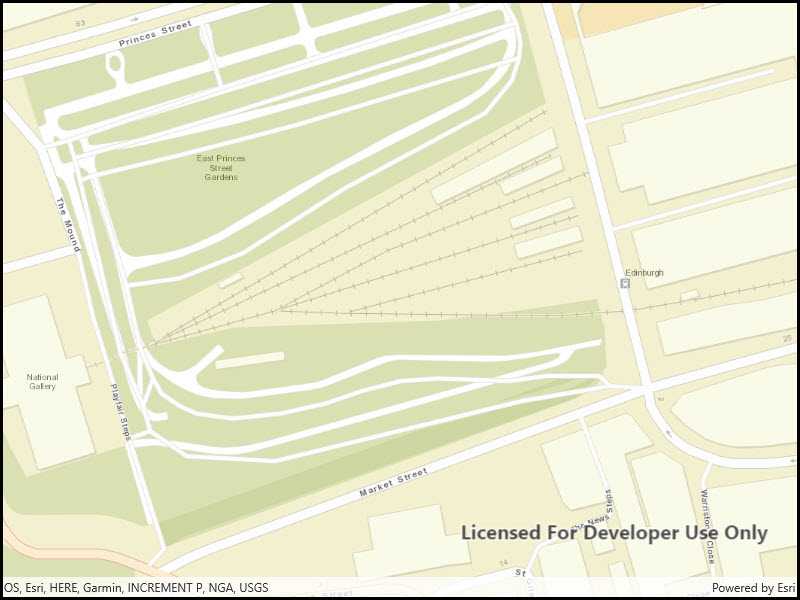
Use case
Data may only appear at a certain scale on a map, and may be visually lost if zooming too far in or out. Setting the minimum and maximum scales ensures the zoom extents are appropriately limited for the purposes of the map.
How to use the sample
Zoom in and out of the map. The zoom extents of the map are limited between the given minimum and maximum scales.
How it works
- Instantiate an
Mapobject. - Set min and max scales of map with the
MinScaleandMaxScaleproperties. - Display the map in a map view.
Relevant API
- Basemap
- Map
- MapView
- ViewPoint
Tags
area of interest, level of detail, maximum, minimum, scale, viewpoint
Sample Code
<UserControl x:Class="ArcGISRuntime.WinUI.Samples.SetMinMaxScale.SetMinMaxScale"
xmlns="http://schemas.microsoft.com/winfx/2006/xaml/presentation"
xmlns:x="http://schemas.microsoft.com/winfx/2006/xaml"
xmlns:esriUI="using:Esri.ArcGISRuntime.UI.Controls">
<Grid>
<esriUI:MapView x:Name="MyMapView" />
</Grid>
</UserControl>