An OrbitGeoElementCameraController follows a graphic while the graphic's position and rotation are animated.
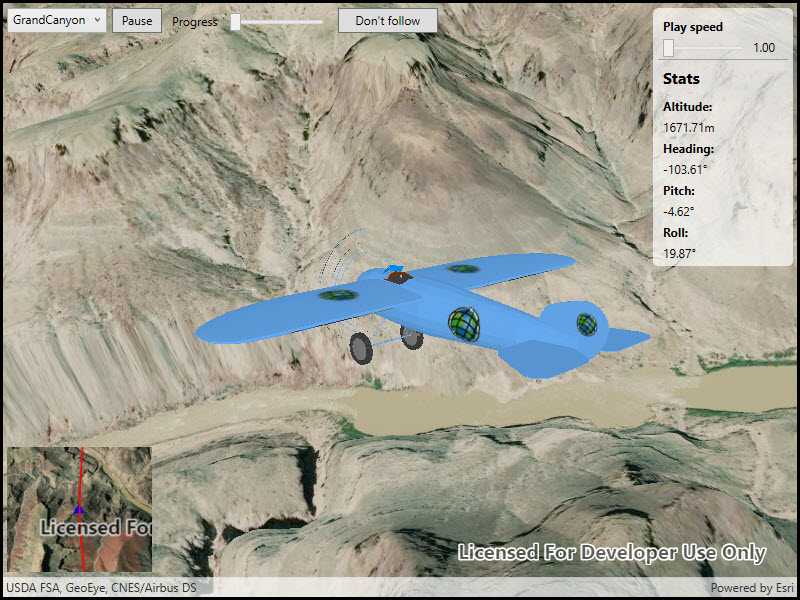
Use case
Visualize movement through a 3D landscape.
How to use the sample
Animation Controls:
- Select a mission -- select a flight path
- Play/Pause -- toggles playing and stopping the animation
- Follow/Don't follow -- toggles the camera's free cam mode and follow
- Mission progress -- shows how far along the route the plane is. Slide to change keyframe in animation
- Flight speed -- controls speed of animation
How it works
- Create a
GraphicsOverlayand add it to theSceneView. - Create a
ModelSceneSymbolobject. - Create a
Graphicobject and set its geometry to aPoint. - Set the
ModelSceneSymbolobject to the graphic. - Add heading, pitch, and roll attributes to the graphic. Get the attributes from the graphic with
Graphic.attributes. - Create a
SimpleRendererobject and set its expression properties. - Add graphic and a renderer to the graphics overlay.
- Create a
OrbitGeoElementCameraControllerwhich is set to target the graphic. - Assign the camera controller to the
SceneView. - Update the graphic's location, heading, pitch, and roll.
Relevant API
- Camera
- GlobeCameraController
- Graphic
- GraphicsOverlay
- ModelSceneSymbol
- OrbitGeoElementCameraController
- Renderer
- Scene
- SceneProperties
- SceneView
- SurfacePlacement
Offline data
This sample downloads the following items from ArcGIS Online automatically:
- Bristol.zip - A 3D model for use within an ArcGIS Runtime Model Scene Symbol.
- GrandCanyon.csv - CSV data for a route through the Grand Canyon
- Hawaii.csv - CSV data for a route in Hawaii
- Pyrenees.csv - CSV data for a route through the Pyrenees
- Snowdon.csv - CSV data for a route near Mount Snowdon
Tags
animation, camera, heading, pitch, roll, rotation, visualize
Sample Code
<UserControl x:Class="ArcGISRuntime.WPF.Samples.Animate3DGraphic.Animate3DGraphic"
xmlns="http://schemas.microsoft.com/winfx/2006/xaml/presentation"
xmlns:x="http://schemas.microsoft.com/winfx/2006/xaml"
xmlns:esri="http://schemas.esri.com/arcgis/runtime/2013">
<UserControl.Resources>
<Style TargetType="Button">
<Setter Property="Margin" Value="5,0,5,0" />
<Setter Property="Height" Value="25" />
<Setter Property="Padding" Value="5,0,5,0" />
</Style>
<Style TargetType="Slider">
<Setter Property="VerticalAlignment" Value="Center" />
</Style>
<Style TargetType="Label">
<Setter Property="FontWeight" Value="Bold" />
</Style>
<Style TargetType="TextBlock">
<Setter Property="Margin" Value="5,0,5,0" />
</Style>
</UserControl.Resources>
<Grid>
<Grid.RowDefinitions>
<RowDefinition Height="Auto" />
<RowDefinition Height="*" />
<RowDefinition Height="225" />
</Grid.RowDefinitions>
<Grid.ColumnDefinitions>
<ColumnDefinition Width="225" />
<ColumnDefinition Width="*" />
<ColumnDefinition Width="150" />
</Grid.ColumnDefinitions>
<esri:SceneView x:Name="MySceneView"
Grid.Row="0"
Grid.RowSpan="3"
Grid.Column="0"
Grid.ColumnSpan="3"
AtmosphereEffect="Realistic" />
<StackPanel Grid.Row="0"
Grid.Column="0"
Grid.ColumnSpan="2"
Margin="5"
Orientation="Horizontal">
<ComboBox x:Name="MissionSelectionBox"
Width="100"
Height="25"
VerticalAlignment="Top" />
<Button x:Name="MissionPlayPause"
Width="50"
Height="25"
VerticalAlignment="Top"
Click="MissionPlayPlauseClick"
Content="Pause" />
<TextBlock Margin="5" Text="Progress" />
<Slider x:Name="MissionProgressBar"
Width="100"
Height="25"
Margin="5"
VerticalAlignment="Top"
IsMoveToPointEnabled="True"
Maximum="1"
Minimum="0"
ValueChanged="MissionProgressOnSeek" />
<Button Width="100"
Height="25"
VerticalAlignment="Top"
Click="ToggleFollowPlane"
Content="Don't follow" />
</StackPanel>
<Border Grid.Row="0"
Grid.Column="2"
Margin="5"
CornerRadius="5">
<Border.Background>
<SolidColorBrush Opacity="0.7" Color="White" />
</Border.Background>
<StackPanel Margin="5">
<Label Content="Play speed" />
<Grid>
<Grid.ColumnDefinitions>
<ColumnDefinition Width="*" />
<ColumnDefinition Width="40" />
</Grid.ColumnDefinitions>
<Slider x:Name="MissionPlaySpeedSlider"
Grid.Column="0"
IsMoveToPointEnabled="True"
Maximum="8"
Minimum="0.5"
ValueChanged="MissionPlaySpeedChanged"
Value="1" />
<TextBlock Grid.Column="1" Text="{Binding ElementName=MissionPlaySpeedSlider, Path=Value, StringFormat=N2}" />
</Grid>
<Separator />
<Label Content="Stats" FontSize="16" />
<Label Content="Altitude:" />
<TextBlock x:Name="AltitudeLabel" />
<Label Content="Heading:" />
<TextBlock x:Name="HeadingLabel" />
<Label Content="Pitch:" />
<TextBlock x:Name="PitchLabel" />
<Label Content="Roll:" />
<TextBlock x:Name="RollLabel" />
</StackPanel>
</Border>
<esri:MapView x:Name="InsetMapView"
Grid.Row="2"
Grid.Column="0"
Margin="5,0,0,25"
IsAttributionTextVisible="False" />
</Grid>
</UserControl>