Update the orientation of a graphic using expressions based on its attributes.
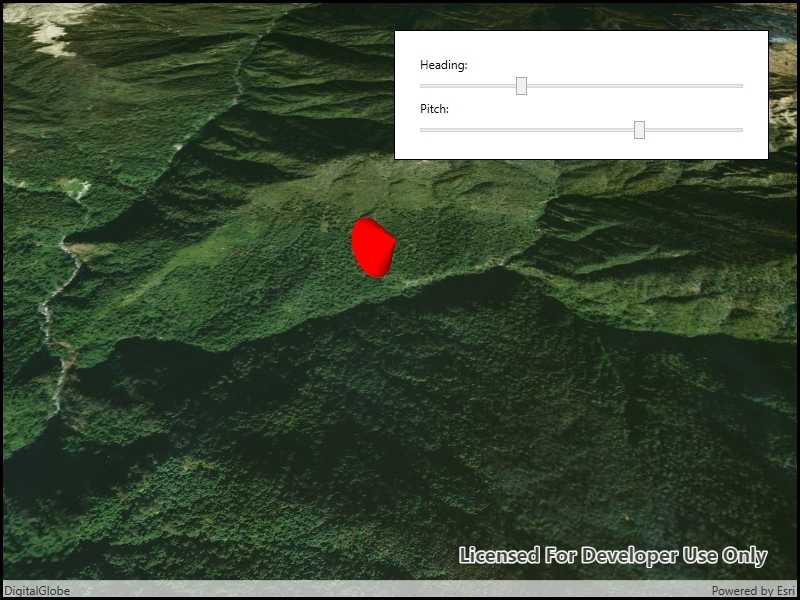
Use case
Instead of reading the attribute and changing the rotation on the symbol for a single graphic (a manual CPU operation), you can bind the rotation to an expression that applies to the whole overlay (an automatic GPU operation). This usually results in a noticeable performance boost (smooth rotations).
How to use the sample
Adjust the heading and pitch sliders to rotate the cone.
How it works
- Create a new graphics overlay.
- Create a simple renderer and set its scene properties.
- Set the heading expression to
[HEADING]. - Apply the renderer to the graphics overlay.
- Create a graphic and add it to the overlay.
- To update the graphic's rotation, update the HEADING or PITCH property in the graphic's attributes.
Relevant API
- Graphic.Attributes
- GraphicsOverlay
- SceneProperties
- SceneProperties.HeadingExpression
- SceneProperties.PitchExpression
- SimpleRenderer
- SimpleRenderer.SceneProperties
Tags
3D, expression, graphics, heading, pitch, rotation, scene, symbology
Sample Code
<UserControl x:Class="ArcGISRuntime.WPF.Samples.ScenePropertiesExpressions.ScenePropertiesExpressions"
xmlns="http://schemas.microsoft.com/winfx/2006/xaml/presentation"
xmlns:x="http://schemas.microsoft.com/winfx/2006/xaml"
xmlns:esri="http://schemas.esri.com/arcgis/runtime/2013">
<Grid>
<esri:SceneView x:Name="MySceneView" />
<Border Style="{StaticResource BorderStyle}">
<StackPanel>
<Label Content="Heading:" />
<Slider x:Name="HeadingSlider"
Maximum="360"
Minimum="0" />
<Label Content="Pitch:" />
<Slider x:Name="PitchSlider"
Maximum="90"
Minimum="-90" />
</StackPanel>
</Border>
</Grid>
</UserControl>