Use a custom dictionary created from a web style or style file (.stylx) to symbolize features using a variety of attribute values.
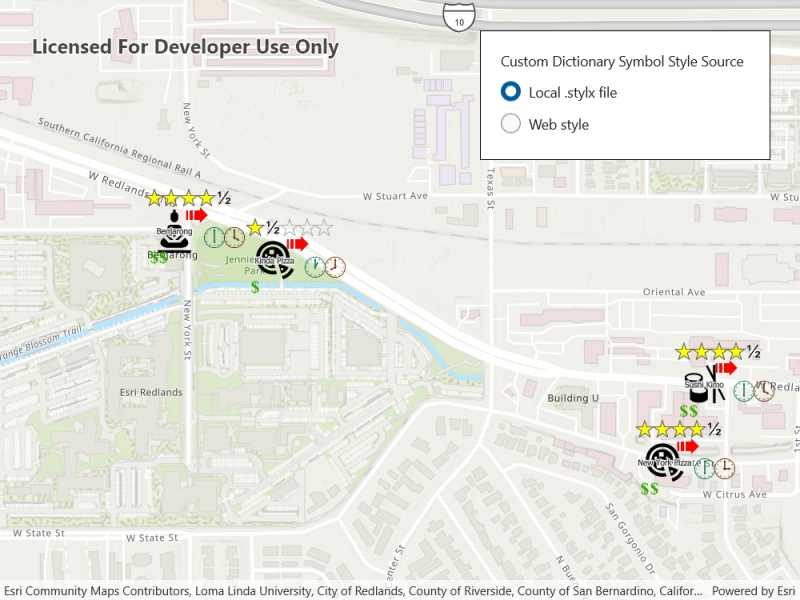
Use case
When symbolizing geoelements in your map, you may need to convey several pieces of information with a single symbol. You could try to symbolize such data using a unique value renderer, but as the number of fields and values increases, that approach becomes impractical. With a dictionary renderer you can build each symbol on-the-fly, driven by one or more attribute values, and handle a nearly infinite number of unique combinations.
How to use the sample
Use the radio buttons to toggle between the dictionary symbols from the web style and style file. Pan and zoom around the map to see the symbology from the chosen dictionary symbol style. The web style and style file are slightly different to each other to give a visual indication of the switch between the two.
How it works
- Create a new
FeatureLayerand append it to the Map's operational layers. - Use
DictionarySymbolStyle.CreateFromFileAsync()to create aDictionarySymbolStylefrom a .stylx file. - Create a
DictionarySymbolStylewith aPortalItem. - Create and apply the desired
DictionaryRendererto theFeatureLayerfor eachDictionarySymbolStyleby selecting the appropriate radio button.
Relevant API
- DictionaryRenderer
- DictionarySymbolStyle
- DictionarySymbolStyleConfiguration
- PortalItem
Offline data
This sample downloads the following items from ArcGIS Online automatically:
About the data
The data used in this sample is from a feature layer showing a subset of restaurants in Redlands, CA hosted as a feature service with attributes for rating, style, health score, and open hours.
The feature layer is symbolized using a dictionary renderer that displays a single symbol for all of these variables. The renderer uses symbols from a custom restaurant dictionary style created from a stylx file and a web style, available as an items from ArcGIS Online, to show unique symbols based on several feature attributes. The symbols it contains were created using ArcGIS Pro. The logic used to apply the symbols comes from an Arcade script embedded in the stylx file (which is a SQLite database), along with a JSON string that defines expected attribute names and configuration properties.
Additional information
For information about creating your own custom dictionary style, see the open source dictionary renderer toolkit on GitHub.
Tags
ArcGIS Online, dictionary, military, renderer, style, stylx, unique value, visualization, web style
Sample Code
// Copyright 2019 Esri.
//
// Licensed under the Apache License, Version 2.0 (the "License"); you may not use this file except in compliance with the License.
// You may obtain a copy of the License at: http://www.apache.org/licenses/LICENSE-2.0
//
// Unless required by applicable law or agreed to in writing, software distributed under the License is distributed on an
// "AS IS" BASIS, WITHOUT WARRANTIES OR CONDITIONS OF ANY KIND, either express or implied. See the License for the specific
// language governing permissions and limitations under the License.
using ArcGIS.Samples.Managers;
using Esri.ArcGISRuntime.Mapping;
using Esri.ArcGISRuntime.Portal;
using Esri.ArcGISRuntime.Symbology;
using System;
using System.Threading.Tasks;
namespace ArcGIS.WinUI.Samples.CustomDictionaryStyle
{
[ArcGIS.Samples.Shared.Attributes.Sample(
name: "Custom dictionary style",
category: "Symbology",
description: "Use a custom dictionary created from a web style or style file (.stylx) to symbolize features using a variety of attribute values.",
instructions: "Use the radio buttons to toggle between the dictionary symbols from the web style and style file. Pan and zoom around the map to see the symbology from the chosen dictionary symbol style. The web style and style file are slightly different to each other to give a visual indication of the switch between the two.",
tags: new[] { "ArcGIS Online", "dictionary", "military", "renderer", "style", "stylx", "unique value", "visualization", "web style" })]
[ArcGIS.Samples.Shared.Attributes.OfflineData("751138a2e0844e06853522d54103222a")]
public partial class CustomDictionaryStyle
{
// Path for the restaurants style file.
private readonly string _stylxPath = DataManager.GetDataFolder("751138a2e0844e06853522d54103222a", "Restaurant.stylx");
// Uri for the restaurants feature service.
private readonly Uri _restaurantUri = new Uri("https://services2.arcgis.com/ZQgQTuoyBrtmoGdP/arcgis/rest/services/Redlands_Restaurants/FeatureServer/0");
// Hold a reference to the renderers for use in the event handlers.
private DictionaryRenderer _localStyleDictionaryRenderer;
private DictionaryRenderer _dictionaryRendererFromPortal;
// Hold a reference to the feature layer for use in the event handlers.
private FeatureLayer _restaurantLayer;
public CustomDictionaryStyle()
{
InitializeComponent();
_ = Initialize();
}
private async Task Initialize()
{
try
{
// Create a new map with a topographic basemap.
Map map = new Map(BasemapStyle.ArcGISTopographic);
// Create the restaurants layer and add it to the map.
_restaurantLayer = new FeatureLayer(_restaurantUri);
map.OperationalLayers.Add(_restaurantLayer);
// Load the feature table for the restaurants layer.
await _restaurantLayer.FeatureTable.LoadAsync();
// Set the map's initial extent to that of the restaurants.
map.InitialViewpoint = new Viewpoint(_restaurantLayer.FullExtent);
// Set the map to the map view.
MyMapView.Map = map;
// Load the local style renderer.
await LoadLocalStyle();
// Load the portal style renderer.
await LoadWebStyle();
// Set the local style radio button to be checked.
LocalStyleButton.IsChecked = true;
}
catch (Exception ex)
{
Console.WriteLine(ex.Message);
}
}
private async Task LoadLocalStyle()
{
// Open the local custom style file.
DictionarySymbolStyle localRestaurantStyle = await DictionarySymbolStyle.CreateFromFileAsync(_stylxPath);
// Create the dictionary renderer with the style file and the field overrides.
_localStyleDictionaryRenderer = new DictionaryRenderer(localRestaurantStyle);
}
private async Task LoadWebStyle()
{
// Open a portal item containing a dictionary symbol style.
ArcGISPortal portal = await ArcGISPortal.CreateAsync();
PortalItem portalItem = await PortalItem.CreateAsync(portal, "adee951477014ec68d7cf0ea0579c800");
// Open the portal custom style file.
DictionarySymbolStyle restaurantStyleFromPortal = await DictionarySymbolStyle.OpenAsync(portalItem);
// Create the dictionary renderer with the style file and the field overrides.
_dictionaryRendererFromPortal = new DictionaryRenderer(restaurantStyleFromPortal);
}
private void LocalStyleButton_Checked(object sender, Microsoft.UI.Xaml.RoutedEventArgs e)
{
// Set the restaurant layer renderer to the dictionary renderer.
_restaurantLayer.Renderer = _localStyleDictionaryRenderer;
}
private void WebStyleButton_Checked(object sender, Microsoft.UI.Xaml.RoutedEventArgs e)
{
// Set the restaurant layer renderer to the dictionary renderer.
_restaurantLayer.Renderer = _dictionaryRendererFromPortal;
}
}
}