Add, delete, and download attachments for features from a service.
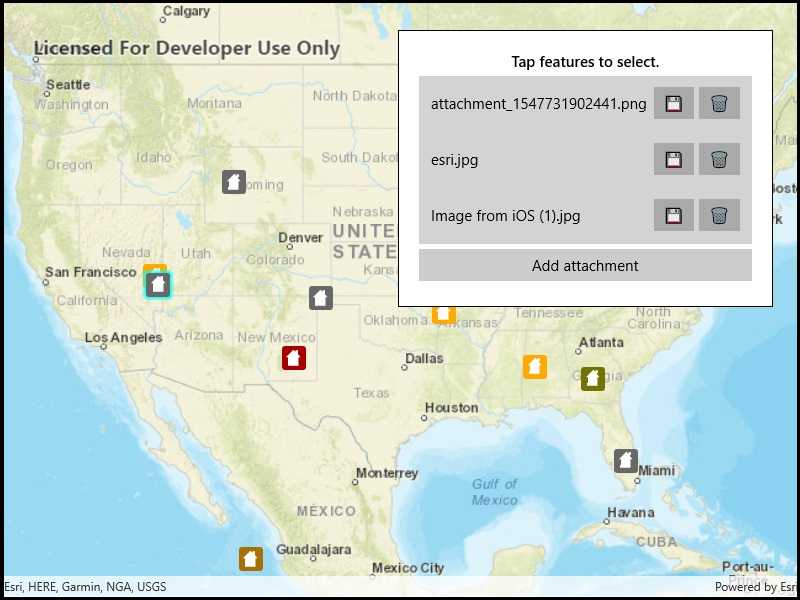
Use case
Attachments provide a flexible way to manage additional information that is related to your features. Attachments allow you to add files to individual features, including: PDFs, text documents, or any other type of file. For example, if you have a feature representing a building, you could use attachments to add multiple photographs of the building taken from several angles, along with PDF files containing the building's deed and tax information.
How to use the sample
Tap a feature to load its attachments. Use the buttons to save, delete, or add attachments.
How it works
- Create a
ServiceFeatureTablefrom a URL. - Create a
FeatureLayerobject from the service feature table. - Select features from the feature layer with
FeatureLayer.SelectFeatures(). - To fetch the feature's attachments, cast to an
ArcGISFeatureand useArcGISFeature.GetAttachmentsAsync(). - To add an attachment to the selected ArcGISFeature, create an attachment and use
ArcGISFeature.AddAttachmentAsync(). - To delete an attachment from the selected ArcGISFeature, use the
ArcGISFeature.DeleteAttachmentAsync(). - After a change, apply the changes to the server using
ServiceFeatureTable.ApplyEditsAsync().
Relevant API
- ApplyEditsAsync
- DeleteAttachmentAsync
- FeatureLayer
- FetchAttachmentsAsync
- FetchDataAsync
- ServiceFeatureTable
- UpdateFeatureAsync
Additional information
Attachments can only be added to and accessed on service feature tables when their HasAttachments property is true.
Tags
data, image, JPEG, PDF, picture, PNG, TXT
Sample Code
// Copyright 2019 Esri.
//
// Licensed under the Apache License, Version 2.0 (the "License"); you may not use this file except in compliance with the License.
// You may obtain a copy of the License at: http://www.apache.org/licenses/LICENSE-2.0
//
// Unless required by applicable law or agreed to in writing, software distributed under the License is distributed on an
// "AS IS" BASIS, WITHOUT WARRANTIES OR CONDITIONS OF ANY KIND, either express or implied. See the License for the specific
// language governing permissions and limitations under the License.
using ArcGIS.WinUI.Viewer;
using Esri.ArcGISRuntime.Data;
using Esri.ArcGISRuntime.Geometry;
using Esri.ArcGISRuntime.Mapping;
using Esri.ArcGISRuntime.UI.Controls;
using Microsoft.UI.Xaml;
using Microsoft.UI.Xaml.Controls;
using System;
using System.Collections.Generic;
using System.IO;
using System.Linq;
using System.Runtime.InteropServices.WindowsRuntime;
using System.Threading.Tasks;
using Windows.Storage;
using Windows.Storage.Pickers;
namespace ArcGIS.WinUI.Samples.EditFeatureAttachments
{
[ArcGIS.Samples.Shared.Attributes.Sample(
name: "Edit feature attachments",
category: "Data",
description: "Add, delete, and download attachments for features from a service.",
instructions: "Tap a feature to load its attachments. Use the buttons to save, delete, or add attachments.",
tags: new[] { "JPEG", "PDF", "PNG", "TXT", "data", "image", "picture" })]
public partial class EditFeatureAttachments
{
// URL to the feature service.
private const string FeatureServiceUrl = "https://sampleserver6.arcgisonline.com/arcgis/rest/services/DamageAssessment/FeatureServer/0";
// Hold a reference to the feature layer.
private FeatureLayer _damageLayer;
// Hold a reference to the recently selected feature.
private ArcGISFeature _selectedFeature;
public EditFeatureAttachments()
{
InitializeComponent();
_ = Initialize();
}
private async Task Initialize()
{
try
{
// Create the map with streets basemap.
MyMapView.Map = new Map(BasemapStyle.ArcGISStreets);
// Create the feature table, referring to the Damage Assessment feature service.
ServiceFeatureTable damageTable = new ServiceFeatureTable(new Uri(FeatureServiceUrl));
// Create a feature layer to visualize the features in the table.
_damageLayer = new FeatureLayer(damageTable);
// Add the layer to the map.
MyMapView.Map.OperationalLayers.Add(_damageLayer);
// Listen for user taps on the map.
MyMapView.GeoViewTapped += MapView_Tapped;
// Zoom to the United States.
_ = MyMapView.SetViewpointCenterAsync(new MapPoint(-10800000, 4500000, SpatialReferences.WebMercator), 3e7);
}
catch (Exception ex)
{
await new MessageDialog2(ex.ToString(), "Error").ShowAsync();
}
}
private async void MapView_Tapped(object sender, GeoViewInputEventArgs e)
{
// Clear any existing selection.
_damageLayer.ClearSelection();
_selectedFeature = null;
// Reset the UI.
AttachmentsListBox.IsEnabled = false;
AttachmentsListBox.ItemsSource = null;
AddAttachmentButton.IsEnabled = false;
try
{
// Perform an identify to determine if a user tapped on a feature.
IdentifyLayerResult identifyResult = await MyMapView.IdentifyLayerAsync(_damageLayer, e.Position, 2, false);
// Do nothing if there are no results.
if (!identifyResult.GeoElements.Any())
{
return;
}
// Get the selected feature as an ArcGISFeature. It is assumed that all GeoElements in the result are of type ArcGISFeature.
GeoElement tappedElement = identifyResult.GeoElements.First();
ArcGISFeature tappedFeature = (ArcGISFeature)tappedElement;
// Select the feature in the UI and hold a reference to the tapped feature in a field.
_damageLayer.SelectFeature(tappedFeature);
_selectedFeature = tappedFeature;
// Load the feature.
await tappedFeature.LoadAsync();
// Get the attachments.
IReadOnlyList<Attachment> attachments = await tappedFeature.GetAttachmentsAsync();
// Populate the UI with a list of attachments that have a content type of image/jpeg.
AttachmentsListBox.ItemsSource = attachments.Where(attachment => attachment.ContentType == "image/jpeg");
AttachmentsListBox.IsEnabled = true;
AddAttachmentButton.IsEnabled = true;
}
catch (Exception ex)
{
await new MessageDialog2(ex.ToString(), "Error loading feature").ShowAsync();
}
}
private async void AddAttachment_Click(object sender, RoutedEventArgs e)
{
if (_selectedFeature == null)
{
return;
}
// Adjust the UI.
AddAttachmentButton.IsEnabled = false;
ActivityIndicator.Visibility = Visibility.Visible;
// Get the file.
string contentType = "image/jpeg";
byte[] attachmentData;
try
{
// Show a file picker.
// Allow the user to specify a file path - create the picker.
FileOpenPicker openPicker = new FileOpenPicker();
WinRT.Interop.InitializeWithWindow.Initialize(openPicker, App.CurrentWindowHandle);
openPicker.FileTypeFilter.Add(".jpg");
// Show the picker.
StorageFile file = await openPicker.PickSingleFileAsync();
// Take action if the user selected a file.
if (file == null)
{
return;
}
// Read the file contents into memory.
Stream dataStream = await file.OpenStreamForReadAsync();
attachmentData = new byte[dataStream.Length];
dataStream.Read(attachmentData, 0, attachmentData.Length);
dataStream.Close();
// Add the attachment.
// The contentType string is the MIME type for JPEG files, image/jpeg.
await _selectedFeature.AddAttachmentAsync(file.Name, contentType, attachmentData);
// Get a reference to the feature's service feature table.
ServiceFeatureTable serviceTable = (ServiceFeatureTable)_selectedFeature.FeatureTable;
// Apply the edits to the service feature table.
await serviceTable.ApplyEditsAsync();
// Update UI.
_selectedFeature.Refresh();
AttachmentsListBox.ItemsSource = await _selectedFeature.GetAttachmentsAsync();
await new MessageDialog2("Successfully added attachment", "Success!").ShowAsync();
}
catch (Exception exception)
{
await new MessageDialog2(exception.ToString(), "Error adding attachment").ShowAsync();
}
finally
{
// Adjust the UI.
AddAttachmentButton.IsEnabled = true;
ActivityIndicator.Visibility = Visibility.Collapsed;
}
}
private async void DeleteAttachment_Click(object sender, RoutedEventArgs e)
{
ActivityIndicator.Visibility = Visibility.Visible;
try
{
// Get a reference to the button that raised the event.
Button sendingButton = (Button)sender;
// Get the attachment from the button's DataContext. The button's DataContext is set by the list box.
Attachment selectedAttachment = (Attachment)sendingButton.DataContext;
// Delete the attachment.
await _selectedFeature.DeleteAttachmentAsync(selectedAttachment);
// Get a reference to the feature's service feature table.
ServiceFeatureTable serviceTable = (ServiceFeatureTable)_selectedFeature.FeatureTable;
// Apply the edits to the service feature table.
await serviceTable.ApplyEditsAsync();
// Update UI.
_selectedFeature.Refresh();
AttachmentsListBox.ItemsSource = await _selectedFeature.GetAttachmentsAsync();
// Show success message.
await new MessageDialog2("Successfully deleted attachment", "Success!").ShowAsync();
}
catch (Exception exception)
{
await new MessageDialog2(exception.ToString(), "Error deleting attachment").ShowAsync();
}
finally
{
ActivityIndicator.Visibility = Visibility.Collapsed;
}
}
private async void DownloadAttachment_Click(object sender, RoutedEventArgs e)
{
try
{
// Get the attachment that should be downloaded.
Button sendingButton = (Button)sender;
Attachment selectedAttachment = (Attachment)sendingButton.DataContext;
// Show a file dialog.
// Allow the user to specify a file path - create the dialog.
var savePicker = new FileSavePicker();
WinRT.Interop.InitializeWithWindow.Initialize(savePicker, App.CurrentWindowHandle);
savePicker.SuggestedStartLocation = PickerLocationId.Downloads;
savePicker.FileTypeChoices.Add(selectedAttachment.ContentType, new List<string> { ".jpeg", ".jpg" });
savePicker.SuggestedFileName = selectedAttachment.Name;
// Show the dialog and get a file to write to.
StorageFile file = await savePicker.PickSaveFileAsync();
// Skip if user canceled.
if (file == null)
{
return;
}
// Load the data into a byte array.
Stream attachmentDataStream = await selectedAttachment.GetDataAsync();
byte[] attachmentData = new byte[attachmentDataStream.Length];
attachmentDataStream.Read(attachmentData, 0, attachmentData.Length);
// Write out the file.
await FileIO.WriteBufferAsync(file, attachmentData.AsBuffer());
// Close the stream.
attachmentDataStream.Close();
// Launch the file.
await Windows.System.Launcher.LaunchFileAsync(file);
}
catch (Exception exception)
{
await new MessageDialog2(exception.ToString(), "Error reading attachment").ShowAsync();
}
}
}
}