List features related to the selected feature.
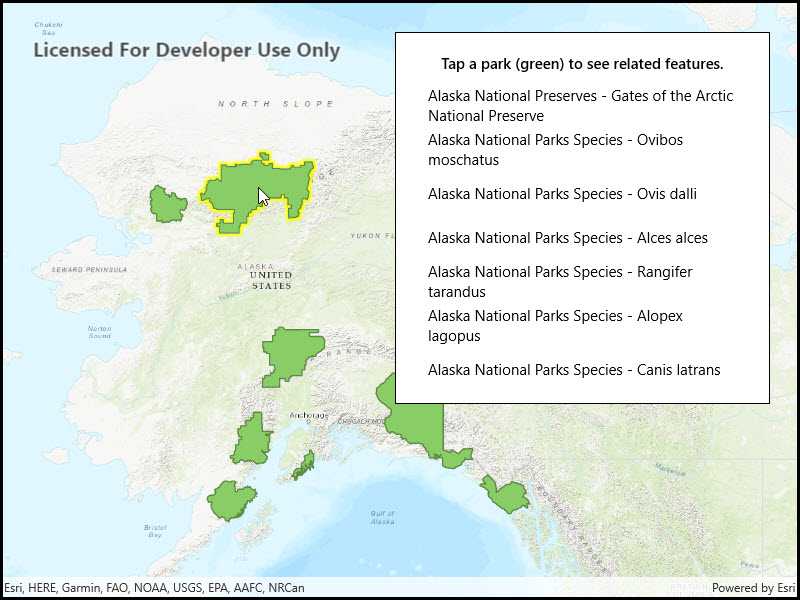
Use case
Related features are useful for managing relational information, like what you would store in a relational database management system (RDBMS). You can define relationship between records as one-to-one, one-to-many, or many-to-one. For example, you could model inspections and facilities as a many-to-one relationship. Then, for any facility feature, you could list related inspection features.
How to use the sample
Click on a feature to select it. The related features will be displayed in a list.
How it works
- With a
Feature, callQueryRelatedFeaturesAsyncon the feature's feature table. - Iterate over the result's collection of
RelatedFeatureQueryResultobjects to get the related features and add them to a list.
Relevant API
- ArcGISFeature
- ArcGISFeatureTable
- FeatureQueryResult
- FeatureTable.QueryRelatedFeatures
- RelatedFeatureQueryResult
Tags
features, identify, query, related, relationship, search
Sample Code
// Copyright 2018 Esri.
//
// Licensed under the Apache License, Version 2.0 (the "License"); you may not use this file except in compliance with the License.
// You may obtain a copy of the License at: http://www.apache.org/licenses/LICENSE-2.0
//
// Unless required by applicable law or agreed to in writing, software distributed under the License is distributed on an
// "AS IS" BASIS, WITHOUT WARRANTIES OR CONDITIONS OF ANY KIND, either express or implied. See the License for the specific
// language governing permissions and limitations under the License.
using Esri.ArcGISRuntime.Data;
using Esri.ArcGISRuntime.Mapping;
using Esri.ArcGISRuntime.Portal;
using Esri.ArcGISRuntime.UI.Controls;
using Microsoft.UI.Xaml;
using System;
using System.Collections.Generic;
using System.Drawing;
using System.Linq;
using System.Threading.Tasks;
namespace ArcGIS.WinUI.Samples.ListRelatedFeatures
{
[ArcGIS.Samples.Shared.Attributes.Sample(
name: "List related features",
category: "Data",
description: "List features related to the selected feature.",
instructions: "Click on a feature to select it. The related features will be displayed in a list.",
tags: new[] { "features", "identify", "query", "related", "relationship", "search" })]
public partial class ListRelatedFeatures
{
// URL to the web map
private readonly Uri _mapUri =
new Uri("https://arcgisruntime.maps.arcgis.com/home/item.html?id=dcc7466a91294c0ab8f7a094430ab437");
// Reference to the feature layer
private FeatureLayer _myFeatureLayer;
public ListRelatedFeatures()
{
InitializeComponent();
// Setup the control references and execute initialization
_ = Initialize();
}
private async Task Initialize()
{
try
{
// Create the portal item from the URL to the webmap.
PortalItem alaskaPortalItem = await PortalItem.CreateAsync(_mapUri);
// Create the map from the portal item.
Map myMap = new Map(alaskaPortalItem);
// Add the map to the mapview.
MyMapView.Map = myMap;
// Wait for the map to load.
await myMap.LoadAsync();
// Get the feature layer from the map.
_myFeatureLayer = (FeatureLayer)myMap.OperationalLayers.First();
// Wait for the layer to load.
await _myFeatureLayer.LoadAsync();
// Update the selection color.
MyMapView.SelectionProperties.Color = Color.Yellow;
// Listen for GeoViewTapped events.
MyMapView.GeoViewTapped += MyMapViewOnGeoViewTapped;
// Hide the loading indicator.
LoadingProgress.Visibility = Visibility.Collapsed;
}
catch (Exception e)
{
await new MessageDialog2(e.ToString(), "Error").ShowAsync();
}
}
private async void MyMapViewOnGeoViewTapped(object sender, GeoViewInputEventArgs e)
{
try
{
// Clear any existing feature selection and results list.
_myFeatureLayer.ClearSelection();
MyResultsView.ItemsSource = null;
// Identify the tapped feature.
IdentifyLayerResult results = await MyMapView.IdentifyLayerAsync(_myFeatureLayer, e.Position, 10, false);
// Return if there are no results.
if (results.GeoElements.Count < 1)
{
return;
}
// Show the loading indicator (this can take a while).
LoadingProgress.Visibility = Visibility.Visible;
// Get the first result.
ArcGISFeature myFeature = (ArcGISFeature)results.GeoElements.First();
// Select the feature.
_myFeatureLayer.SelectFeature(myFeature);
// Get the feature table for the feature.
ArcGISFeatureTable myFeatureTable = (ArcGISFeatureTable)myFeature.FeatureTable;
// Query related features.
IReadOnlyList<RelatedFeatureQueryResult> relatedFeaturesResult =
await myFeatureTable.QueryRelatedFeaturesAsync(myFeature);
// Create a list to hold the formatted results of the query.
List<string> queryResultsForUi = new List<string>();
// For each query result.
foreach (RelatedFeatureQueryResult result in relatedFeaturesResult)
{
// And then for each feature in the result.
foreach (Feature resultFeature in result)
{
// Get a reference to the feature's table.
ArcGISFeatureTable relatedTable = (ArcGISFeatureTable)resultFeature.FeatureTable;
// Get the display field name - this is the name of the field that is intended for display.
string displayFieldName = relatedTable.LayerInfo.DisplayFieldName;
// Get the name of the feature's table.
string tableName = relatedTable.TableName;
// Get the display name for the feature.
string featureDisplayname = resultFeature.Attributes[displayFieldName].ToString();
// Create a formatted result string.
string formattedResult = $"{tableName} - {featureDisplayname}";
// Add the result to the list.
queryResultsForUi.Add(formattedResult);
}
}
// Update the UI with the result list.
MyResultsView.ItemsSource = queryResultsForUi;
// Hide the loading indicator.
LoadingProgress.Visibility = Visibility.Collapsed;
}
catch (Exception ex)
{
await new MessageDialog2(ex.ToString(), "Error").ShowAsync();
}
}
}
}