Display a raster on a map and apply different rendering rules to that raster.
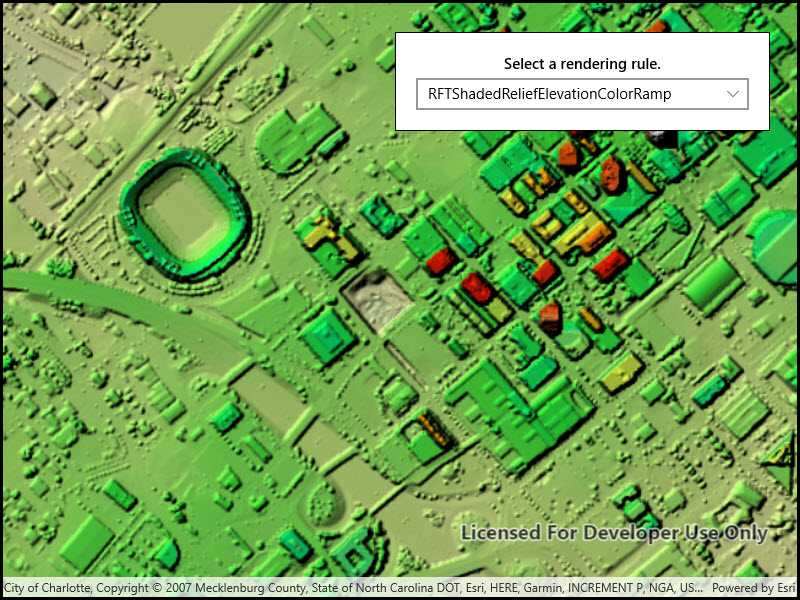
Use case
Raster images whose individual pixels represent elevation values can be rendered in a number of different ways, including representation of slope, aspect, hillshade, and shaded relief. Applying these different rendering rules to the same raster allows for a powerful visual analysis of the data. For example, a geologist could interrogate the raster image to map subtle geological features on a landscape, which may become apparent only through comparing the raster when rendered using several different rules.
How to use the sample
Run the sample and use the drop-down menu at the top to select a rendering rule.
How it works
- Create an
ImageServiceRasterusing a URL to an online image service. - After loading the raster, use
imageServiceRaster.ServiceInfo.RenderingRuleInfosto get a list ofRenderingRuleInfosupported by the service. - Choose a rendering rule info to apply and use it to create a
RenderingRule. - Create a new
ImageServiceRasterusing the same URL. - Apply the rendering rule to the new raster.
- Create a
RasterLayerfrom the raster for display.
Relevant API
- ImageServiceRaster
- RasterLayer
- RenderingRule
About the data
This raster image service contains 9 LAS files covering Charlotte, North Carolina's downtown area. The lidar data was collected in 2007. Four Raster Rules are available for selection: None, RFTAspectColor, RFTHillshade, and RFTShadedReliefElevationColorRamp.
Additional information
Image service rasters of any type can have rendering rules applied to them; they need not necessarily be elevation rasters. See the list of raster function objects and syntax for rendering rules in the ArcGIS REST API documentation.
Tags
raster, rendering rules, visualization
Sample Code
// Copyright 2017 Esri.
//
// Licensed under the Apache License, Version 2.0 (the "License"); you may not use this file except in compliance with the License.
// You may obtain a copy of the License at: http://www.apache.org/licenses/LICENSE-2.0
//
// Unless required by applicable law or agreed to in writing, software distributed under the License is distributed on an
// "AS IS" BASIS, WITHOUT WARRANTIES OR CONDITIONS OF ANY KIND, either express or implied. See the License for the specific
// language governing permissions and limitations under the License.
using Esri.ArcGISRuntime.ArcGISServices;
using Esri.ArcGISRuntime.Geometry;
using Esri.ArcGISRuntime.Mapping;
using Esri.ArcGISRuntime.Rasters;
using Microsoft.UI.Xaml.Controls;
using System;
using System.Collections.Generic;
using System.Threading.Tasks;
namespace ArcGIS.WinUI.Samples.RasterRenderingRule
{
[ArcGIS.Samples.Shared.Attributes.Sample(
name: "Raster rendering rule",
category: "Layers",
description: "Display a raster on a map and apply different rendering rules to that raster.",
instructions: "Run the sample and use the drop-down menu at the top to select a rendering rule.",
tags: new[] { "raster", "rendering rules", "visualization" })]
public partial class RasterRenderingRule
{
public RasterRenderingRule()
{
InitializeComponent();
// Setup the control references and execute initialization
_ = Initialize();
}
// Create an empty read-only list for the various rendering rules of the image service raster
private IReadOnlyList<RenderingRuleInfo> _myReadOnlyListRenderRuleInfos;
// Create a Uri for the image server
private readonly Uri _imageServerUri = new Uri("https://sampleserver6.arcgisonline.com/arcgis/rest/services/CharlotteLAS/ImageServer");
private async Task Initialize()
{
// Assign a new map to the MapView
MyMapView.Map = new Map(BasemapStyle.ArcGISStreets);
// Create a new image service raster from the Uri
ImageServiceRaster myImageServiceRaster = new ImageServiceRaster(_imageServerUri);
try
{
// Load the image service raster
await myImageServiceRaster.LoadAsync();
// Get the ArcGIS image service info (metadata) from the image service raster
ArcGISImageServiceInfo myArcGISImageServiceInfo = myImageServiceRaster.ServiceInfo;
// Get the full extent envelope of the image service raster (the Charlotte, NC area)
Envelope myEnvelope = myArcGISImageServiceInfo.FullExtent;
// Define a new view point from the full extent envelope
Viewpoint myViewPoint = new Viewpoint(myEnvelope);
// Zoom to the area of the full extent envelope of the image service raster
await MyMapView.SetViewpointAsync(myViewPoint);
// Get the rendering rule info (i.e. definitions of how the image should be drawn) info from the image service raster
_myReadOnlyListRenderRuleInfos = myArcGISImageServiceInfo.RenderingRuleInfos;
// Loop through each rendering rule info
foreach (RenderingRuleInfo myRenderingRuleInfo in _myReadOnlyListRenderRuleInfos)
{
// Get the name of the rendering rule info
string myRenderingRuleName = myRenderingRuleInfo.Name;
// Add the name of the rendering rule info to the combo box
RenderingRuleChooser.Items.Add(myRenderingRuleName);
}
// Set the combo box index to the first rendering rule info name
RenderingRuleChooser.SelectedIndex = 0;
}
catch (Exception e)
{
await new MessageDialog2(e.ToString(), "Error").ShowAsync();
}
}
/// <summary>
/// Called when a rendering rule info name is changed in the combo box
/// </summary>
private void comboBox_RenderingRuleChooser_SelectionChanged(object sender, SelectionChangedEventArgs e)
{
// Loop through each rendering rule info in the image service raster
foreach (RenderingRuleInfo myRenderingRuleInfo in _myReadOnlyListRenderRuleInfos)
{
// Get the name of the rendering rule info
string myRenderingRuleName = myRenderingRuleInfo.Name;
// If the name of the rendering rule info matches what was chosen in the combo box, proceed
if (myRenderingRuleName == (string)RenderingRuleChooser.SelectedItem)
{
// Create a new rendering rule from the rendering rule info
RenderingRule myRenderingRule = new RenderingRule(myRenderingRuleInfo);
// Create a new image service raster
ImageServiceRaster myImageServiceRaster = new ImageServiceRaster(_imageServerUri)
{
// Set the image service raster's rendering rule to the rendering rule created earlier
RenderingRule = myRenderingRule
};
// Create a new raster layer from the image service raster
RasterLayer myRasterLayer = new RasterLayer(myImageServiceRaster);
// Add the raster layer to the operational layers of the map view
MyMapView.Map.OperationalLayers.Add(myRasterLayer);
}
}
}
}
}