Display an ArcGIS scene layer from a URL.
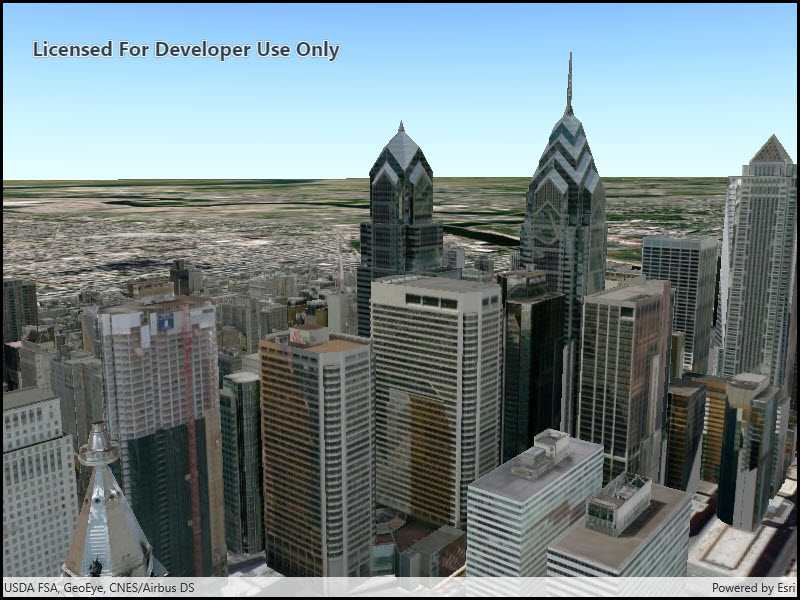
Use case
Adding a scene layer from a URL allows you to author the scene layer elsewhere in the platform, say with ArcGIS Pro or CityEngine, and then add that scene layer to a scene in Runtime. Loading a scene layer from a URL also permits the layer source to change dynamically without updating the code.
How to use the sample
Pan and zoom to explore the scene.
How it works
- Create an
ArcGISSceneLayerpassing in the URL to a scene layer service. - Wait for the user to tap with the
sceneView.GeoViewTappedevent and get the tapped screen point. - Call
sceneView.IdentifyLayersAsync(sceneLayer, screenPoint, tolerance, false, 1)to identify features in the scene. - From the resulting
IdentifyLayerResult, get the list of identifiedGeoElementswithresult.GeoElements. - Get the first element in the list, checking that it is a feature, and call
sceneLayer.SelectFeature(feature)to select it.
Relevant API
- ArcGISScene
- ArcGISSceneLayer
- SceneView
About the data
This sample shows a Portland, Oregon USA Scene hosted on ArcGIS Online.
Tags
3D, buildings, model, Portland, scene, service, URL
Sample Code
// Copyright 2017 Esri.
//
// Licensed under the Apache License, Version 2.0 (the "License"); you may not use this file except in compliance with the License.
// You may obtain a copy of the License at: http://www.apache.org/licenses/LICENSE-2.0
//
// Unless required by applicable law or agreed to in writing, software distributed under the License is distributed on an
// "AS IS" BASIS, WITHOUT WARRANTIES OR CONDITIONS OF ANY KIND, either express or implied. See the License for the specific
// language governing permissions and limitations under the License.
using Esri.ArcGISRuntime.Geometry;
using Esri.ArcGISRuntime.Mapping;
using System;
using System.Threading.Tasks;
namespace ArcGIS.WinUI.Samples.SceneLayerUrl
{
[ArcGIS.Samples.Shared.Attributes.Sample(
name: "Scene layer (URL)",
category: "Layers",
description: "Display an ArcGIS scene layer from a URL.",
instructions: "Pan and zoom to explore the scene.",
tags: new[] { "3D", "Portland", "URL", "buildings", "model", "scene", "service" })]
public partial class SceneLayerUrl
{
// URL for a service to use as an elevation source.
private readonly Uri _elevationSourceUrl = new Uri(
"https://elevation3d.arcgis.com/arcgis/rest/services/WorldElevation3D/Terrain3D/ImageServer");
// URL for the scene layer.
private readonly Uri _serviceUri = new Uri(
"https://tiles.arcgis.com/tiles/P3ePLMYs2RVChkJx/arcgis/rest/services/Buildings_Portland/SceneServer");
public SceneLayerUrl()
{
InitializeComponent();
_ = Initialize();
}
private async Task Initialize()
{
// Create new Scene.
Scene myScene = new Scene { Basemap = new Basemap(BasemapStyle.ArcGISImageryStandard) };
// Create and add an elevation source for the Scene.
ArcGISTiledElevationSource elevationSrc = new ArcGISTiledElevationSource(_elevationSourceUrl);
myScene.BaseSurface.ElevationSources.Add(elevationSrc);
// Create new scene layer from the URL.
ArcGISSceneLayer sceneLayer = new ArcGISSceneLayer(_serviceUri);
// Add created layer to the operational layers collection.
myScene.OperationalLayers.Add(sceneLayer);
try
{
// Load the layer.
await sceneLayer.LoadAsync();
// Get the center of the scene layer.
MapPoint center = (MapPoint)sceneLayer.FullExtent.GetCenter().Project(SpatialReferences.Wgs84);
// Create a camera with coordinates showing layer data.
Camera camera = new Camera(center.Y, center.X, 225, 220, 80, 0);
// Assign the Scene to the SceneView.
MySceneView.Scene = myScene;
// Set view point of scene view using camera.
await MySceneView.SetViewpointCameraAsync(camera);
}
catch (Exception e)
{
await new MessageDialog2(e.ToString(), "Error").ShowAsync();
}
}
}
}