Update the orientation of a graphic using expressions based on its attributes.
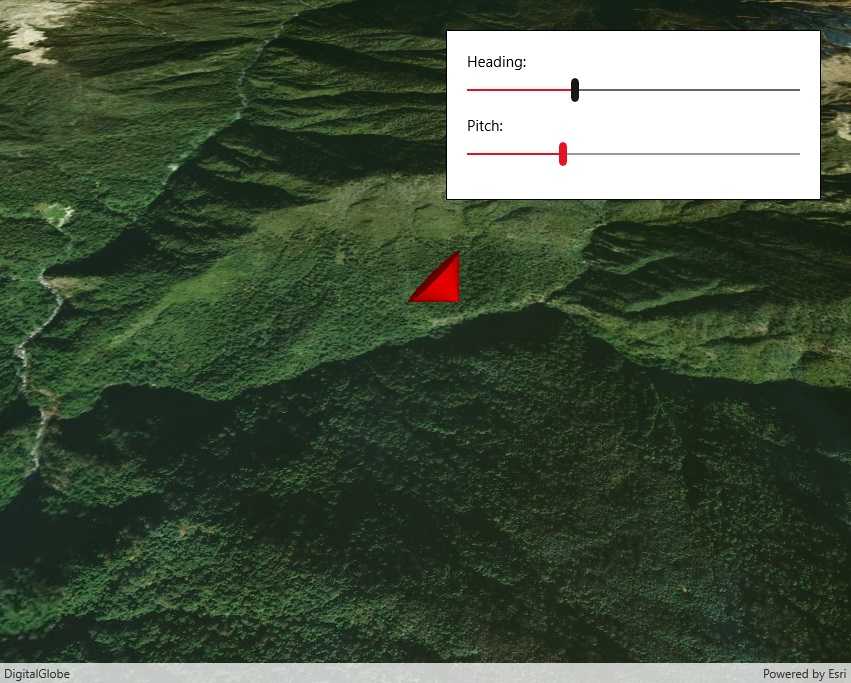
Use case
Instead of reading the attribute and changing the rotation on the symbol for a single graphic (a manual CPU operation), you can bind the rotation to an expression that applies to the whole overlay (an automatic GPU operation). This usually results in a noticeable performance boost (smooth rotations).
How to use the sample
Adjust the heading and pitch sliders to rotate the cone.
How it works
- Create a new graphics overlay.
- Create a simple renderer and set its scene properties.
- Set the heading expression to
[HEADING]. - Apply the renderer to the graphics overlay.
- Create a graphic and add it to the overlay.
- To update the graphic's rotation, update the HEADING or PITCH property in the graphic's attributes.
Relevant API
- Graphic.Attributes
- GraphicsOverlay
- SceneProperties
- SceneProperties.HeadingExpression
- SceneProperties.PitchExpression
- SimpleRenderer
- SimpleRenderer.SceneProperties
Tags
3D, expression, graphics, heading, pitch, rotation, scene, symbology
Sample Code
// Copyright 2019 Esri.
//
// Licensed under the Apache License, Version 2.0 (the "License"); you may not use this file except in compliance with the License.
// You may obtain a copy of the License at: http://www.apache.org/licenses/LICENSE-2.0
//
// Unless required by applicable law or agreed to in writing, software distributed under the License is distributed on an
// "AS IS" BASIS, WITHOUT WARRANTIES OR CONDITIONS OF ANY KIND, either express or implied. See the License for the specific
// language governing permissions and limitations under the License.
using Esri.ArcGISRuntime.Geometry;
using Esri.ArcGISRuntime.Mapping;
using Esri.ArcGISRuntime.Symbology;
using Esri.ArcGISRuntime.UI;
using System.Drawing;
namespace ArcGIS.WinUI.Samples.ScenePropertiesExpressions
{
[ArcGIS.Samples.Shared.Attributes.Sample(
name: "Scene properties expressions",
category: "GraphicsOverlay",
description: "Update the orientation of a graphic using expressions based on its attributes.",
instructions: "Adjust the heading and pitch sliders to rotate the cone.",
tags: new[] { "3D", "expression", "graphics", "heading", "pitch", "rotation", "scene", "symbology" })]
public partial class ScenePropertiesExpressions
{
public ScenePropertiesExpressions()
{
InitializeComponent();
Initialize();
}
private void Initialize()
{
// Set up the scene with an imagery basemap.
MySceneView.Scene = new Scene(BasemapStyle.ArcGISImageryStandard);
// Set the initial viewpoint for the scene.
MapPoint point = new MapPoint(83.9, 28.4, 1000, SpatialReferences.Wgs84);
Camera initialCamera = new Camera(point, 1000, 0, 50, 0);
MySceneView.SetViewpointCamera(initialCamera);
// Create a graphics overlay.
GraphicsOverlay overlay = new GraphicsOverlay();
overlay.SceneProperties.SurfacePlacement = SurfacePlacement.Relative;
MySceneView.GraphicsOverlays.Add(overlay);
// Add a renderer using rotation expressions.
SimpleRenderer renderer = new SimpleRenderer();
renderer.SceneProperties.HeadingExpression = "[HEADING]";
renderer.SceneProperties.PitchExpression = "[PITCH]";
// Apply the renderer to the graphics overlay.
overlay.Renderer = renderer;
// Create a red cone graphic.
SimpleMarkerSceneSymbol coneSymbol = SimpleMarkerSceneSymbol.CreateCone(Color.Red, 100, 100);
coneSymbol.Pitch = -90;
MapPoint conePoint = new MapPoint(83.9, 28.41, 200, SpatialReferences.Wgs84);
Graphic cone = new Graphic(conePoint, coneSymbol);
// Add the cone graphic to the overlay.
overlay.Graphics.Add(cone);
// Listen for changes in slider values and update graphic properties.
HeadingSlider.ValueChanged += (sender, e) => { cone.Attributes["HEADING"] = HeadingSlider.Value; };
PitchSlider.ValueChanged += (sender, e) => { cone.Attributes["PITCH"] = PitchSlider.Value; };
}
}
}