Calculate a viewshed using a geoprocessing service, in this case showing what parts of a landscape are visible from points on mountainous terrain.
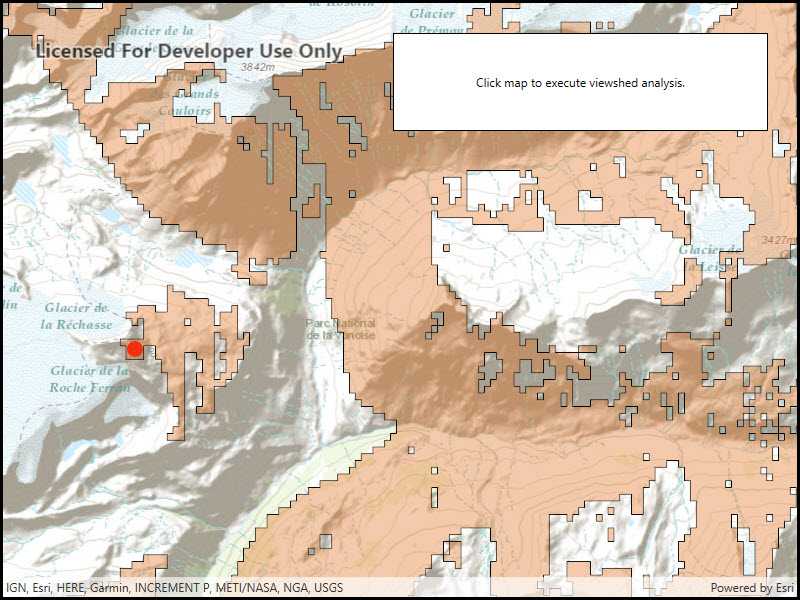
Use case
A viewshed is used to highlight what is visible from a given point. A viewshed could be created to show what a hiker might be able to see from a given point at the top of a mountain. Equally, a viewshed could also be created from a point representing the maximum height of a proposed wind turbine to see from what areas the turbine would be visible.
How to use the sample
Click the map to see all areas visible from that point within a 15km radius. Clicking on an elevated area will highlight a larger part of the surrounding landscape. It may take a few seconds for the task to run and send back the results.
How it works
- Create a
GeoprocessingTaskobject with the URL set to a geoprocessing service endpoint. - Create a
FeatureCollectionTableobject and add a newFeatureobject whose geometry is the viewshed's observerPoint. - Make a
GeoprocessingParametersobject passing in the observer point. - Use the geoprocessing task to create a
GeoprocessingJobobject with the parameters. - Start the job and wait for it to complete and return a
GeoprocessingResultobject. - Get the resulting
GeoprocessingFeaturesobject. - Iterate through the viewshed features to use their geometry or display the geometry in a new
Graphicobject.
Relevant API
- FeatureCollectionTable
- GeoprocessingFeatures
- GeoprocessingJob
- GeoprocessingParameters
- GeoprocessingResult
- GeoprocessingTask
Tags
geoprocessing, heat map, heatmap, viewshed
Sample Code
// Copyright 2016 Esri.
//
// Licensed under the Apache License, Version 2.0 (the "License"); you may not use this file except in compliance with the License.
// You may obtain a copy of the License at: http://www.apache.org/licenses/LICENSE-2.0
//
// Unless required by applicable law or agreed to in writing, software distributed under the License is distributed on an
// "AS IS" BASIS, WITHOUT WARRANTIES OR CONDITIONS OF ANY KIND, either express or implied. See the License for the specific
// language governing permissions and limitations under the License.
using Esri.ArcGISRuntime.Data;
using Esri.ArcGISRuntime.Geometry;
using Esri.ArcGISRuntime.Mapping;
using Esri.ArcGISRuntime.Symbology;
using Esri.ArcGISRuntime.Tasks;
using Esri.ArcGISRuntime.Tasks.Geoprocessing;
using Esri.ArcGISRuntime.UI;
using Esri.ArcGISRuntime.UI.Controls;
using System;
using System.Collections.Generic;
using System.Drawing;
using System.Threading.Tasks;
using System.Windows;
namespace ArcGIS.WPF.Samples.AnalyzeViewshed
{
[ArcGIS.Samples.Shared.Attributes.Sample(
name: "Analyze viewshed (geoprocessing)",
category: "Geoprocessing",
description: "Calculate a viewshed using a geoprocessing service, in this case showing what parts of a landscape are visible from points on mountainous terrain.",
instructions: "Click the map to see all areas visible from that point within a 15km radius. Clicking on an elevated area will highlight a larger part of the surrounding landscape. It may take a few seconds for the task to run and send back the results.",
tags: new[] { "geoprocessing", "heat map", "heatmap", "viewshed" })]
public partial class AnalyzeViewshed
{
// Url for the geoprocessing service.
private const string _viewshedUrl =
"https://sampleserver6.arcgisonline.com/arcgis/rest/services/Elevation/ESRI_Elevation_World/GPServer/Viewshed";
// Used to store state of the geoprocessing task.
private bool _isExecutingGeoprocessing;
// The graphics overlay to show where the user clicked in the map.
private GraphicsOverlay _inputOverlay;
// The graphics overlay to display the result of the viewshed analysis.
private GraphicsOverlay _resultOverlay;
public AnalyzeViewshed()
{
InitializeComponent();
// Create the UI, setup the control references and execute initialization.
Initialize();
}
private void Initialize()
{
// Create a map with topographic basemap and an initial location.
Map myMap = new Map(BasemapStyle.ArcGISTopographic);
myMap.InitialViewpoint = new Viewpoint(45.3790902612337, 6.84905317262762, 70000);
// Hook into the tapped event.
MyMapView.GeoViewTapped += OnMapViewTapped;
// Create empty overlays for the user clicked location and the results of the viewshed analysis.
CreateOverlays();
// Assign the map to the MapView.
MyMapView.Map = myMap;
}
private async void OnMapViewTapped(object sender, GeoViewInputEventArgs e)
{
// The geoprocessing task is still executing, don't do anything else (i.e. respond to
// more user taps) until the processing is complete.
if (_isExecutingGeoprocessing)
{
return;
}
// Indicate that the geoprocessing is running.
SetBusy();
// Clear previous user click location and the viewshed geoprocessing task results.
_inputOverlay.Graphics.Clear();
_resultOverlay.Graphics.Clear();
// Get the tapped point.
MapPoint geometry = e.Location;
// Create a marker graphic where the user clicked on the map and add it to the existing graphics overlay.
Graphic myInputGraphic = new Graphic(geometry);
_inputOverlay.Graphics.Add(myInputGraphic);
// Normalize the geometry if wrap-around is enabled.
// This is necessary because of how wrapped-around map coordinates are handled by Runtime.
// Without this step, the task may fail because wrapped-around coordinates are out of bounds.
if (MyMapView.IsWrapAroundEnabled) { geometry = (MapPoint)geometry.NormalizeCentralMeridian(); }
try
{
// Execute the geoprocessing task using the user click location.
await CalculateViewshed(geometry);
}
catch (Exception ex)
{
MessageBox.Show(ex.ToString(), "Error");
}
}
private async Task CalculateViewshed(MapPoint location)
{
// This function will define a new geoprocessing task that performs a custom viewshed analysis based upon a
// user click on the map and then display the results back as a polygon fill graphics overlay. If there
// is a problem with the execution of the geoprocessing task an error message will be displayed.
// Create new geoprocessing task using the url defined in the member variables section.
GeoprocessingTask myViewshedTask = await GeoprocessingTask.CreateAsync(new Uri(_viewshedUrl));
// Create a new feature collection table based upon point geometries using the current map view spatial reference.
FeatureCollectionTable myInputFeatures = new FeatureCollectionTable(new List<Field>(), GeometryType.Point, MyMapView.SpatialReference);
// Create a new feature from the feature collection table. It will not have a coordinate location (x,y) yet.
Feature myInputFeature = myInputFeatures.CreateFeature();
// Assign a physical location to the new point feature based upon where the user clicked in the map view.
myInputFeature.Geometry = location;
// Add the new feature with (x,y) location to the feature collection table.
await myInputFeatures.AddFeatureAsync(myInputFeature);
// Create the parameters that are passed to the used geoprocessing task.
GeoprocessingParameters myViewshedParameters =
new GeoprocessingParameters(GeoprocessingExecutionType.AsynchronousSubmit)
{
// Request the output features to use the same SpatialReference as the map view.
OutputSpatialReference = MyMapView.SpatialReference
};
// Add an input location to the geoprocessing parameters.
myViewshedParameters.Inputs.Add("Input_Observation_Point", new GeoprocessingFeatures(myInputFeatures));
// Create the job that handles the communication between the application and the geoprocessing task.
GeoprocessingJob myViewshedJob = myViewshedTask.CreateJob(myViewshedParameters);
try
{
// Execute analysis and wait for the results.
GeoprocessingResult myAnalysisResult = await myViewshedJob.GetResultAsync();
// Get the results from the outputs.
GeoprocessingFeatures myViewshedResultFeatures = (GeoprocessingFeatures)myAnalysisResult.Outputs["Viewshed_Result"];
// Add all the results as a graphics to the map.
IFeatureSet myViewshedAreas = myViewshedResultFeatures.Features;
foreach (Feature myFeature in myViewshedAreas)
{
_resultOverlay.Graphics.Add(new Graphic(myFeature.Geometry));
}
}
catch (Exception ex)
{
// Display an error message if there is a problem.
if (myViewshedJob.Status == JobStatus.Failed && myViewshedJob.Error != null)
MessageBox.Show("Executing geoprocessing failed. " + myViewshedJob.Error.Message, "Geoprocessing error");
else
MessageBox.Show("An error occurred. " + ex.ToString(), "Sample error");
}
finally
{
// Indicate that the geoprocessing is not running.
SetBusy(false);
}
}
private void CreateOverlays()
{
// This function will create the overlays that show the user clicked location and the results of the
// viewshed analysis. Note: the overlays will not be populated with any graphics at this point.
// Create renderer for input graphic. Set the size and color properties for the simple renderer.
SimpleRenderer myInputRenderer = new SimpleRenderer()
{
Symbol = new SimpleMarkerSymbol()
{
Size = 15,
Color = Color.Red
}
};
// Create overlay to where input graphic is shown.
_inputOverlay = new GraphicsOverlay()
{
Renderer = myInputRenderer
};
// Create fill renderer for output of the viewshed analysis. Set the color property of the simple renderer.
SimpleRenderer myResultRenderer = new SimpleRenderer()
{
Symbol = new SimpleFillSymbol()
{
Color = Color.FromArgb(100, 226, 119, 40)
}
};
// Create overlay to where viewshed analysis graphic is shown.
_resultOverlay = new GraphicsOverlay()
{
Renderer = myResultRenderer
};
// Add the created overlays to the MapView.
MyMapView.GraphicsOverlays.Add(_inputOverlay);
MyMapView.GraphicsOverlays.Add(_resultOverlay);
}
private void SetBusy(bool isBusy = true)
{
// This function toggles the visibility of the 'BusyOverlay' Grid control defined in xaml,
// sets the 'progress' control feedback status and updates the _isExecutingGeoprocessing
// boolean to denote if the viewshed analysis is executing as a result of the user click
// on the map.
if (isBusy)
{
// Change UI to indicate that the geoprocessing is running.
_isExecutingGeoprocessing = true;
BusyOverlay.Visibility = Visibility.Visible;
Progress.IsIndeterminate = true;
}
else
{
// Change UI to indicate that the geoprocessing is not running.
_isExecutingGeoprocessing = false;
BusyOverlay.Visibility = Visibility.Collapsed;
Progress.IsIndeterminate = false;
}
}
}
}