Changes the appearance of the atmosphere in a scene.
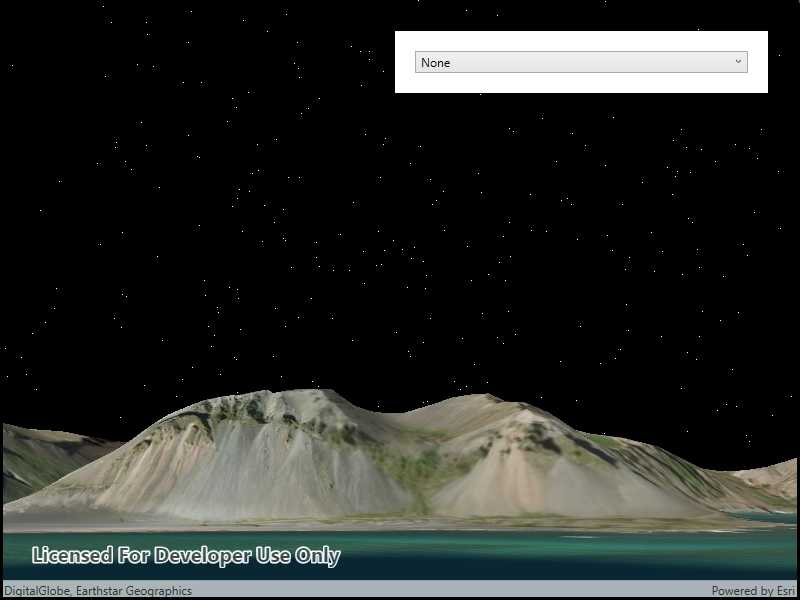
Use case
Atmospheric effect can be used to make the scene view look more realistic.
How to use the sample
Select one of the three available atmosphere effects. The sky will change to display the selected atmosphere effect.
How it works
- Create a scene and display it in a scene view.
- Change the atmosphere effect with the
SceneView.AtmosphereEffectproperty.
Relevant API
- SceneView
- SceneView.AtmosphereEffect
Additional information
There are three atmosphere effect options:
- Realistic - A realistic atmosphere effect is applied over the entire surface.
- Horizon only - Atmosphere effect applied to the sky (horizon) only.
- None - No atmosphere effect. The sky is rendered black with a starfield consisting of randomly placed white dots.
Tags
atmosphere, horizon, sky
Sample Code
// Copyright 2019 Esri.
//
// Licensed under the Apache License, Version 2.0 (the "License"); you may not use this file except in compliance with the License.
// You may obtain a copy of the License at: http://www.apache.org/licenses/LICENSE-2.0
//
// Unless required by applicable law or agreed to in writing, software distributed under the License is distributed on an
// "AS IS" BASIS, WITHOUT WARRANTIES OR CONDITIONS OF ANY KIND, either express or implied. See the License for the specific
// language governing permissions and limitations under the License.
using Esri.ArcGISRuntime.Mapping;
using Esri.ArcGISRuntime.UI;
using System;
namespace ArcGIS.WPF.Samples.ChangeAtmosphereEffect
{
[ArcGIS.Samples.Shared.Attributes.Sample(
name: "Change atmosphere effect",
category: "Scene",
description: "Changes the appearance of the atmosphere in a scene.",
instructions: "Select one of the three available atmosphere effects. The sky will change to display the selected atmosphere effect.",
tags: new[] { "atmosphere", "horizon", "sky" })]
public partial class ChangeAtmosphereEffect
{
private readonly string _elevationServiceUrl = "https://elevation3d.arcgis.com/arcgis/rest/services/WorldElevation3D/Terrain3D/ImageServer";
public ChangeAtmosphereEffect()
{
InitializeComponent();
Initialize();
}
private void Initialize()
{
// Create the scene with a basemap.
MySceneView.Scene = new Scene(BasemapStyle.ArcGISImageryStandard);
// Add an elevation source to the scene.
Surface elevationSurface = new Surface();
ArcGISTiledElevationSource elevationSource = new ArcGISTiledElevationSource(new Uri(_elevationServiceUrl));
elevationSurface.ElevationSources.Add(elevationSource);
MySceneView.Scene.BaseSurface = elevationSurface;
// Set the initial viewpoint.
Camera initialCamera = new Camera(64.416919, -14.483728, 100, 318, 105, 0);
MySceneView.SetViewpointCamera(initialCamera);
// Apply the selected atmosphere effect option.
RealisticOption.Selected += (sender, e) => MySceneView.AtmosphereEffect = AtmosphereEffect.Realistic;
HorizonOnlyOption.Selected += (sender, e) => MySceneView.AtmosphereEffect = AtmosphereEffect.HorizonOnly;
NoneOption.Selected += (sender, e) => MySceneView.AtmosphereEffect = AtmosphereEffect.None;
}
}
}