Apply a colormap renderer to a raster.
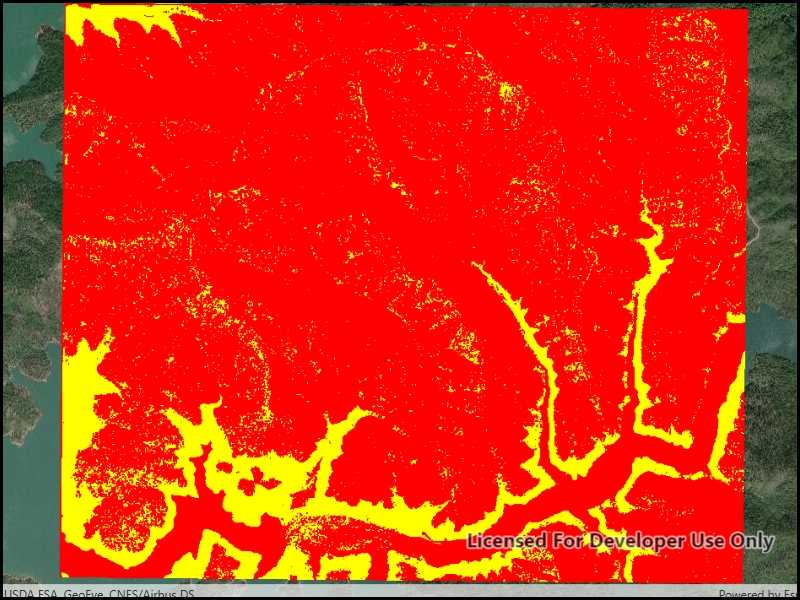
Use case
A colormap renderer transforms pixel values in a raster to display raster data based on specific colors, aiding in visual analysis of the data. For example, a forestry commission may want to quickly visualize areas above and below the tree-line line occurring at a know elevation on a raster containing elevation values. They could overlay a transparent colormap set to color those areas below the tree-line elevation green, and those above white.
How to use the sample
Pan and zoom to explore the effect of the colormap applied to the raster.
How it works
To apply a ColormapRenderer to a RasterLayer:
- Create a
Rasterfrom a raster file. - Create a
RasterLayerfrom the raster. - Create an
IEnumerable<Color>representing colors. Colors at the beginning of the list replace the darkest values in the raster and colors at the end of the list replaced the brightest values of the raster. - Create a
ColormapRendererwith the color list:ColormapRenderer(colors), and apply it to the raster layer withrasterLayer.Renderer = colormapRenderer.
Relevant API
- Basemap
- ColormapRenderer
- Map
- MapView
- Raster
- RasterLayer
Offline data
About the data
The raster used in this sample shows an area in the south of the Shasta-Trinity National Forest, California.
Tags
colormap, data, raster, renderer, visualization
Sample Code
// Copyright 2019 Esri.
//
// Licensed under the Apache License, Version 2.0 (the "License"); you may not use this file except in compliance with the License.
// You may obtain a copy of the License at: http://www.apache.org/licenses/LICENSE-2.0
//
// Unless required by applicable law or agreed to in writing, software distributed under the License is distributed on an
// "AS IS" BASIS, WITHOUT WARRANTIES OR CONDITIONS OF ANY KIND, either express or implied. See the License for the specific
// language governing permissions and limitations under the License.
using ArcGIS.Samples.Managers;
using Esri.ArcGISRuntime.Mapping;
using Esri.ArcGISRuntime.Rasters;
using System;
using System.Collections.Generic;
using System.Diagnostics;
using System.Drawing;
using System.Linq;
using System.Threading.Tasks;
using System.Windows;
namespace ArcGIS.WPF.Samples.RasterColormapRenderer
{
[ArcGIS.Samples.Shared.Attributes.Sample(
name: "Colormap renderer",
category: "Layers",
description: "Apply a colormap renderer to a raster.",
instructions: "Pan and zoom to explore the effect of the colormap applied to the raster.",
tags: new[] { "colormap", "data", "raster", "renderer", "visualization" })]
[ArcGIS.Samples.Shared.Attributes.OfflineData("95392f99970d4a71bd25951beb34a508")]
public partial class RasterColormapRenderer
{
// A single band raster file.
private readonly string _rasterPath = DataManager.GetDataFolder("95392f99970d4a71bd25951beb34a508", "shasta", "ShastaBW.tif");
public RasterColormapRenderer()
{
InitializeComponent();
_ = Initialize();
}
private async Task Initialize()
{
// Add an imagery basemap.
Map map = new Map(BasemapStyle.ArcGISImageryStandard);
// Load the raster file.
Raster rasterFile = new Raster(_rasterPath);
// Create the layer.
RasterLayer rasterLayer = new RasterLayer(rasterFile);
// Create a color map where values 0-149 are red and 150-249 are yellow.
IEnumerable<Color> colors = new int[250]
.Select((c, i) => i < 150 ? Color.Red : Color.Yellow);
// Create a colormap renderer.
ColormapRenderer colormapRenderer = new ColormapRenderer(colors);
// Set the colormap renderer on the raster layer.
rasterLayer.Renderer = colormapRenderer;
// Add the layer to the map.
map.OperationalLayers.Add(rasterLayer);
// Add map to the mapview.
MyMapView.Map = map;
try
{
// Wait for the layer to load.
await rasterLayer.LoadAsync();
// Set the viewpoint.
await MyMapView.SetViewpointGeometryAsync(rasterLayer.FullExtent, 15);
}
catch (Exception e)
{
Debug.WriteLine(e.Message);
MessageBox.Show(e.Message, "Error");
}
}
}
}