Create graphics from an XML file with key-value pairs for each graphic, and display the military symbols using a MIL-STD-2525D web style in 2D.
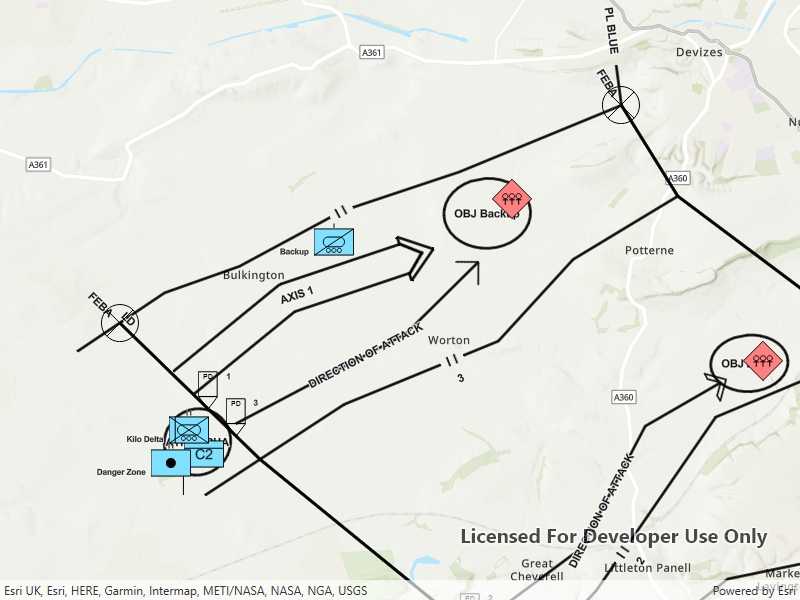
Use case
Use a dictionary renderer on a graphics overlay to display more transient data, such as military messages coming through a local tactical network.
How to use the sample
Pan and zoom to explore military symbols on the map.
How it works
- Create a new
DictionarySymbolStyleusing a MIL-STD-2525D dictionary web style. - Create a new
DictionaryRendererfrom the dictionary symbol style. - Create a new
GraphicsOverlay. - Set the dictionary renderer to the graphics overlay.
- Parse through the XML and create a graphic for each element.
- Use the
_wkidkey to get the geometry's spatial reference. - Use the
_control_pointskey to get the geometry's shape. - Create a geometry using the shape and spatial reference from above.
- Create a
Graphicfor each attribute, utilizing it's defined geometry. - Add the graphic to the graphics overlay.
Relevant API
- DictionaryRenderer
- DictionarySymbolStyle
- GraphicsOverlay
Offline data
This sample uses the MIL-STD-2525D XML Message File hosted on ArcGIS Online.
About the data
The dictionary symbol style in this sample is constructed from a portal item containing a MIL-STD-2525D symbol dictionary web style. This ArcGIS Web Style is used to build custom applications that incorporate the MIL-STD-2525D symbol dictionary. This style supports a configuration for modeling locations as ordered anchor points or full geometries.
Tags
defense, military, situational awareness, tactical, visualization
Sample Code
// Copyright 2019 Esri.
//
// Licensed under the Apache License, Version 2.0 (the "License"); you may not use this file except in compliance with the License.
// You may obtain a copy of the License at: http://www.apache.org/licenses/LICENSE-2.0
//
// Unless required by applicable law or agreed to in writing, software distributed under the License is distributed on an
// "AS IS" BASIS, WITHOUT WARRANTIES OR CONDITIONS OF ANY KIND, either express or implied. See the License for the specific
// language governing permissions and limitations under the License.
using ArcGIS.Samples.Managers;
using Esri.ArcGISRuntime.Geometry;
using Esri.ArcGISRuntime.Mapping;
using Esri.ArcGISRuntime.Symbology;
using Esri.ArcGISRuntime.UI;
using System;
using System.Collections.Generic;
using System.Globalization;
using System.Linq;
using System.Threading.Tasks;
using System.Windows;
using System.Xml.Linq;
namespace ArcGIS.WPF.Samples.DictionaryRendererGraphicsOverlay
{
[ArcGIS.Samples.Shared.Attributes.Sample(
name: "Dictionary renderer with graphics overlay",
category: "GraphicsOverlay",
description: "Create graphics from an XML file with key-value pairs for each graphic, and display the military symbols using a MIL-STD-2525D web style in 2D.",
instructions: "Pan and zoom to explore military symbols on the map.",
tags: new[] { "defense", "military", "situational awareness", "tactical", "visualization" })]
[ArcGIS.Samples.Shared.Attributes.OfflineData("8776cfc26eed4485a03de6316826384c")]
public partial class DictionaryRendererGraphicsOverlay
{
// Hold a reference to the graphics overlay for easy access.
private GraphicsOverlay _tacticalMessageOverlay;
public DictionaryRendererGraphicsOverlay()
{
InitializeComponent();
_ = Initialize();
}
private async Task Initialize()
{
try
{
MyMapView.Map = new Map(BasemapStyle.ArcGISTopographic);
// Create an overlay for visualizing tactical messages and add it to the map.
_tacticalMessageOverlay = new GraphicsOverlay();
MyMapView.GraphicsOverlays.Add(_tacticalMessageOverlay);
// Prevent graphics from showing up when zoomed too far out.
_tacticalMessageOverlay.MinScale = 1000000;
// Create the dictionary symbol style from the Joint Military Symbology MIL-STD-2525D portal item.
var symbolStyleUri = new Uri("https://www.arcgis.com/home/item.html?id=d815f3bdf6e6452bb8fd153b654c94ca");
DictionarySymbolStyle dictionarySymbolStyle = await DictionarySymbolStyle.OpenAsync(symbolStyleUri);
// Find the first configuration setting which has the property name "model", and set its value to "ORDERED ANCHOR POINTS".
//if (dictionarySymbolStyle?.Configurations?.FirstOrDefault(config => config.Name == "model") is DictionarySymbolStyleConfiguration configuration)
if (dictionarySymbolStyle?.Configurations?.FirstOrDefault(config => config.Name == "model") is DictionarySymbolStyleConfiguration configuration)
{
configuration.Value = "ORDERED ANCHOR POINTS";
}
// Create a new dictionary renderer from the dictionary symbol style to render graphics with symbol dictionary attributes and set it to the graphics overlay renderer.
_tacticalMessageOverlay.Renderer = new DictionaryRenderer(dictionarySymbolStyle);
// Parse graphic attributes from an XML file following the mil2525d specification.
LoadMilitaryMessages();
// Get the extent of the graphics.
Envelope graphicExtent = GeometryEngine.CombineExtents(_tacticalMessageOverlay.Graphics.Select(graphic => graphic.Geometry));
// Zoom to the extent of the graphics.
await MyMapView.SetViewpointGeometryAsync(graphicExtent, 10);
}
catch (Exception ex)
{
MessageBox.Show(ex.Message, ex.GetType().Name, MessageBoxButton.OK, MessageBoxImage.Error);
}
}
private void LoadMilitaryMessages()
{
// Get the path to the messages file.
string militaryMessagePath = DataManager.GetDataFolder("8776cfc26eed4485a03de6316826384c", "Mil2525DMessages.xml");
// Load the XML document.
XElement xmlRoot = XElement.Load(militaryMessagePath);
// Get all of the messages.
IEnumerable<XElement> messages = xmlRoot.Descendants("message");
// Add a graphic for each message.
foreach (var message in messages)
{
Graphic messageGraphic = GraphicFromAttributes(message.Descendants().ToList());
_tacticalMessageOverlay.Graphics.Add(messageGraphic);
}
}
private Graphic GraphicFromAttributes(List<XElement> graphicAttributes)
{
// Get the geometry and the spatial reference from the message elements.
XElement geometryAttribute = graphicAttributes.First(attr => attr.Name == "_control_points");
XElement spatialReferenceAttr = graphicAttributes.First(attr => attr.Name == "_wkid");
// Split the geometry field into a list of points.
Array pointStrings = geometryAttribute.Value.Split(';');
// Create a point collection in the correct spatial reference.
int wkid = Convert.ToInt32(spatialReferenceAttr.Value);
SpatialReference pointSR = SpatialReference.Create(wkid);
PointCollection graphicPoints = new PointCollection(pointSR);
// Add a point for each point in the list.
foreach (string pointString in pointStrings)
{
var coords = pointString.Split(',');
graphicPoints.Add(Convert.ToDouble(coords[0], CultureInfo.InvariantCulture), Convert.ToDouble(coords[1], CultureInfo.InvariantCulture));
}
// Create a multipoint from the point collection.
Multipoint graphicMultipoint = new Multipoint(graphicPoints);
// Create the graphic from the multipoint.
Graphic messageGraphic = new Graphic(graphicMultipoint);
// Add all of the message's attributes to the graphic (some of these are used for rendering).
foreach (XElement attr in graphicAttributes)
{
messageGraphic.Attributes[attr.Name.ToString()] = attr.Value;
}
return messageGraphic;
}
}
}