Create contour lines from local raster data using a local geoprocessing package .gpk and the contour geoprocessing tool.
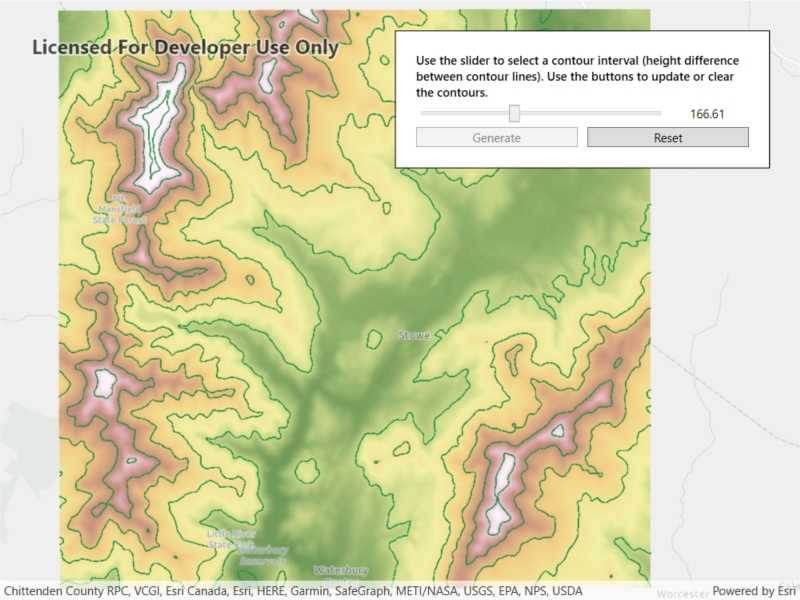
Use case
For executing offline geoprocessing tasks in your apps via an offline (local) server.
How to use the sample
Contour Line Controls (Top Left):
- Interval - Specifies the spacing between contour lines.
- Generate Contours - Adds contour lines to map using interval.
- Clear Results - Removes contour lines from map.
How it works
- Create and run a local server with
LocalServer.Instance. - Start the server asynchronously with
server.StartAsync(). - Start a
LocalGeoprocessingServiceand run aGeoprocessingTask.- Instantiate
LocalGeoprocessingService(Url, ServiceType)to create a local geoprocessing service. - Call
LocalGeoprocessingService.StartAsync()to start the service asynchronously. - Instantiate
GeoprocessingTask(LocalGeoprocessingService.Url + "/Contour")to create a geoprocessing task that uses the contour lines tool.
- Instantiate
- Create an instance of
GeoprocessingParameters.- Instantiate
GeoprocessingParameters(ExecutionType)creates geoprocessing parameters. - Create a parameter using
gpParams.Inputs["ContourInterval"] = new GeoprocessingDoublevalue)using the desired contour value.
- Instantiate
- Create and start a
GeoprocessingJobusing the previous parameters.- Create a geoprocessing job with
GeoprocessingTask.CreateJob(GeoprocessingParameters). - Start the job with
GeoprocessingJob.Start().
- Create a geoprocessing job with
- Add contour lines as an
ArcGISMapImageLayerto the map.- Get url from local geoprocessing service using the
service.Urlproperty. - Get server job id of geoprocessing job using the
GeoprocessingJob.ServerJobIdproperty. - Replace
GPServerfrom url withMapServer/jobs/jobId, to get generate contour lines data. - Create a map image layer from that new url and add that layer to the map.
- Get url from local geoprocessing service using the
Relevant API
- GeoprocessingDouble
- GeoprocessingJob
- GeoprocessingParameter
- GeoprocessingParameters
- GeoprocessingTask
- LocalGeoprocessingService
- LocalGeoprocessingService.ServiceType
- LocalServer
- LocalServerStatus
Offline data
This sample downloads the following items from ArcGIS Online automatically:
- Contour.gpkx - A Geoprocessing Package for generating contour lines.
- RasterHillshade.tpkx - A tile package for the hillshade.
Additional information
Local Server can be downloaded for Windows and Linux platforms from the developers website. Local Server is not supported on macOS.
Tags
geoprocessing, local, offline, parameters, processing, service
Sample Code
// Copyright 2021 Esri.
//
// Licensed under the Apache License, Version 2.0 (the "License"); you may not use this file except in compliance with the License.
// You may obtain a copy of the License at: http://www.apache.org/licenses/LICENSE-2.0
//
// Unless required by applicable law or agreed to in writing, software distributed under the License is distributed on an
// "AS IS" BASIS, WITHOUT WARRANTIES OR CONDITIONS OF ANY KIND, either express or implied. See the License for the specific
// language governing permissions and limitations under the License.
using ArcGIS.Samples.Managers;
using Esri.ArcGISRuntime.LocalServices;
using Esri.ArcGISRuntime.Mapping;
using Esri.ArcGISRuntime.Tasks;
using Esri.ArcGISRuntime.Tasks.Geoprocessing;
using System;
using System.Diagnostics;
using System.IO;
using System.Reflection;
using System.Threading.Tasks;
using System.Windows;
using System.Windows.Controls;
namespace ArcGIS.WPF.Samples.LocalServerGeoprocessing
{
[ArcGIS.Samples.Shared.Attributes.Sample(
name: "Local server geoprocessing",
category: "Local Server",
description: "Create contour lines from local raster data using a local geoprocessing package `.gpk` and the contour geoprocessing tool.",
instructions: "Contour Line Controls (Top Left):",
tags: new[] { "geoprocessing", "local", "offline", "parameters", "processing", "service" })]
[ArcGIS.Samples.Shared.Attributes.OfflineData("3f38e1ae7c5948cc95334ba3a142a4ec", "a680362d6a7447e8afe2b1eb85fcde30")]
public partial class LocalServerGeoprocessing
{
// Hold a reference to the local geoprocessing service
private LocalGeoprocessingService _gpService;
// Hold a reference to the task
private GeoprocessingTask _gpTask;
// Hold a reference to the job
private GeoprocessingJob _gpJob;
public LocalServerGeoprocessing()
{
InitializeComponent();
// set up the sample
_ = Initialize();
}
private async Task Initialize()
{
// Create a map and add it to the view
MyMapView.Map = new Map(BasemapStyle.ArcGISLightGray);
// Load the tiled layer and get the path
string rasterPath = GetRasterPath();
// Create a tile cache using the path to the raster
TileCache myTileCache = new TileCache(rasterPath);
// Create the tiled layer from the tile cache
ArcGISTiledLayer tiledLayer = new ArcGISTiledLayer(myTileCache);
// Try to load the tiled layer
try
{
// Wait for the layer to load
await tiledLayer.LoadAsync();
// Zoom to extent of the tiled layer
await MyMapView.SetViewpointGeometryAsync(tiledLayer.FullExtent);
}
catch (Exception)
{
MessageBox.Show("Couldn't load the tile package, ending sample load.");
return;
}
// Add the layer to the map
MyMapView.Map.OperationalLayers.Add(tiledLayer);
// Try to start Local Server
try
{
// LocalServer must not be running when setting the data path.
if (LocalServer.Instance.Status == LocalServerStatus.Started)
{
await LocalServer.Instance.StopAsync();
}
// Set the local data path - must be done before starting. On most systems, this will be C:\EsriSamples\AppData.
// This path should be kept short to avoid Windows path length limitations.
string tempDataPathRoot = Directory.GetParent(Environment.GetFolderPath(Environment.SpecialFolder.Windows)).FullName;
string tempDataPath = Path.Combine(tempDataPathRoot, "EsriSamples", "AppData");
Directory.CreateDirectory(tempDataPath); // CreateDirectory won't overwrite if it already exists.
LocalServer.Instance.AppDataPath = tempDataPath;
// Start the local server instance
await LocalServer.Instance.StartAsync();
}
catch (Exception ex)
{
var localServerTypeInfo = typeof(LocalMapService).GetTypeInfo();
var localServerVersion = FileVersionInfo.GetVersionInfo(localServerTypeInfo.Assembly.Location);
MessageBox.Show($"Please ensure that local server {localServerVersion.FileVersion} is installed prior to using the sample. The download link is in the description. Message: {ex.Message}", "Local Server failed to start");
return;
}
// Get the path to the geoprocessing task
string gpServiceUrl = GetGpPath();
// Create the geoprocessing service
_gpService = new LocalGeoprocessingService(gpServiceUrl, GeoprocessingServiceType.AsynchronousSubmitWithMapServiceResult);
// Take action once the service loads
_gpService.StatusChanged += GpServiceOnStatusChanged;
// Try to start the service
try
{
// Start the service
await _gpService.StartAsync();
}
catch (Exception)
{
MessageBox.Show("geoprocessing service failed to start.");
}
}
private async void GpServiceOnStatusChanged(object sender, StatusChangedEventArgs statusChangedEventArgs)
{
// Return if the server hasn't started
if (statusChangedEventArgs.Status != LocalServerStatus.Started) return;
try
{
// Create the geoprocessing task from the service
_gpTask = await GeoprocessingTask.CreateAsync(new Uri(_gpService.Url + "/Contour"));
// Update UI
MyUpdateContourButton.IsEnabled = true;
MyLoadingIndicator.Visibility = Visibility.Collapsed;
}
catch (Exception ex)
{
MessageBox.Show(ex.Message);
}
}
private void GenerateContours()
{
// Show the progress bar
MyLoadingIndicator.Visibility = Visibility.Visible;
MyLoadingIndicator.IsIndeterminate = false;
// Create the geoprocessing parameters
GeoprocessingParameters gpParams = new GeoprocessingParameters(GeoprocessingExecutionType.AsynchronousSubmit);
// Add the interval parameter to the geoprocessing parameters
gpParams.Inputs["ContourInterval"] = new GeoprocessingDouble(MyContourSlider.Value);
// Create the job
_gpJob = _gpTask.CreateJob(gpParams);
// Update the UI when job progress changes
_gpJob.ProgressChanged += (sender, args) =>
{
Dispatcher.Invoke(() => { MyLoadingIndicator.Value = _gpJob.Progress; });
};
// Be notified when the task completes (or other change happens)
_gpJob.StatusChanged += GpJobOnJobChanged;
// Start the job
_gpJob.Start();
}
private async void GpJobOnJobChanged(object o, JobStatus e)
{
// Show message if job failed
if (_gpJob.Status == JobStatus.Failed)
{
MessageBox.Show("Job Failed");
return;
}
// Return if not succeeded
if (_gpJob.Status != JobStatus.Succeeded) { return; }
// Get the URL to the map service
string gpServiceResultUrl = _gpService.Url.ToString();
// Get the URL segment for the specific job results
string jobSegment = "MapServer/jobs/" + _gpJob.ServerJobId;
// Update the URL to point to the specific job from the service
gpServiceResultUrl = gpServiceResultUrl.Replace("GPServer", jobSegment);
// Create a map image layer to show the results
ArcGISMapImageLayer myMapImageLayer = new ArcGISMapImageLayer(new Uri(gpServiceResultUrl));
try
{
// Load the layer
await myMapImageLayer.LoadAsync();
// This is needed because the event comes from outside of the UI thread
Dispatcher.Invoke(() =>
{
// Add the layer to the map
MyMapView.Map.OperationalLayers.Add(myMapImageLayer);
// Hide the progress bar
MyLoadingIndicator.Visibility = Visibility.Collapsed;
// Disable the generate button
MyUpdateContourButton.IsEnabled = false;
// Enable the reset button
MyResetButton.IsEnabled = true;
});
}
catch (Exception ex)
{
Debug.WriteLine(ex.Message);
}
}
private static string GetRasterPath()
{
return DataManager.GetDataFolder("3f38e1ae7c5948cc95334ba3a142a4ec", "RasterHillshade.tpkx");
}
private static string GetGpPath()
{
return DataManager.GetDataFolder("a680362d6a7447e8afe2b1eb85fcde30", "Contour.gpkx");
}
private void MyResetButton_OnClick(object sender, RoutedEventArgs e)
{
// Remove the contour
MyMapView.Map.OperationalLayers.RemoveAt(1);
// Enable the generate button
MyUpdateContourButton.IsEnabled = true;
// Disable the reset button
MyResetButton.IsEnabled = false;
}
private void MyUpdateContourButton_OnClick(object sender, RoutedEventArgs e)
{
// Disable the generate button
((Button)sender).IsEnabled = false;
// Generate the contours
GenerateContours();
}
}
}