Add rasters and feature tables from a GeoPackage to a map.
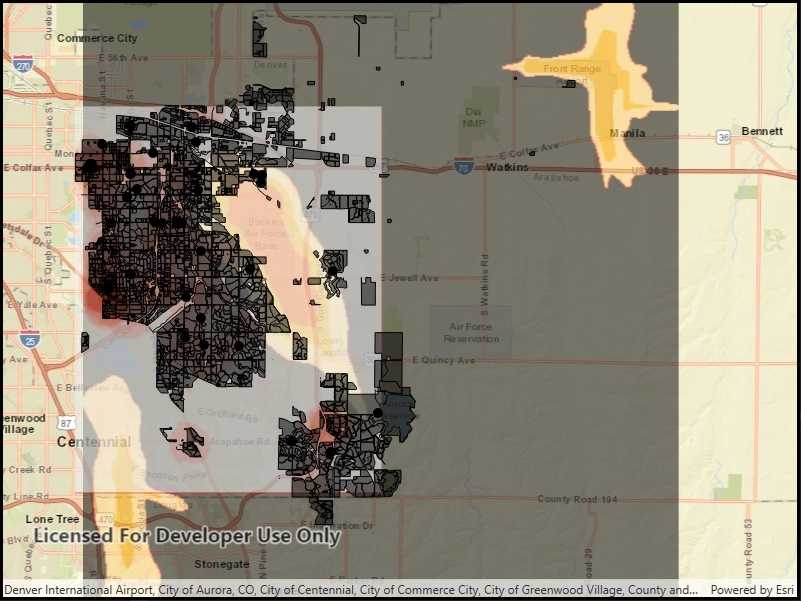
Use case
The OGC GeoPackage specification defines an open standard for sharing raster and vector data. You may want to use GeoPackage files to support file-based sharing of geographic data.
How to use the sample
When the sample loads, the feature tables and rasters from the GeoPackage will be shown on the map.
How it works
- Open the GeoPackage using
GeoPackage.OpenAsync(path). - Iterate through available rasters exposed by
geopackage.GeoPackageRasters.- For each raster, create a raster layer using
new Rasterlayer(geopackageRaster), then add it to the map.
- For each raster, create a raster layer using
- Iterate through available feature tables, exposed by
geopackage.GeoPackageFeatureTables.- For each feature table, create a feature layer using
new FeatureLayer(geopackageFeatureTable), then add it to the map.
- For each feature table, create a feature layer using
Relevant API
- GeoPackage
- GeoPackage.GeoPackageFeatureTables
- GeoPackage.GeoPackageRasters
- GeoPackageFeatureTable
- GeoPackageRaster
Offline data
The Aurora Colorado GeoPackage holds datasets that cover Aurora, Colorado.
About the data
This sample features a GeoPackage with datasets that cover Aurora, Colorado: Public art (points), Bike trails (lines), Subdivisions (polygons), Airport noise (raster), and liquour license density (raster).
Additional information
GeoPackage uses a single SQLite file (.gpkg) that conforms to the OGC GeoPackage Standard. You can create a GeoPackage file (.gpkg) from your own data using the create a SQLite Database tool in ArcGIS Pro.
Tags
container, layer, map, OGC, package, raster, table
Sample Code
// Copyright 2018 Esri.
//
// Licensed under the Apache License, Version 2.0 (the "License"); you may not use this file except in compliance with the License.
// You may obtain a copy of the License at: http://www.apache.org/licenses/LICENSE-2.0
//
// Unless required by applicable law or agreed to in writing, software distributed under the License is distributed on an
// "AS IS" BASIS, WITHOUT WARRANTIES OR CONDITIONS OF ANY KIND, either express or implied. See the License for the specific
// language governing permissions and limitations under the License.
using ArcGIS.Samples.Managers;
using Esri.ArcGISRuntime.Data;
using Esri.ArcGISRuntime.Mapping;
using Esri.ArcGISRuntime.Rasters;
using System;
using System.Collections.Generic;
using System.Threading.Tasks;
using System.Windows;
namespace ArcGIS.WPF.Samples.ReadGeoPackage
{
[ArcGIS.Samples.Shared.Attributes.Sample(
name: "Read GeoPackage",
category: "Data",
description: "Add rasters and feature tables from a GeoPackage to a map.",
instructions: "When the sample loads, the feature tables and rasters from the GeoPackage will be shown on the map.",
tags: new[] { "OGC", "container", "layer", "map", "package", "raster", "table" })]
[ArcGIS.Samples.Shared.Attributes.OfflineData("68ec42517cdd439e81b036210483e8e7")]
public partial class ReadGeoPackage
{
public ReadGeoPackage()
{
InitializeComponent();
_ = Initialize();
}
private async Task Initialize()
{
// Create a new map centered on Aurora Colorado.
MyMapView.Map = new Map(BasemapStyle.ArcGISStreets);
MyMapView.Map.InitialViewpoint = new Viewpoint(39.7294, -104.70, 175000);
// Get the full path to the GeoPackage on the device.
string myGeoPackagePath = GetGeoPackagePath();
try
{
// Open the GeoPackage.
GeoPackage myGeoPackage = await GeoPackage.OpenAsync(myGeoPackagePath);
// Get the read only list of GeoPackageRasters from the GeoPackage.
IReadOnlyList<GeoPackageRaster> myReadOnlyListOfGeoPackageRasters = myGeoPackage.GeoPackageRasters;
// Loop through each GeoPackageRaster.
foreach (GeoPackageRaster oneGeoPackageRaster in myReadOnlyListOfGeoPackageRasters)
{
// Create a RasterLayer from the GeoPackageRaster.
RasterLayer myRasterLayer = new RasterLayer(oneGeoPackageRaster)
{
// Set the opacity on the RasterLayer to partially visible.
Opacity = 0.55
};
// Add the layer to the map.
MyMapView.Map.OperationalLayers.Add(myRasterLayer);
}
// Get the read only list of GeoPackageFeatureTables from the GeoPackage.
IReadOnlyList<GeoPackageFeatureTable> myReadOnlyListOfGeoPackageFeatureTables = myGeoPackage.GeoPackageFeatureTables;
// Loop through each GeoPackageFeatureTable.
foreach (GeoPackageFeatureTable oneGeoPackageFeatureTable in myReadOnlyListOfGeoPackageFeatureTables)
{
// Create a FeatureLayer from the GeoPackageFeatureLayer.
FeatureLayer myFeatureLayer = new FeatureLayer(oneGeoPackageFeatureTable);
// Add the layer to the map.
MyMapView.Map.OperationalLayers.Add(myFeatureLayer);
}
}
catch (Exception e)
{
MessageBox.Show(e.ToString(), "Error");
}
}
private static string GetGeoPackagePath() => DataManager.GetDataFolder("68ec42517cdd439e81b036210483e8e7", "AuroraCO.gpkg");
}
}