Find webmap portal items by using a search term.
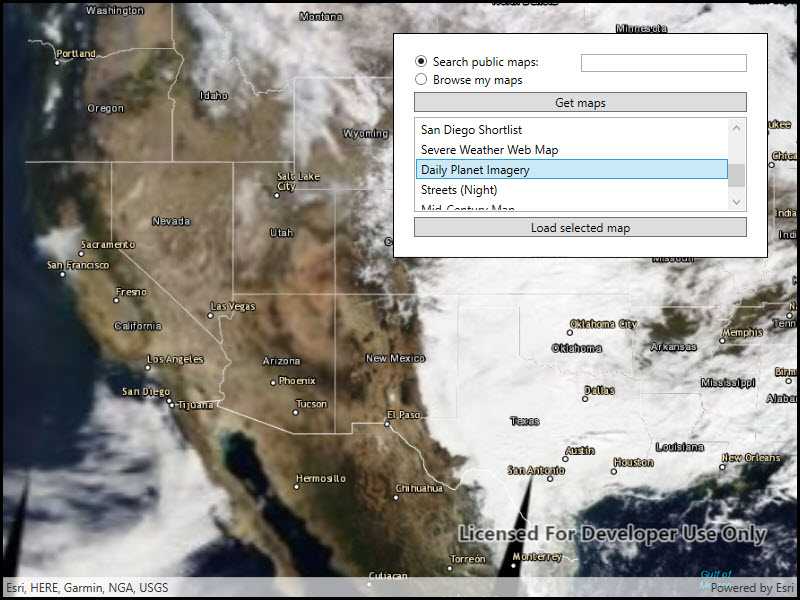
Use case
Portals can contain many portal items and at times you may wish to query the portal to find what you're looking for. In this example, we search for webmap portal items using a text search.
How to use the sample
Enter search terms into the search bar. Once the search is complete, a list is populated with the resultant webmaps. Tap on a webmap to set it to the map view. Scrolling to the bottom of the webmap recycler view will get more results.
How it works
- Create a new
Portaland load it. - Create new
PortalItemQueryParameters. Set the type toPortalItem.Type.WebMapand add the text you want to search for. - Use
portal.FindItemsAsync(params)to find matching items.
Relevant API
- Portal
- PortalItem
- PortalQueryParameters
- PortalQueryResultSet
Tags
keyword, query, search, webmap
Sample Code
// Copyright 2021 Esri.
//
// Licensed under the Apache License, Version 2.0 (the "License"); you may not use this file except in compliance with the License.
// You may obtain a copy of the License at: http://www.apache.org/licenses/LICENSE-2.0
//
// Unless required by applicable law or agreed to in writing, software distributed under the License is distributed on an
// "AS IS" BASIS, WITHOUT WARRANTIES OR CONDITIONS OF ANY KIND, either express or implied. See the License for the specific
// language governing permissions and limitations under the License.
using ArcGIS.Helpers;
using Esri.ArcGISRuntime;
using Esri.ArcGISRuntime.Mapping;
using Esri.ArcGISRuntime.Portal;
using System;
using System.Collections.Generic;
using System.Linq;
using System.Threading.Tasks;
using System.Windows;
namespace ArcGIS.WPF.Samples.SearchPortalMaps
{
[ArcGIS.Samples.Shared.Attributes.Sample(
name: "Search for webmap",
category: "Map",
description: "Find webmap portal items by using a search term.",
instructions: "Enter search terms into the search bar. Once the search is complete, a list is populated with the resultant webmaps. Tap on a webmap to set it to the map view. Scrolling to the bottom of the webmap recycler view will get more results.",
tags: new[] { "keyword", "query", "search", "webmap" })]
[ArcGIS.Samples.Shared.Attributes.ClassFile("Helpers\\ArcGISLoginPrompt.cs")]
public partial class SearchPortalMaps
{
private const string ArcGISOnlineUrl = "https://www.arcgis.com/sharing/rest";
// Constructor for sample class
public SearchPortalMaps()
{
this.Loaded += (s, e) => { _ = Initialize(); };
InitializeComponent();
}
private async Task Initialize()
{
ArcGISLoginPrompt.SetChallengeHandler();
bool loggedIn = await ArcGISLoginPrompt.EnsureAGOLCredentialAsync();
// Display a default map
if (loggedIn) DisplayDefaultMap();
}
private void DisplayDefaultMap() => MyMapView.Map = new Map(BasemapStyle.ArcGISLightGray);
private async void SearchButton_Click(object sender, RoutedEventArgs e)
{
try
{
// Get web map portal items in the current user's folder or from a keyword search
IEnumerable<PortalItem> mapItems;
ArcGISPortal portal;
// See if the user wants to search public web map items
if (SearchPublicMaps.IsChecked == true)
{
// Connect to the portal (anonymously)
portal = await ArcGISPortal.CreateAsync();
// Create a query expression that will get public items of type 'web map' with the keyword(s) in the items tags
string queryExpression = string.Format("tags:\"{0}\" access:public type: (\"web map\" NOT \"web mapping application\")", SearchText.Text);
// Create a query parameters object with the expression and a limit of 10 results
PortalQueryParameters queryParams = new PortalQueryParameters(queryExpression, 10);
// Search the portal using the query parameters and await the results
PortalQueryResultSet<PortalItem> findResult = await portal.FindItemsAsync(queryParams);
// Get the items from the query results
mapItems = findResult.Results;
}
else
{
// Call a sub that will force the user to log in to ArcGIS Online (if they haven't already).
bool loggedIn = await ArcGISLoginPrompt.EnsureAGOLCredentialAsync();
if (!loggedIn) { return; }
// Connect to the portal (will connect using the provided credentials)
portal = await ArcGISPortal.CreateAsync(new Uri(ArcGISOnlineUrl));
// Get the user's content (items in the root folder and a collection of sub-folders)
PortalUserContent myContent = await portal.User.GetContentAsync();
// Get the web map items in the root folder
mapItems = from item in myContent.Items where item.Type == PortalItemType.WebMap select item;
// Loop through all sub-folders and get web map items, add them to the mapItems collection
foreach (PortalFolder folder in myContent.Folders)
{
IEnumerable<PortalItem> folderItems = await portal.User.GetContentAsync(folder.FolderId);
mapItems = mapItems.Concat(from item in folderItems where item.Type == PortalItemType.WebMap select item);
}
}
// Show the web map portal items in the list box
MapListBox.ItemsSource = mapItems;
}
catch (Exception ex)
{
MessageBox.Show(ex.ToString(), "Error");
}
}
private void LoadMapButtonClick(object sender, RoutedEventArgs e)
{
// Get the selected web map item in the list box
PortalItem selectedMap = MapListBox.SelectedItem as PortalItem;
if (selectedMap == null) { return; }
// Create a new map, pass the web map portal item to the constructor
Map webMap = new Map(selectedMap);
// Handle change in the load status (to report load errors)
webMap.LoadStatusChanged += WebMapLoadStatusChanged;
// Show the web map in the map view
MyMapView.Map = webMap;
}
private void WebMapLoadStatusChanged(object sender, Esri.ArcGISRuntime.LoadStatusEventArgs e)
{
// Report errors if map failed to load
if (e.Status == LoadStatus.FailedToLoad)
{
Map map = (Map)sender;
Exception err = map.LoadError;
if (err != null)
{
MessageBox.Show(err.Message, "Map Load Error");
}
}
}
}
}